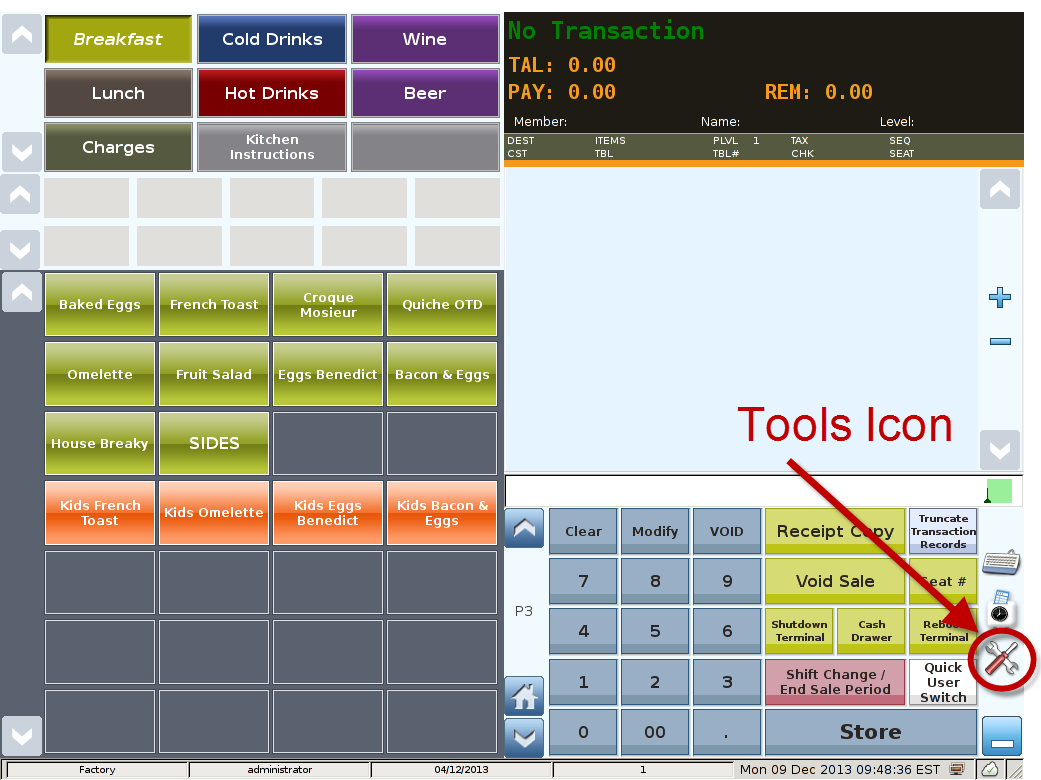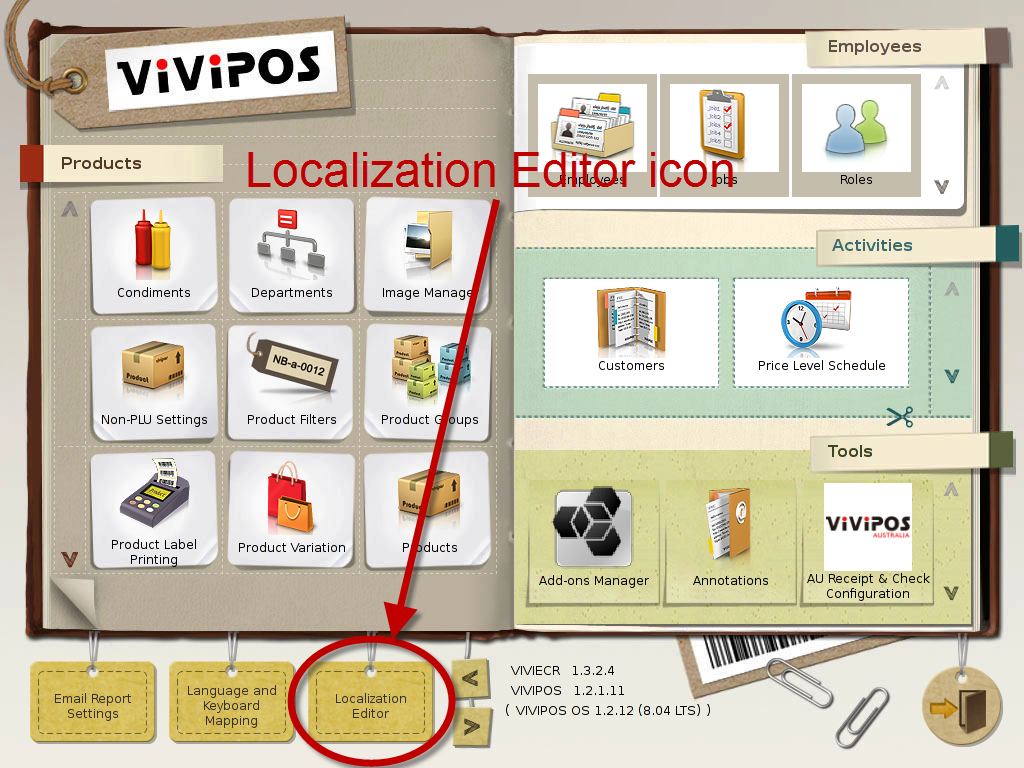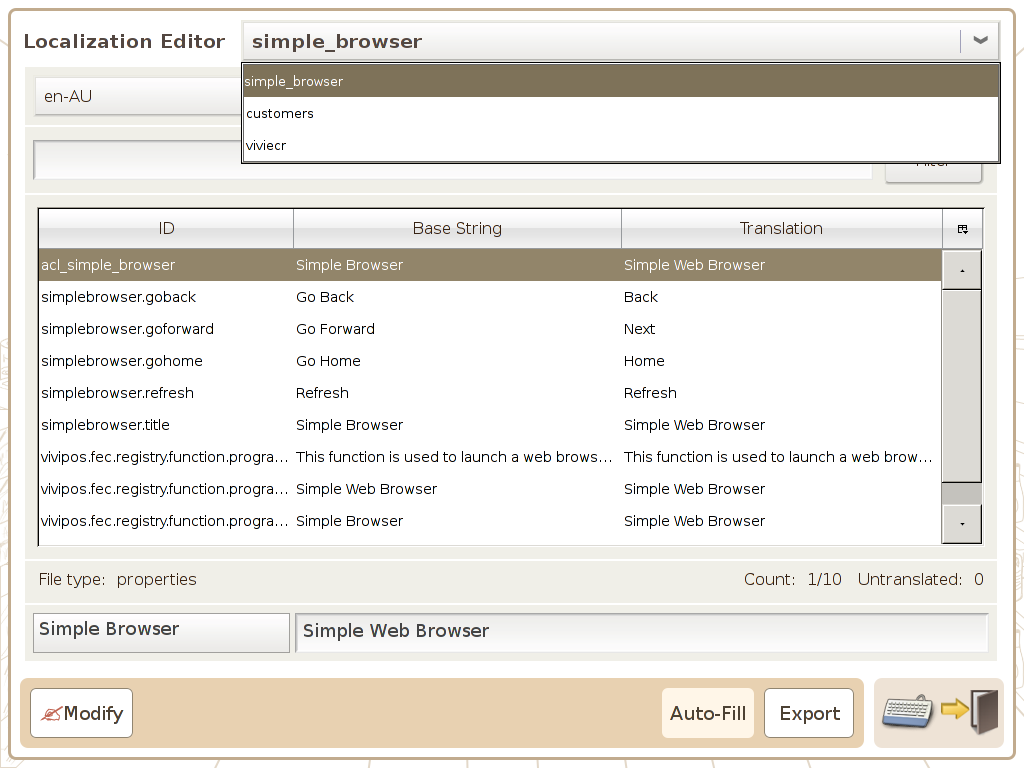Localization editor
Main Screen
Control Panel
Select 'Tools' icon
to enter the Control Panel
Select the 'Localization editor' icon
to enter the Localization editor Area
Localization editor
This screen is used to edit the translation for labels and base string used in the system as illustrated below:
Localization editor: You can select the extension available in the system to do localization from the drop down list as illustrated below (e.g. customer and viviecr)
Select Language: You can select the language you want to edit, e.g. enUS
Filter: Enter the string you want to search here.
ID: Program used ID
Base String: System configured default labels
Translation: Translated string
File Type: The system obtain language strong from both properties and dtd files. It shows you where the select string source file type.
Count: Display the count of the strings in the system.
Untranslated: Show how many base string has no correspondence translation if any.
Modify Button: Can save the modification done on the string.
Auto Fill Button: Can auto fill any untranslated string with system default string.
Export Button: Can export the translated language pack into a USB data key.