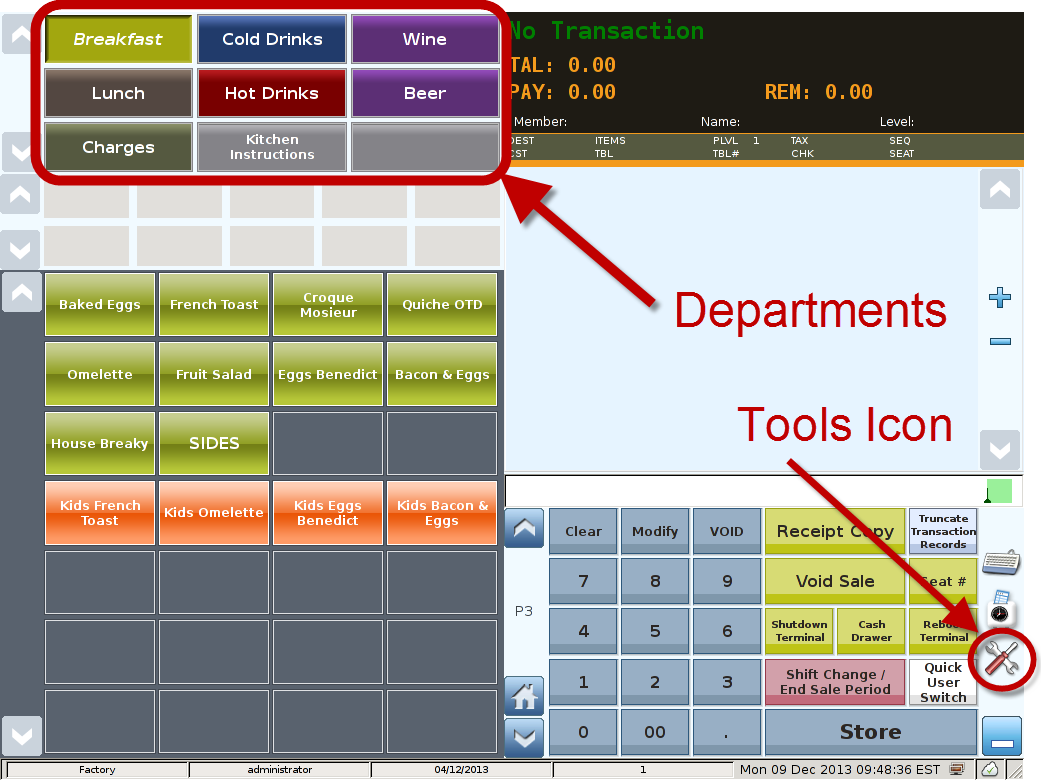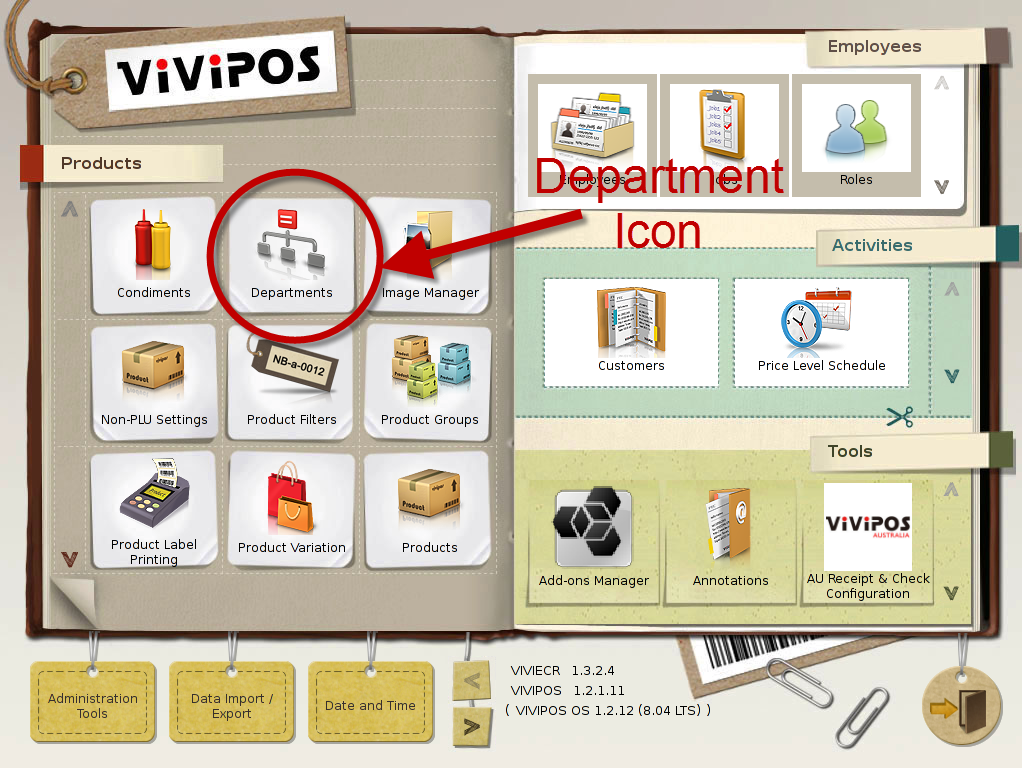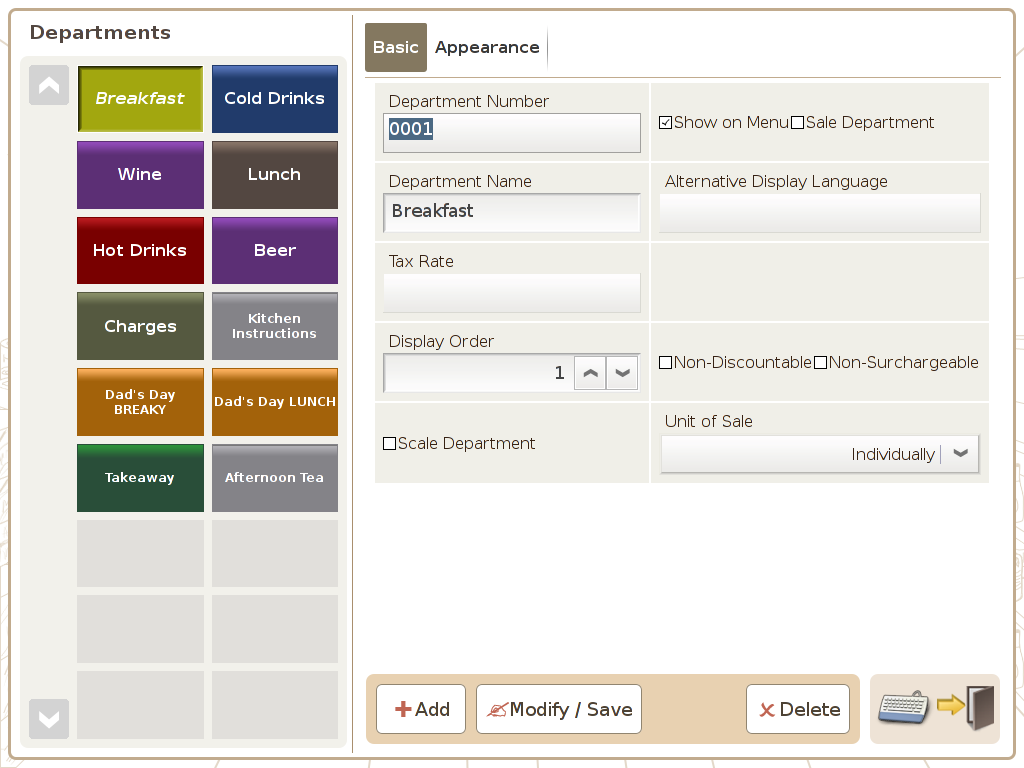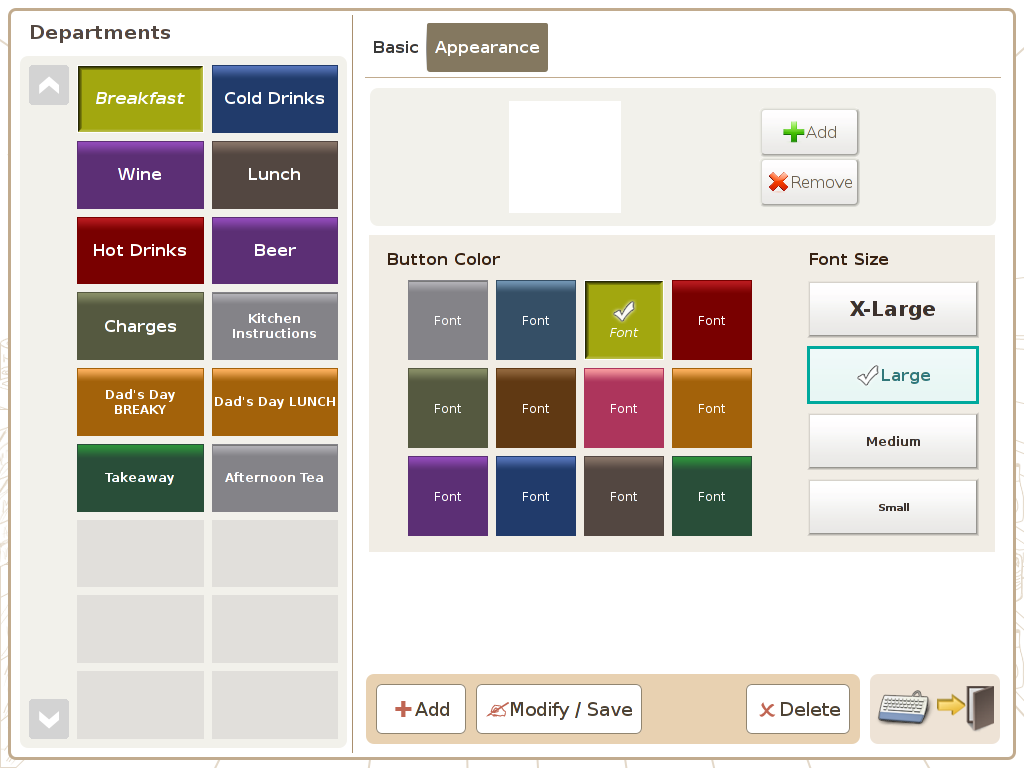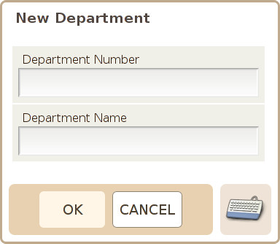Main Screen
Control Panel
Select 'Tools' icon
to enter the Control Panel
Select the 'Departments' icon
to enter the Departments Area
Department Area
Page 1
Page 2
Departments Area: Department already set-up in the system will be show on the left part of the screen, where you can press on them to see their properties.
Department Number: You can set the department number you desire, this field has to be a unique value within the system.
Department Name: Set the name of the department, , this field has to be unique within the system.
Tax Rate: When you configure to have the department as a saleable, you can set the tax rate to be used when selling the department directly.
Show on Menu: Option to set weather this department is to be shown on the POS front end. The default setting for this option is enabled.
Sale Department: Option to set weather this department is saleable. Default seting for this option is disabled.
Scale Department: This option is to set, weather this department and products associated to this department will use the electronic scales or not. Default option for this option is disabled. If you require all the products belonging to this department to used electronic scale, please enable this option. Basically once this option is enabled, all the products under this department will inherit this property. So all the products under a “scale department”, it will automatic try to get reading from an electronic scale and use the same sales unit as the department. Please note that if in your product setting, you select a different “scale unit”, the scale unit set in the product level will overwrite the scale unit at the department level.
Non-discountable: If this option is enabled, all the products under this department and include the department itself if it's configured to be saleable can not be discounted.
Non-surchargeable: If this option is enabled, all the products under this department and include the department itself if it's configured to be saleable, can not be surcharged.
Display Order: Set the Order of display in the POS front end for this department.
Unit of Sale: Select the unit for the department and its product. (Note: Option ”individually” is not a weighting unit, when you set the departments to use electronic scale, please do not use this option.)
Button Colour: Set the colour of the department button.
Font Size: Set the size of the display text on the department button.