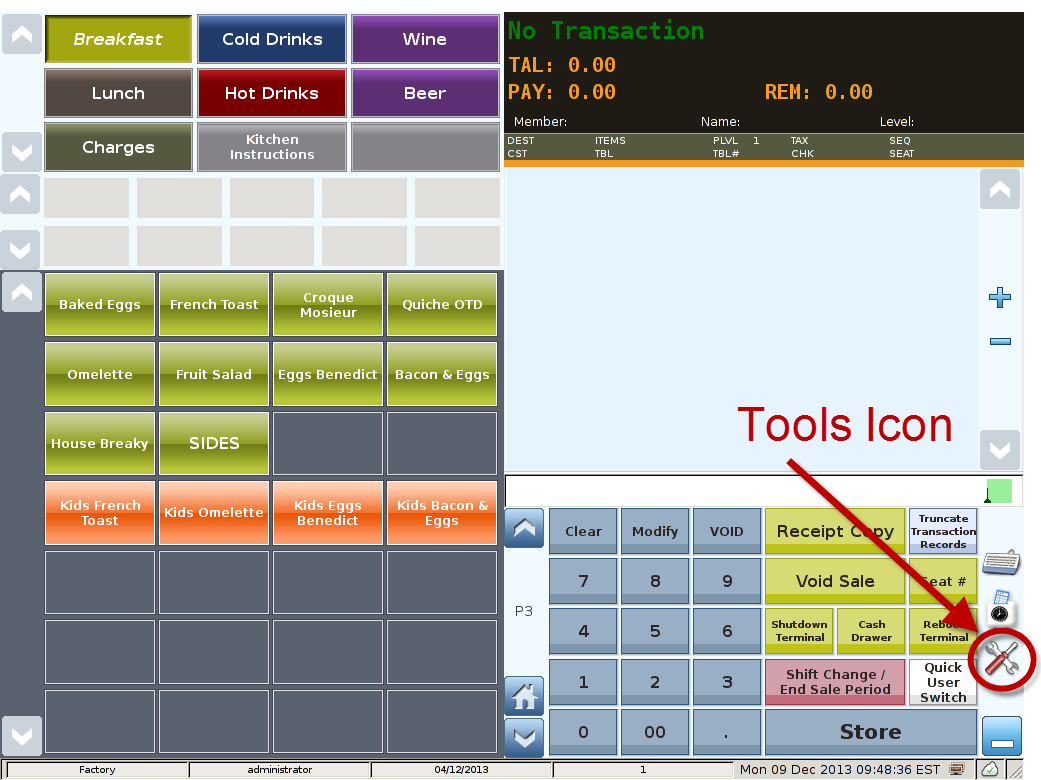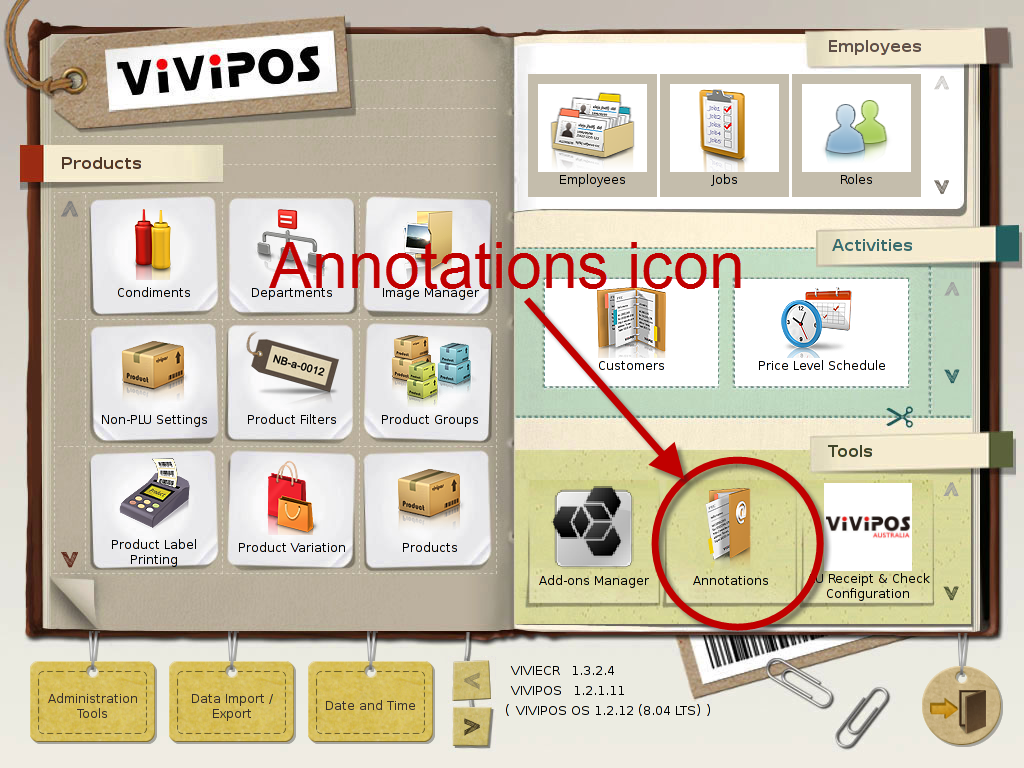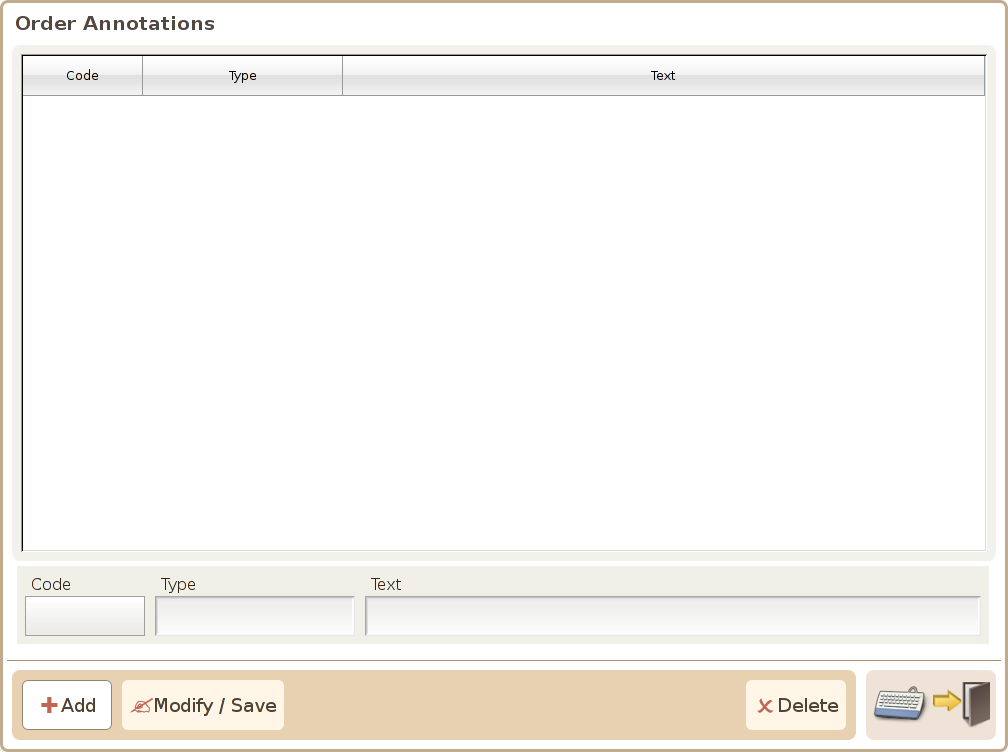Main Screen
Control Panel
Select 'Tools' icon
to enter the Control Panel
Select the 'Annotations' icon
to enter the Annotations Area
Annotations Area
The annotation types management screen illustrated below, is used for managing the annotation types available for user in the system. Annotation is information which can be attached to an order for later order analysis, such as gender, age groups etc.
Extensions Tab: List all the extensions already installed in the system.
Languages Tab: Install Language packs here (e.g. Spanish, Japanese, French and etc)
Plugin Tab:Can disable plugins already installed in the system.
Updates Tab: Shows a list of updates available for the already installed extensions.
Uninstall: Press this button to uninstalled extension already installed.
Disable: Press this button to disable extension already installed.
Enable: Press this button to enable extension already installed but disabled.
Install: Press this button to install extension or language pack into the system.
Find Updates: Press this button to find the updates of add ons already installed if any.
Find VIVIPOS Runtime Update: Find VIVIPOS Runtime Specific update(Currently not available)
Close: Press this button to close the Add On Screens
Code: The code of an annotation type, used mainly as the parameter in the annotation function call.
Type: The type of the annotation.
Add button: Press this button to add a new annotation type.
Modify button: Press this button to save the settings on an existing annotation type.
Delete button: Press this button to delete an existing annotation type.