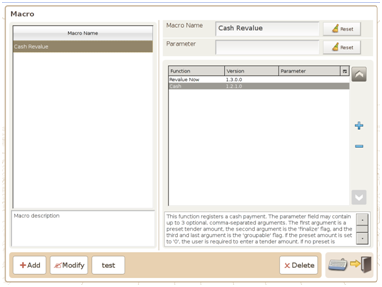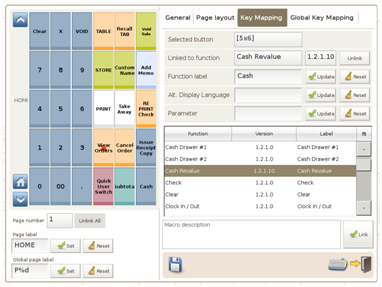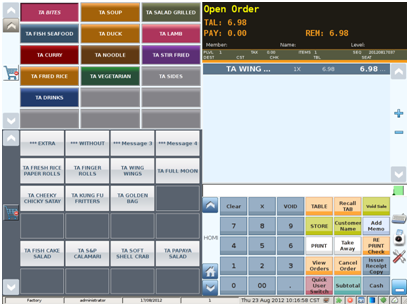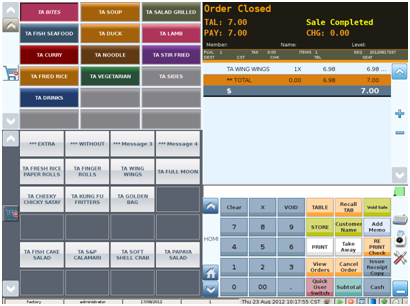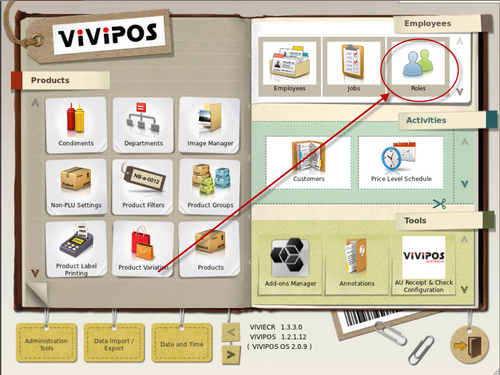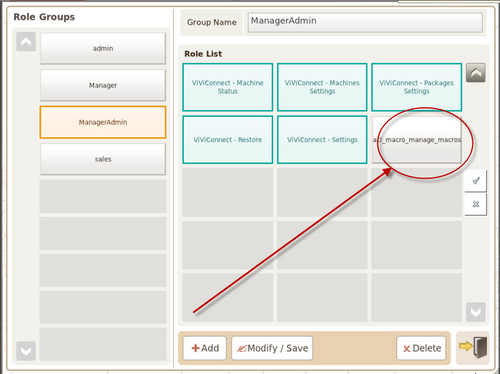...
Adding function to the Macro by pressing the + button and locating ‘Revalue Now’ from the list
Complete the Macro function by adding ‘Cash’ with the same process.
Step 3: Add the previously created Macro by ‘Linking’ it to the Function Control Panel. Rename Function label to Cash. Update and Save
Step4: Make sure option ‘Automatically revalue’ in the General Settings is unchecked and Revalue policy is set to ‘round to 5 cents’ to ensure only cash payment are revalued.
...
Step 5: Test your configurations by selecting a product and pressing the updated ‘Cash’ function control button.
Once pressed your ViViPOS should round off the selected product amount to the nearest 5 cents.
Note: Ensure you activate the use of the macro function in the 'Roles' section to allow its use on the selected user.
Select the function until highlight in green. 'Modify/Save'.