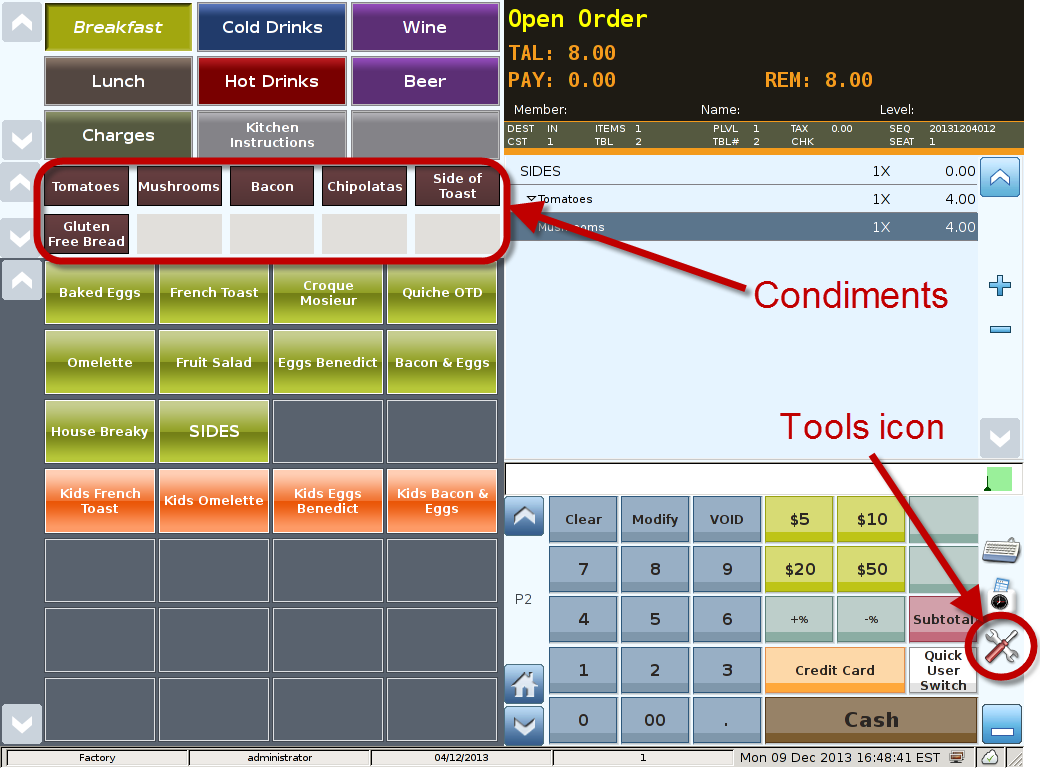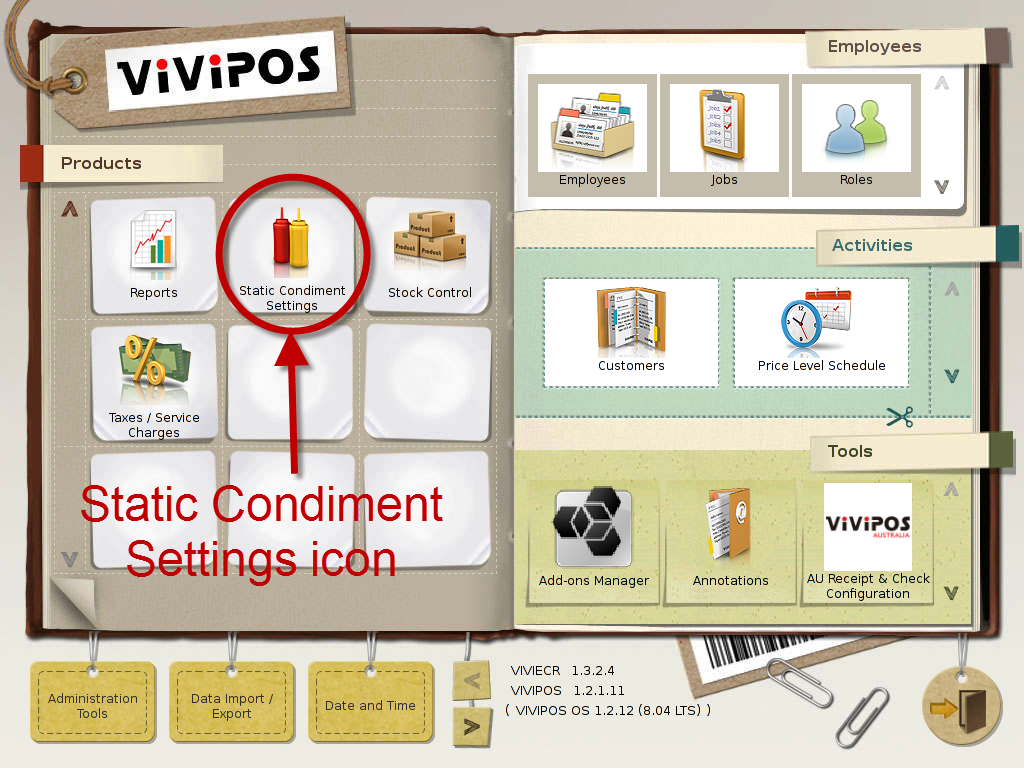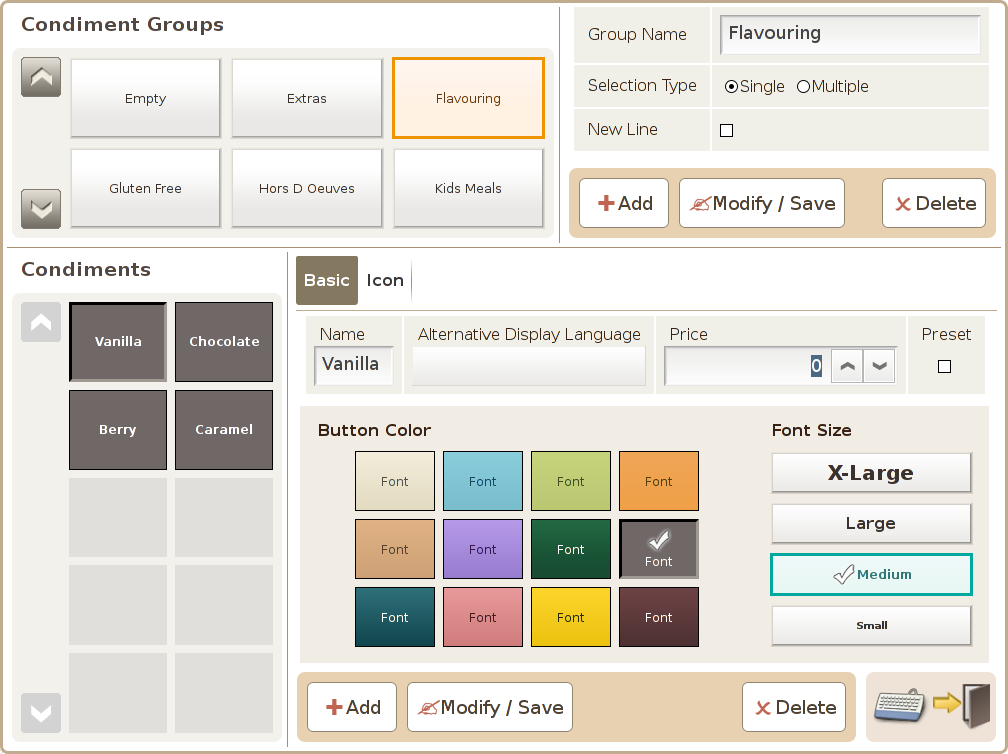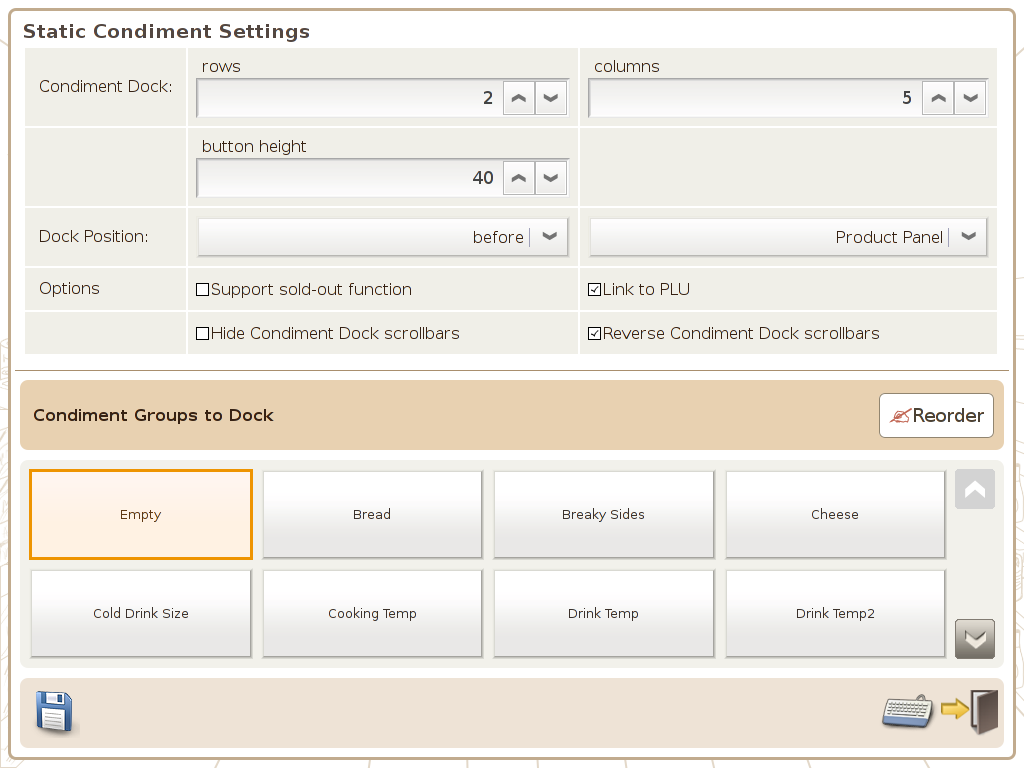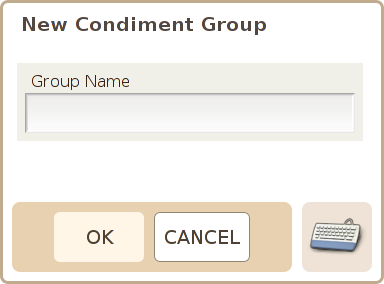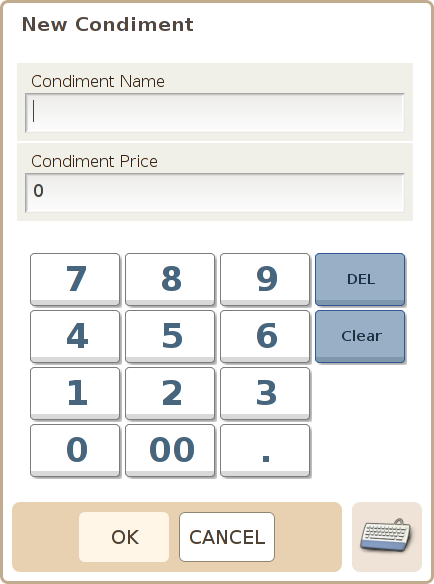Main Screen
Control Panel
Select 'Tools' icon
to enter the Control Panel
Select the 'Static Condiment Settings' icon
to enter the Static Condiment Settings Area
Static Condiment
AreaSettings
Page 1
There are 2 parts to this screen, Condiment groups and Condiments.
Condiment Groups
Can set multiple condiments into one condiment group to speed up the check out process as well as added flexibility.
Condiments
List of condiments belonging to a specific condiment group.
Condiment Name: Name of individual condiment
Price: Price of the individual condiment.
PresetThis screen allows you to configure the presentation and layout of condiments in the POS front end. (Note to not display condiments when none attached to product being sold, 1st set up an 'Empty' Condiment group in the condiment module then select it as the only group to dock as shown above)
Condiment Dock:
- rows: You can set the number of rows to be displayed in the condiment dock.
- columns: You can set the number of column to be display in the condiment dock.
- button height: The minimum height is 40 pixel, and you can adjust this setting to best fit your criteria.
Dock Position: You can set the display of the condiment dock to be before or after the Department Panel, Product Panel, Status Display Panel, Shopping Cart Panel, Input Row or Function Panel.
Support sold-out function: Condiment Dock functionality can support the sold-out function.
Link to PLU: If this option is enabled,
Button Colour: There are 12 colours in the system available for you to choose in the system.
Font Size: Text display size, X-Large, Large, Medium, small.
1. Add a new condiment: Add a new condiment and price
2. Delete: The Delete button allows you to delete the selected condiment
3. Modify: The Modify button allows you save the modification, such as condiment name, price,
button colour and font size.
it will automatically show the condiments in the condiment group that the product is link to.
Hide Condiment Dock scrollbars: This enable you to set weather the scroll bar for condiment group is shown.
Reverse Condiment Dock scrollbars: This option set where the scroll bar arrows are displayed. e.g.display on the right or left.
Condiment Groups to Dock: This option is used to configure what will always be shown in the condiment dock in the POS front end.