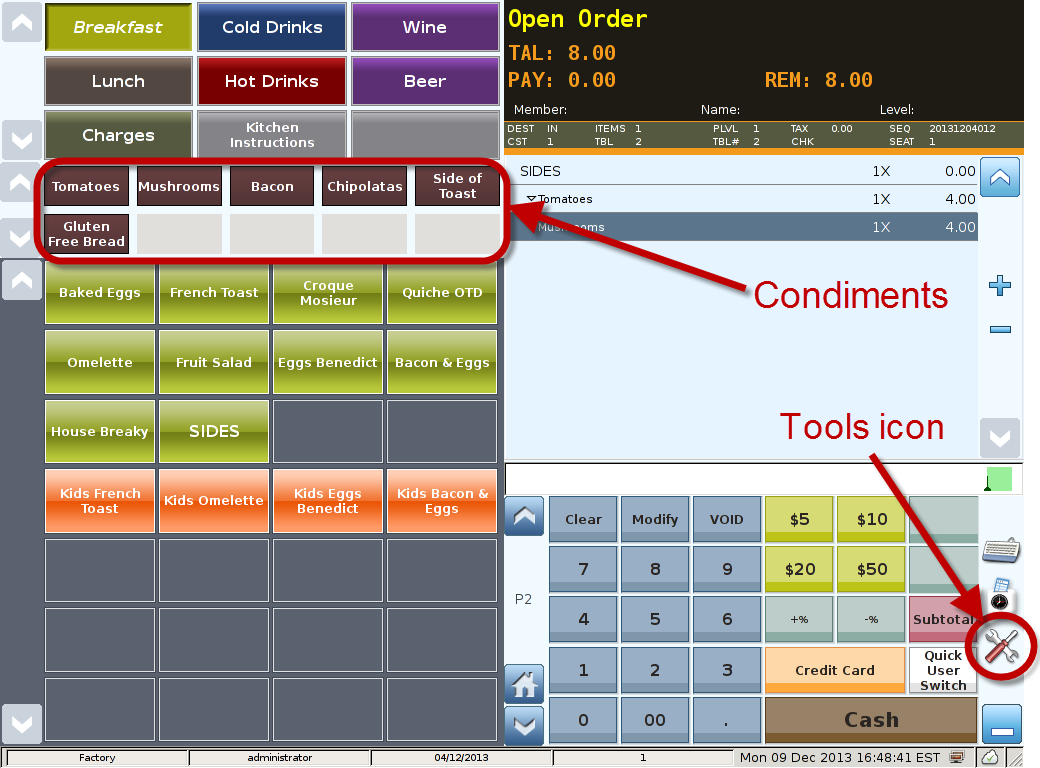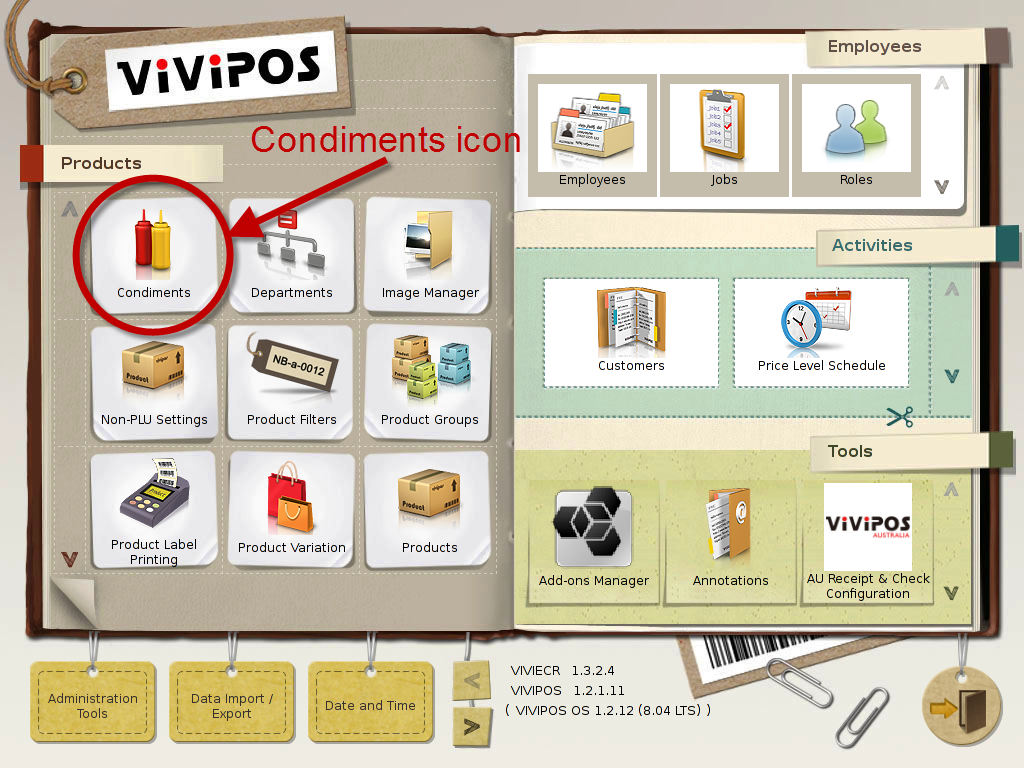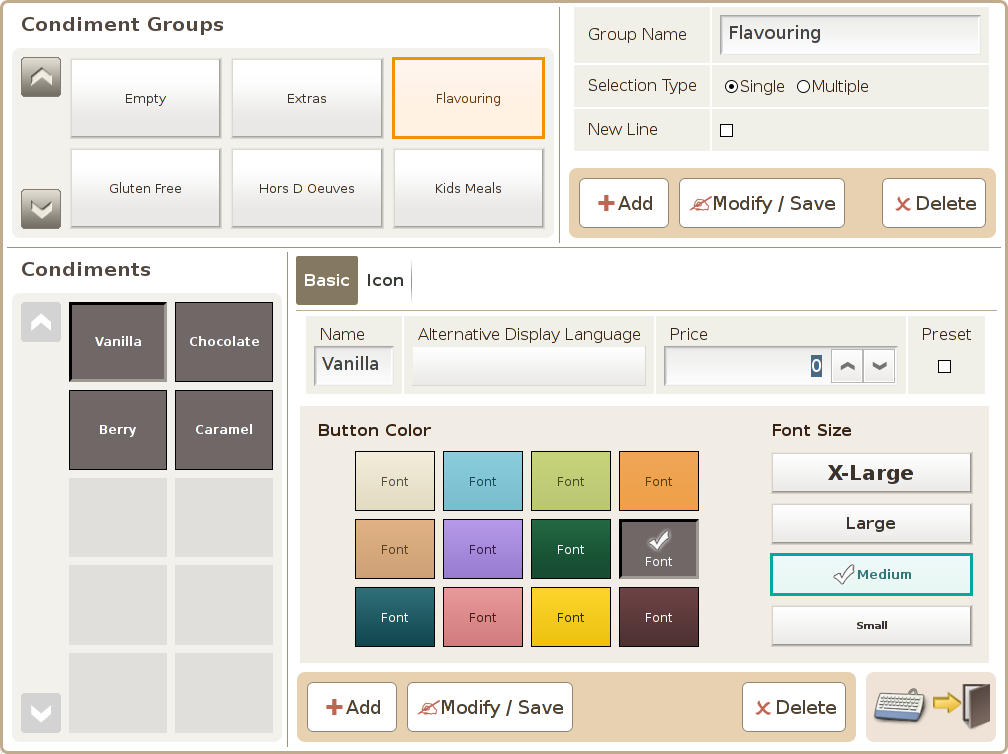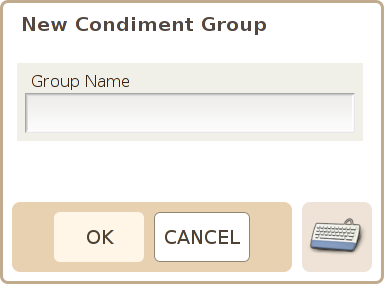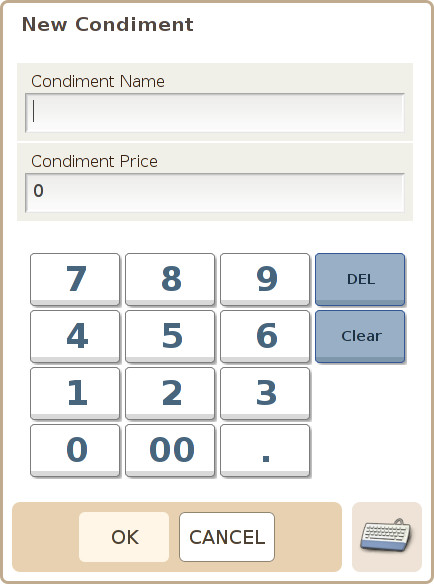Main Screen
Control Panel
Select 'Tools' icon
to enter the Control Panel
Select the 'Condiments' icon
to enter the Condiment Area
Condiment Area
Page 1
There are 2 parts to this screen, Condiment groups and Condiments.
Condiment Groups
Can set multiple condiments into one condiment group to speed up the check out process as well as added flexibility.