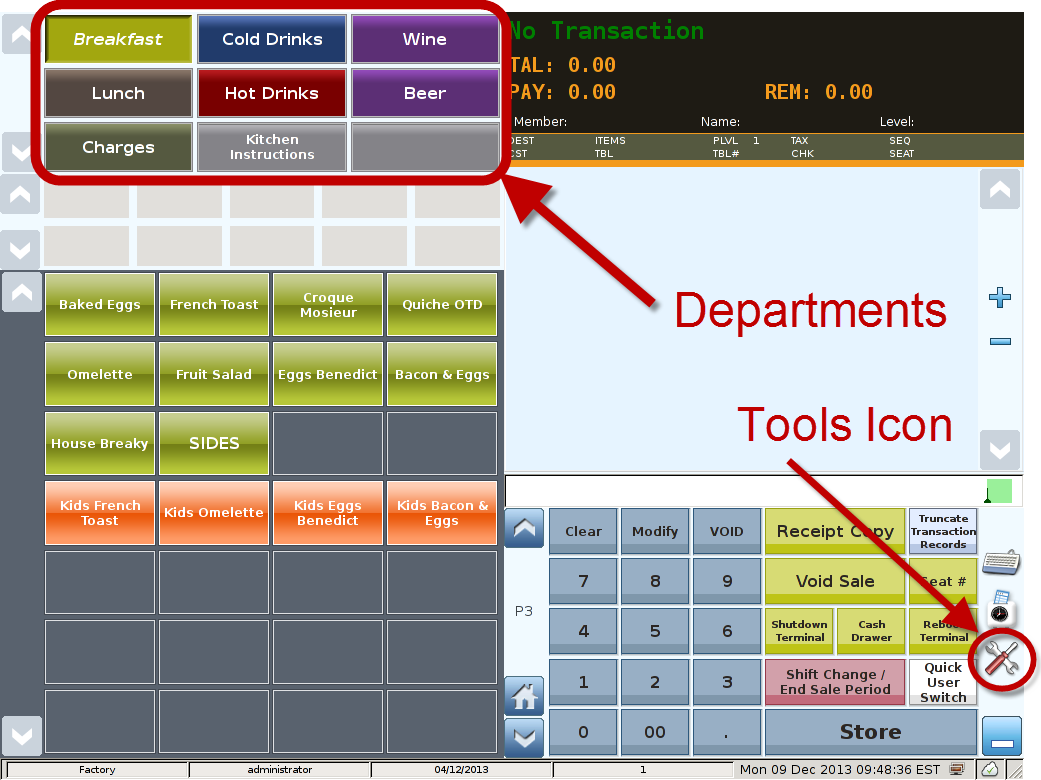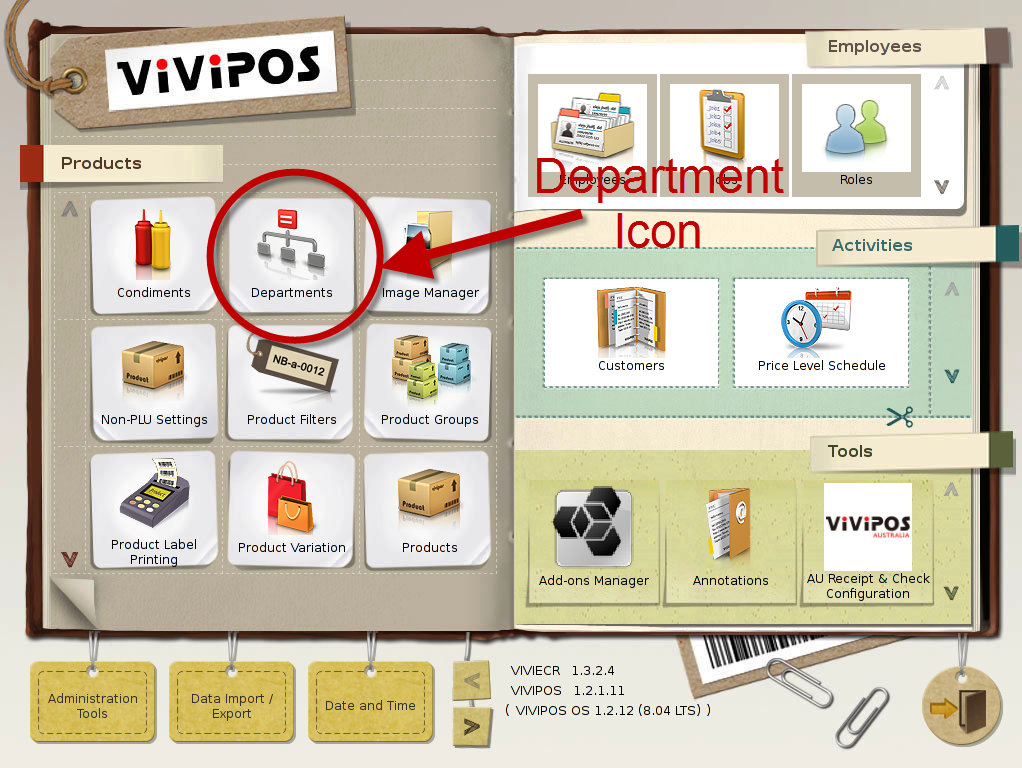Main Screen
(showing the location of Department buttons)
Select 'Tools' icon to enter the Control Panel
Control Panel
Select the 'Departments' icon to enter the Departments Area
Department Area
Departments Area: Department already set-up in the system will be show on the left part of the screen, where you can press on them to see their properties.
Department Number: You can set the department number you desire, this field has to be a unique value within the system.
Department Name: Set the name of the department, , this field has to be unique within the system.
Tax Rate: When you configure to have the department as a saleable, you can set the tax rate to be used when selling the department directly.
Show on Menu: Option to set weather this department is to be shown on the POS front end. The default setting for this option is enabled.
Sale Department: Option to set weather this department is saleable. Default seting for this option is disabled.
Scale Department: This option is to set, weather this department and products associated to this department will use the electronic scales or not. Default option for this option is disabled. If you require all the products belonging to this department to used electronic scale, please enable this option. Basically once this option is enabled, all the products under this department will inherit
this property. So all the products under a “scale department”, it will automatic try to get reading from an electronic scale and use the same sales unit as the department.