Main Screen
Control Panel
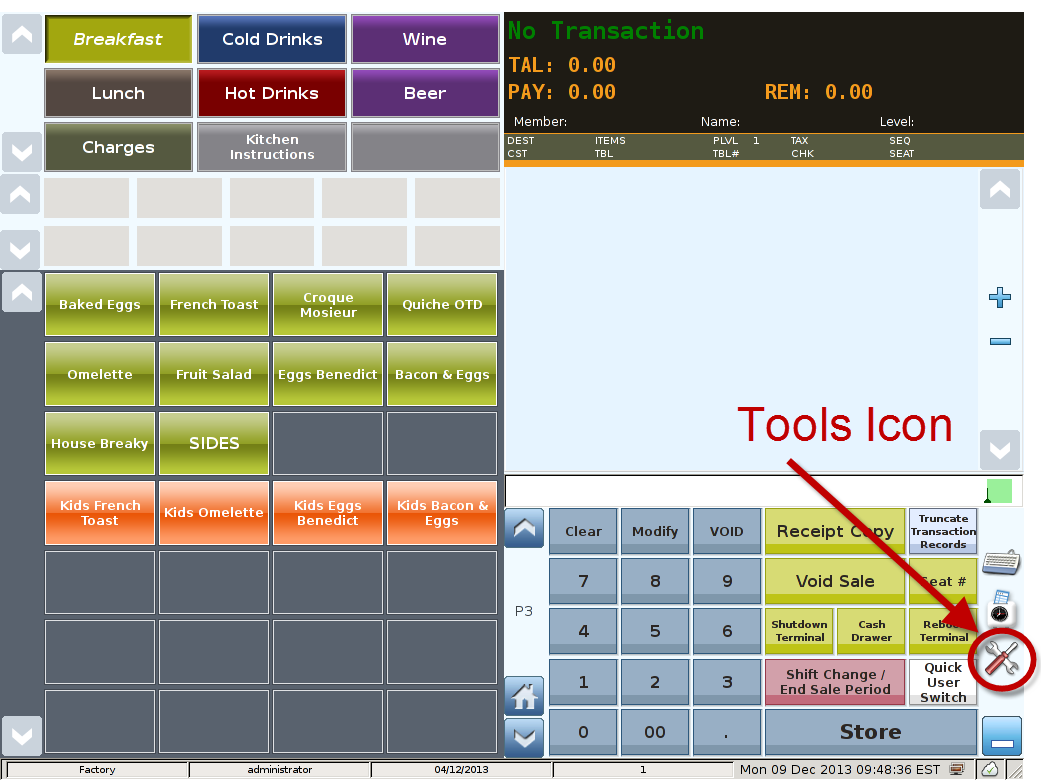
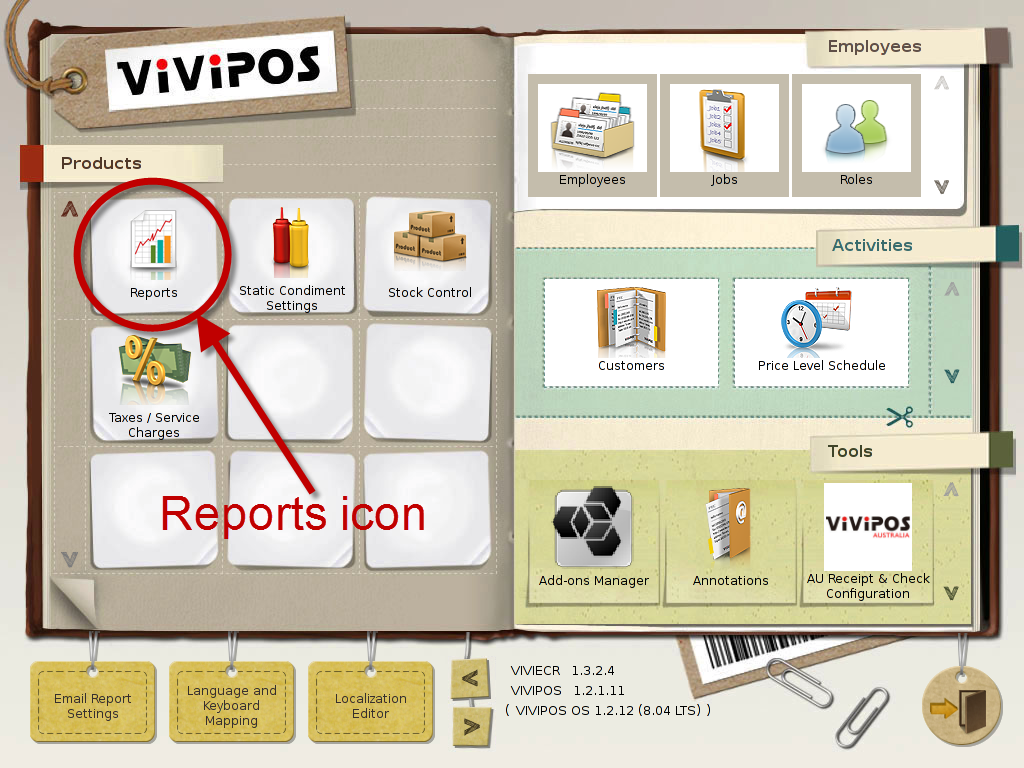

Select 'Tools' icon
to enter the Control Panel

Select the 'Reports' icon
to enter the Reports Area
Reports Area
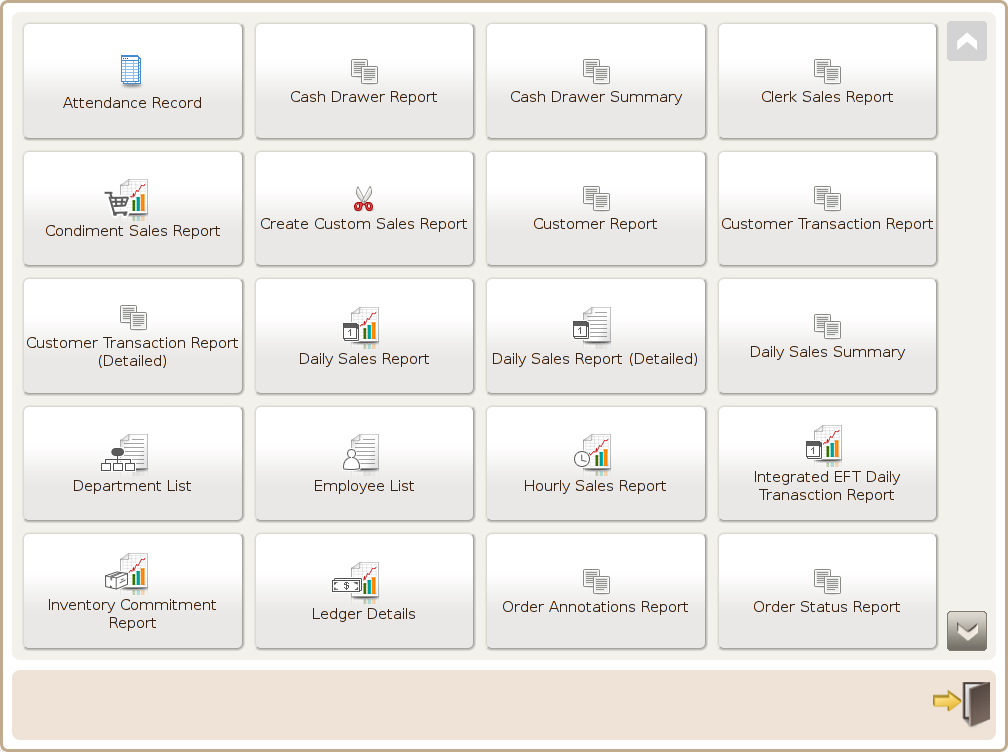
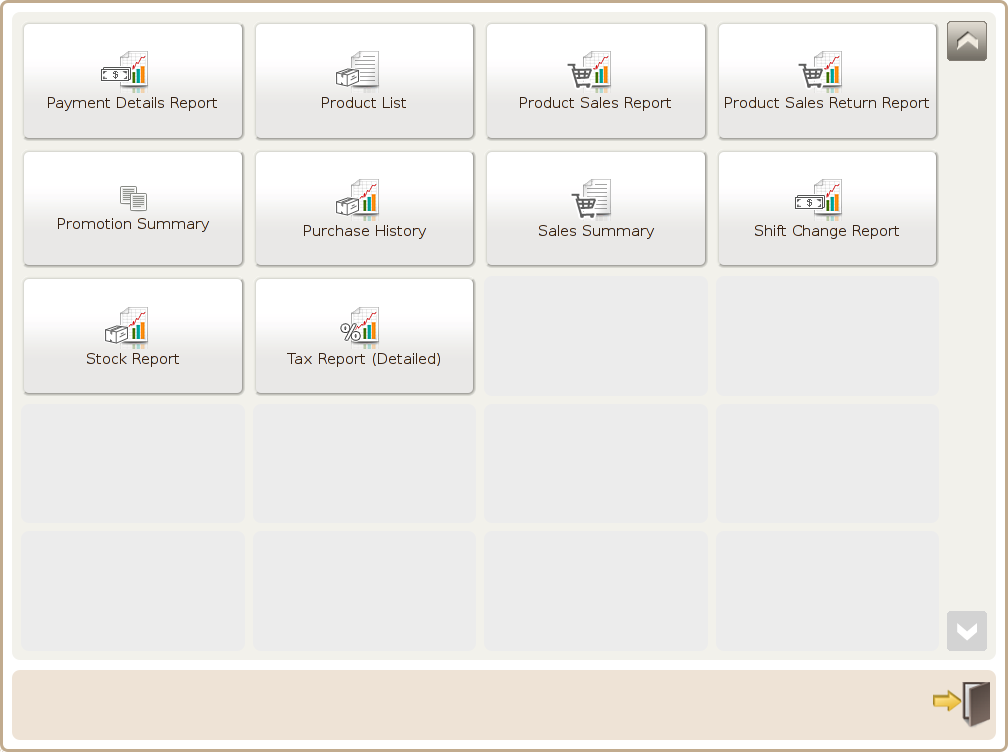
Page 1
Page 2
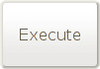
Press the Execute button to generate the report to screen

Press the Email button to send reports to the email setup in the Email Report Settings module

PDF export: Can export the report as a PDF file. The file is store at the root directory of a USB data key such as <USB Datakey> \report_export\<Branch ID>\<Terminal ID>\rpt_attendance +<YearMonthDayHourMinute.pdf>

CSV export: Can export the report as CSV file. The file is store at the root directory of a USB data key such as <USB Datakey> \report_export\<Branch ID>\<Terminal ID>\rpt_attendance +<YearMonthDayHourMinute.pdf>

Print using report printer: Can print the report via the receipt and check printer connected
via the Devices setting.

Print using network printer: Can print the report via the printers configure in the CUPS
setting.
 Hide screen: Click this button to hide the screen search criterias.
Hide screen: Click this button to hide the screen search criterias.
 Scroll Icon: Use to scroll the page up and down.
Scroll Icon: Use to scroll the page up and down.