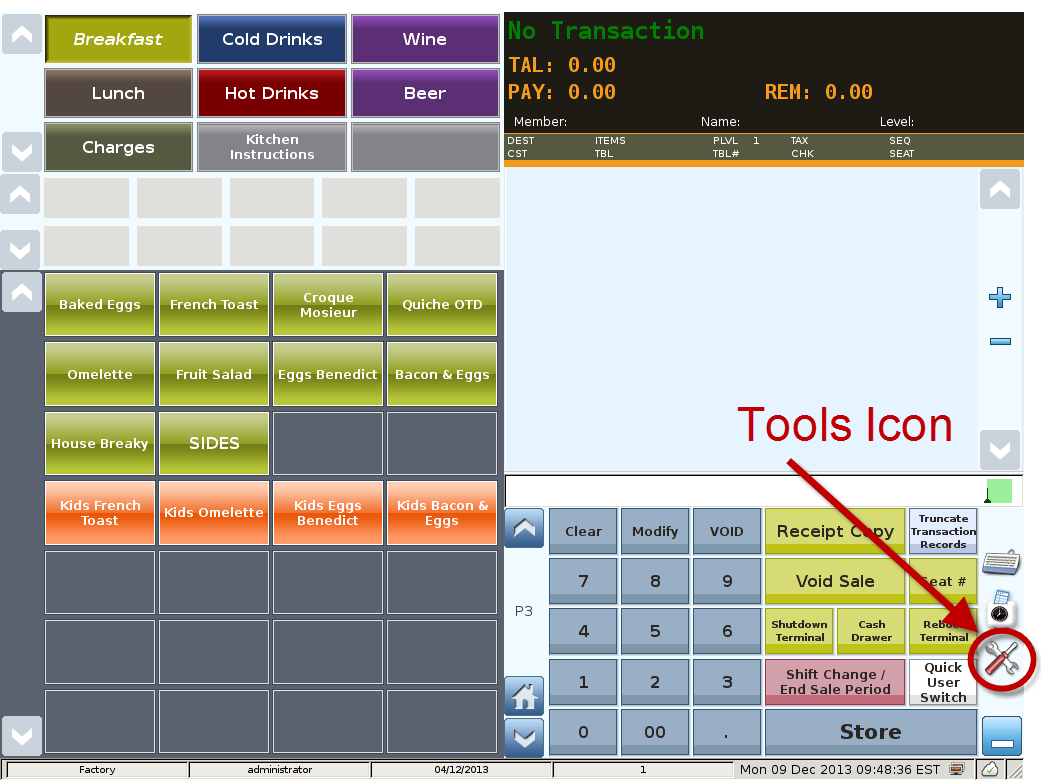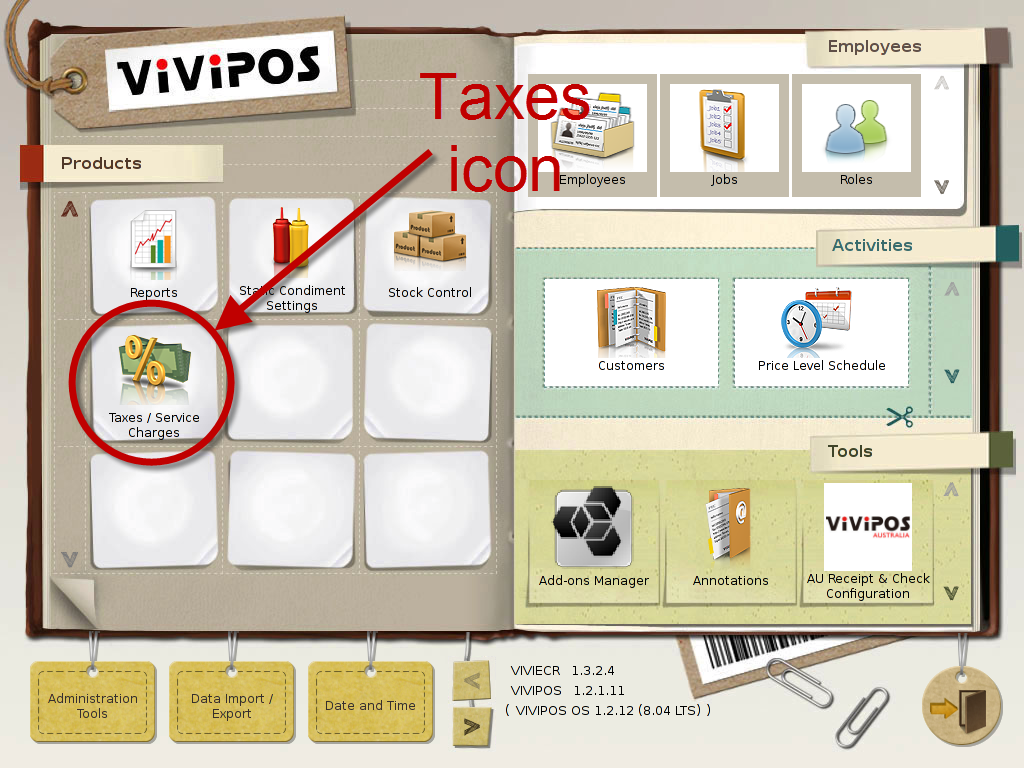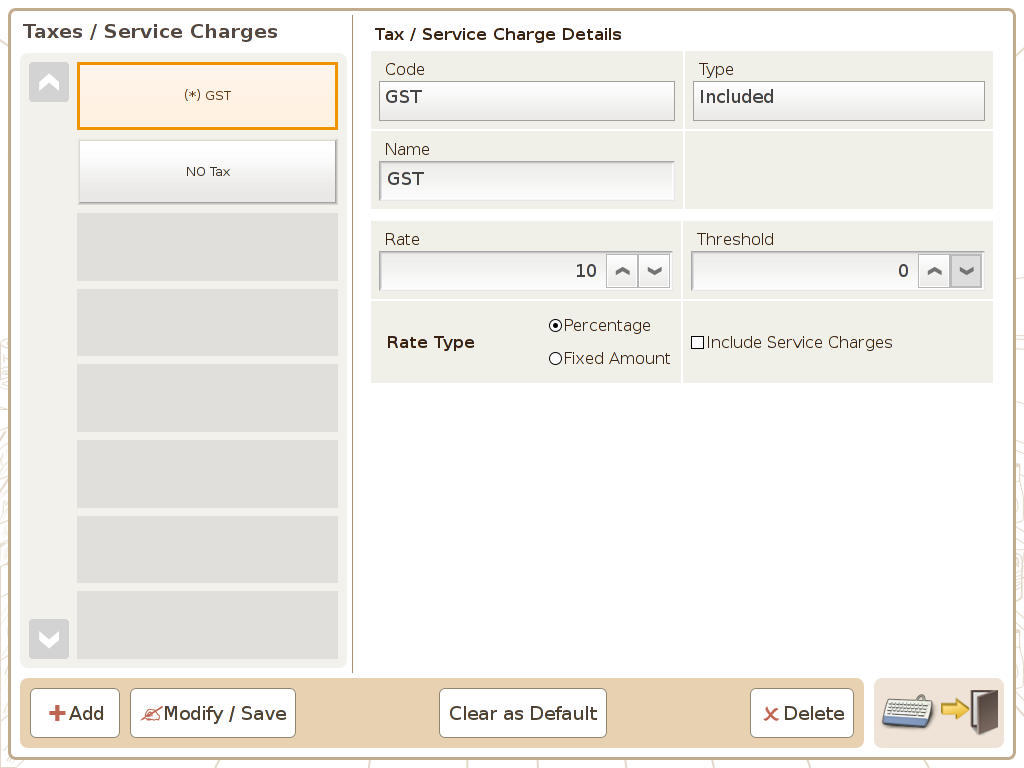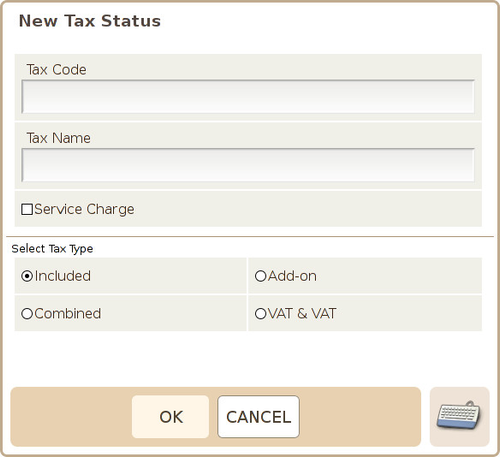Taxes / Service Charges
Main Screen
Control Panel
Select 'Tools' icon
to enter the Control Panel
Select the 'Taxes/Service Charges' icon
to enter the Taxes/Service Charge Area
Taxes / Service Charge Area
Page 1
Taxes: All the taxes in the system will be display on the left side of the screen.
Code: Set the tax code desired, it's recommended to use alphanumeric characters (0~9,a~z,A~Z)
Type: There are INCLUDED (Tax included in the sale price) ADD-ON (tax on top of the sale price) COMBINE (combination of 2 or more included taxes)
Name: Name of the tax
Rate: You can set the rate the tax will use.
Rate Type: Percentage or Fixed Amount (Default setting is %)
Threshold(Product Price): You can set the tax to only apply if the product price is above certain price, default setting is 0, which means all the product associated to this tax will be taxed.