Installation:
- Download VNC Viewer software from the following website: http://www.realvnc.com/download/viewer/
- Choose your operating system.
- Type in the required fields to proceed.
- Read through the terms and conditions to be able to Download.
- Save the file onto your computer and commence installation.
Remote Control Password:
- Navigate to the Remote Control section in the Control Panel.
- Save your new password and verify.
- Take note of the Port Number displayed above. (This information will be required when Port Forwarding.)
Port Forwarding:
- In order to access the terminal, Port Forward settings on your particular router are required.
- Port Forward onto 5900
- Contact your Router Manufacturer or refer to the manual for instruction.
Accessing:
- Your ViViPOS IP Address can be found in the Control panel, under Network Settings
- Refer to the bottom left of the screen.
- Enter your ViViPOS IP Address into the VNC Server field
- Press OK to proceed.
- Press Continue to proceed.
- Enter your ViViPOS Remote Control Password to finalize the process.
- Your ViViPOS IP Address can be found in the Control panel, under Network Settings









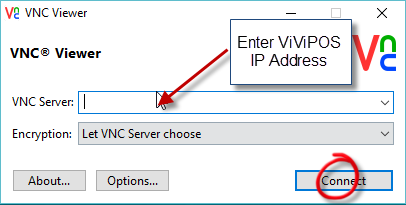
.png?version=1&modificationDate=1458541294703&cacheVersion=1&api=v2)

.png?version=1&modificationDate=1458541314294&cacheVersion=1&api=v2&height=250)
.png?version=1&modificationDate=1458541332977&cacheVersion=1&api=v2)
