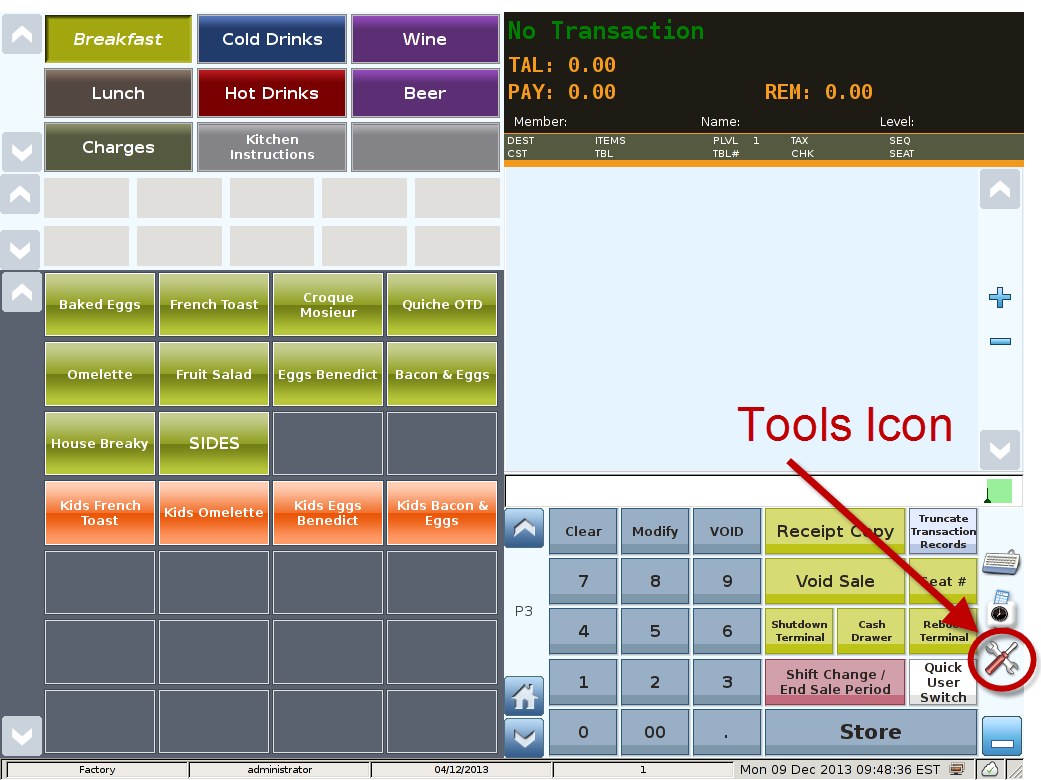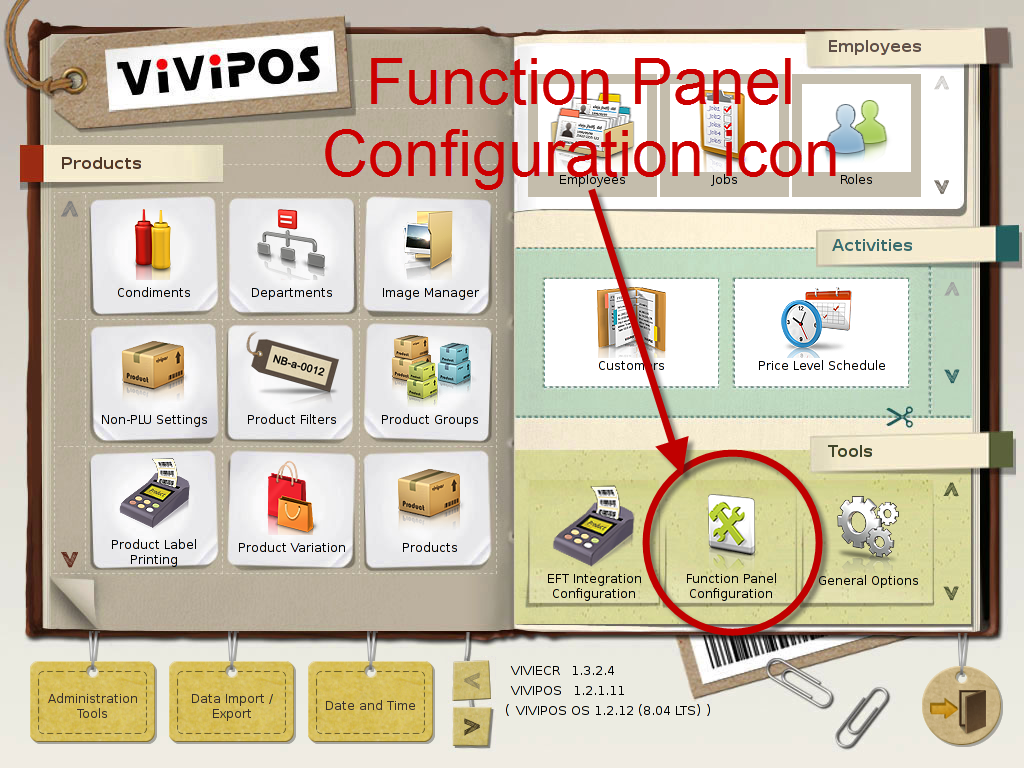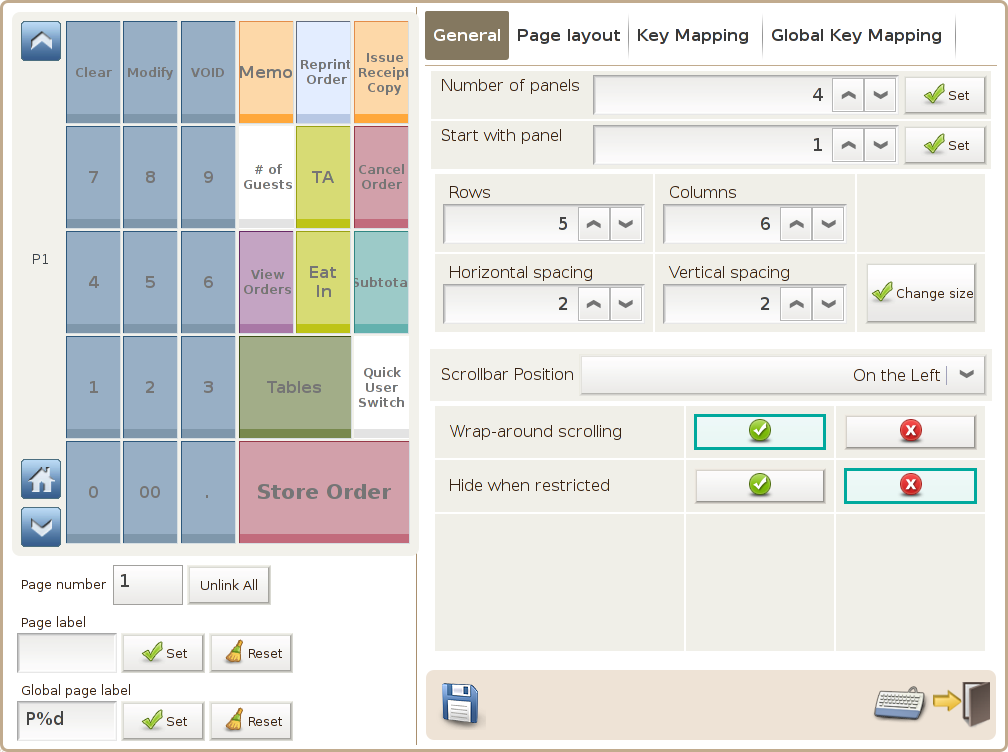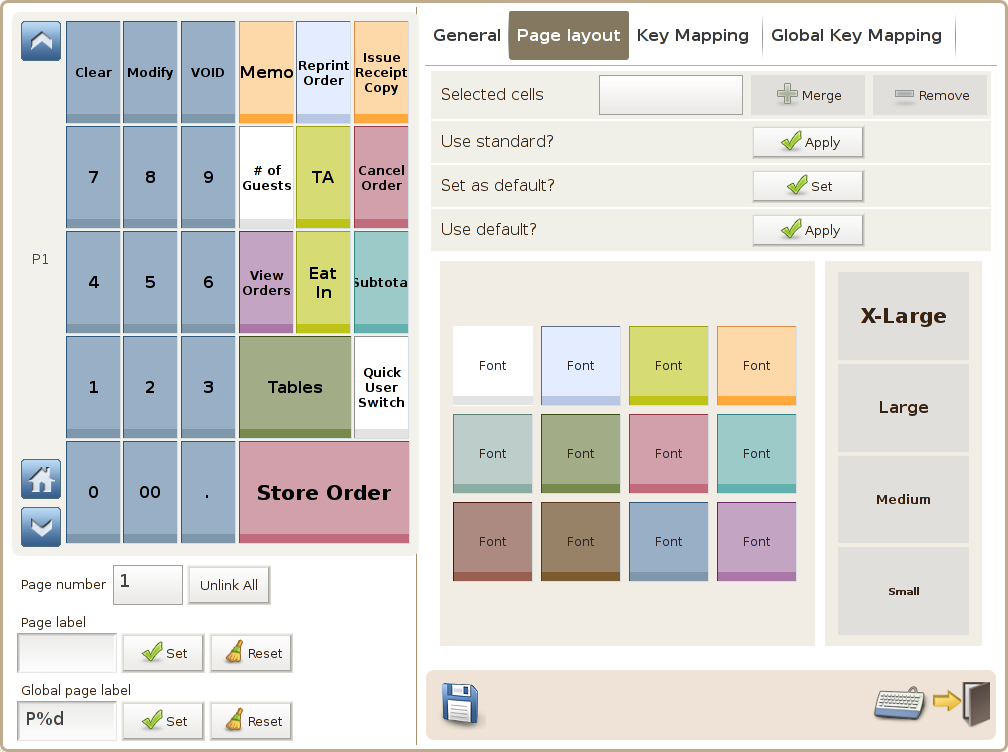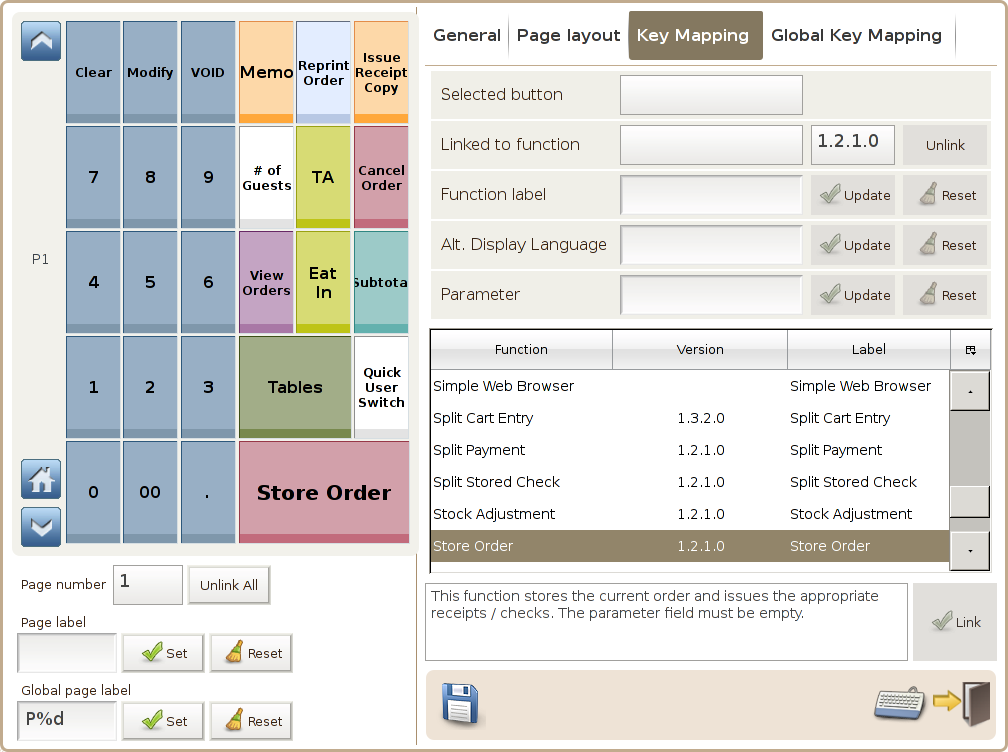Main Screen
Control Panel
Select 'Tools' icon
to enter the Control Panel
Select the 'Function Panel Configuration' icon
to enter the Function Panel Configuration Area
Function Panel Configuration Area
The Function Panel Configuration module allows you to set-up buttons and layout.
Settings found on the bottom left of the screen in all tabs are:
Page number: of the page being shown
Page label: to replace a default page number
Global page label: default page number for all pages
Tab 1 (General)
Tab 2 (Page Layout)
Settings found on the right side of the screen are:
Number of panels: no. of function panel
Start with panel: default start-up page
Rows: no. of rows in the function panel
Columns: no. of columns in the function panel
Horizontal spacing: btw 2 adjacent function keys
Vertical Spacing: btw 2 adjacent function keys
Change orientation: position of the scrollbar, normal (left) & reverse (right)
Wraparound scrolling: last page to follow the 1st page
Hide when restricted: when user has no access to a function, its key is hidden
Settings found on the right side of the screen are:
Selected cells: to be merged (+ Merge ) to be removed (Remove)
Use standard?: reset all function keys to minimal size
Set as default?: with current panel layout
Use default?: reset panel layout to default
Tab 3 (Key Mapping)
Tab 4 (Global Key Mapping)
Settings found on the right side of the screen are:
Settings found on the right side of the screen are: