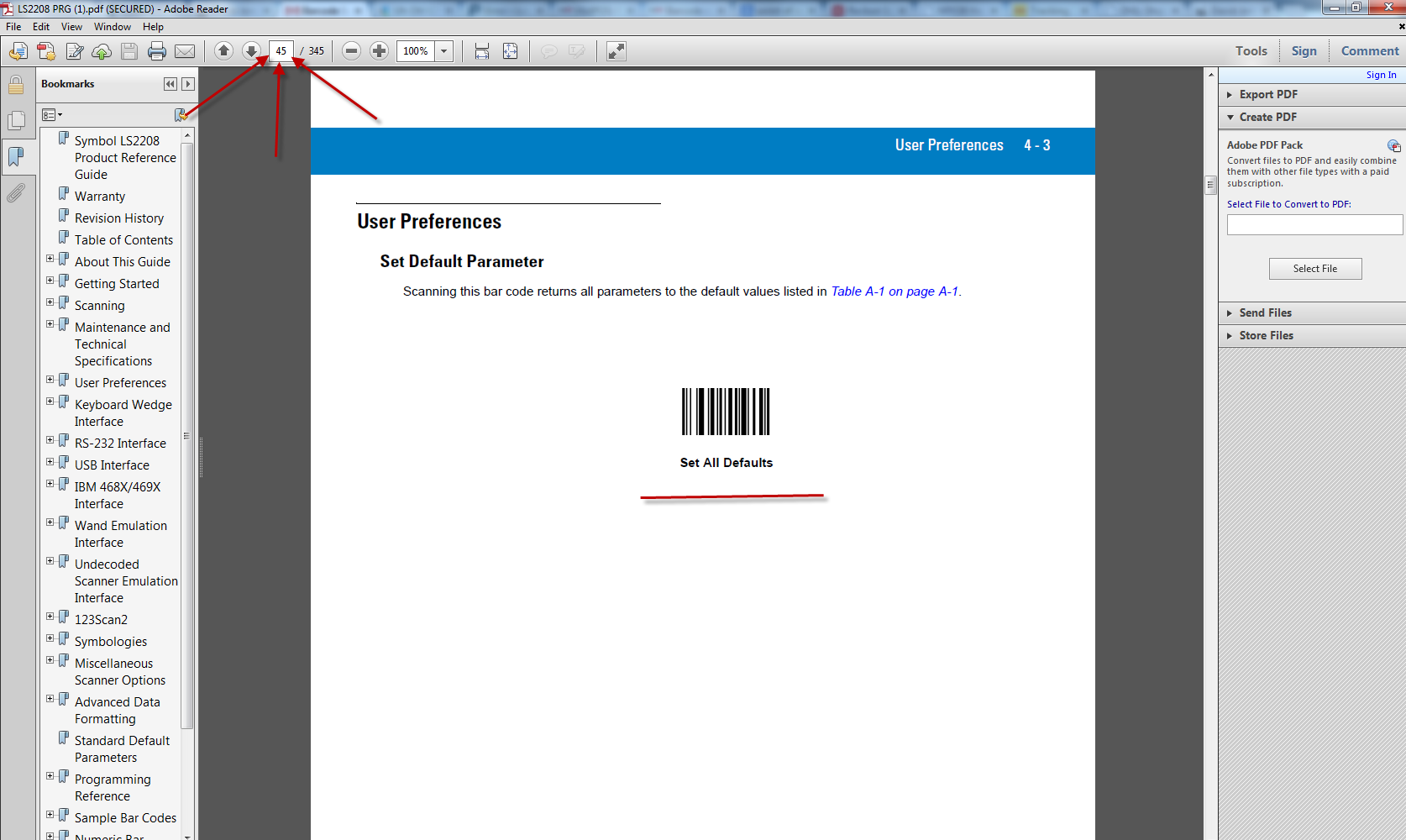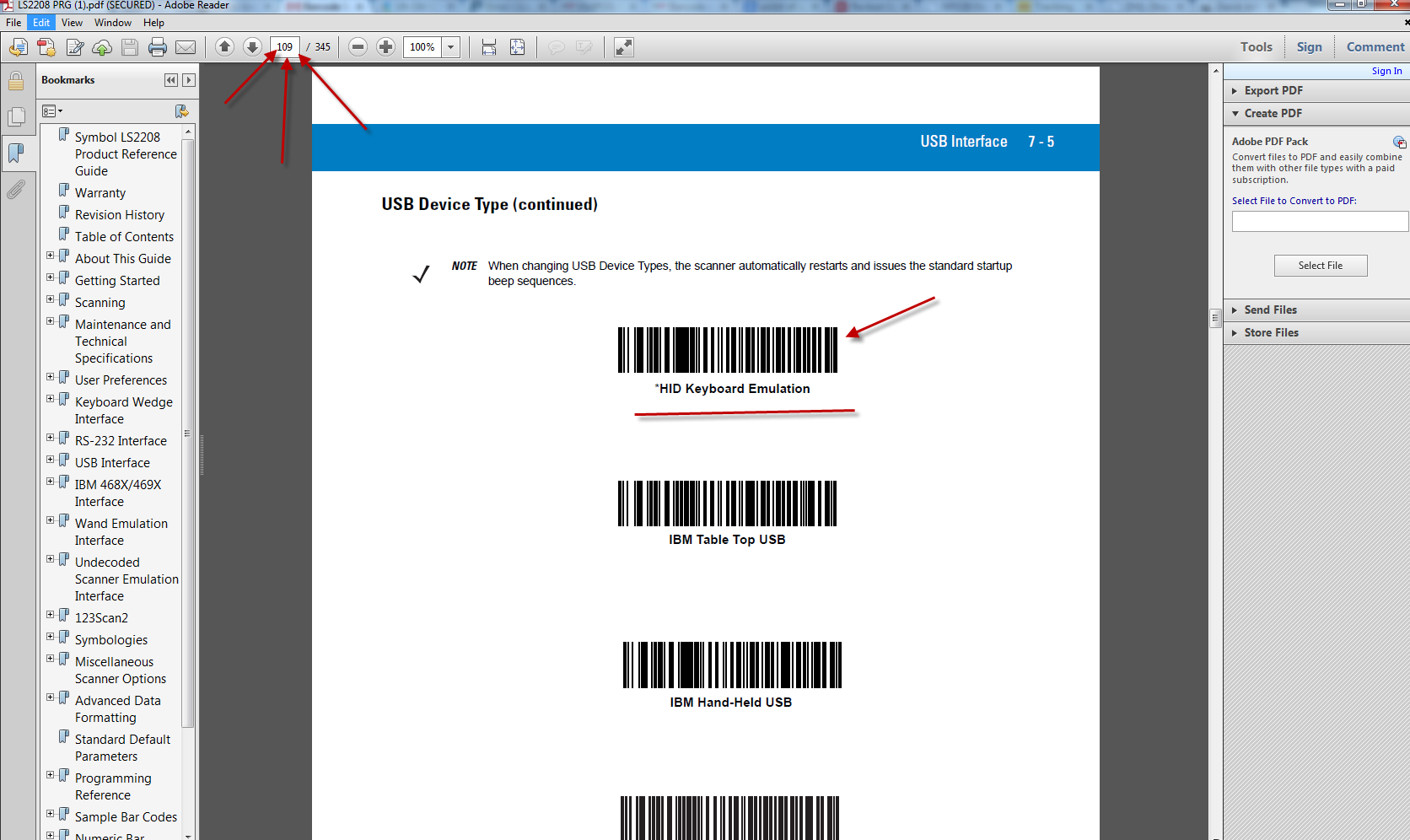Step 1: Close all applications and ensure your software is not running.
Step 2: Download/ Open the attachment: LS2208 PRG.pdf
Step 3: Go to page 45 of the LS2208 PRG PDF document and scan the 'set all defaults' barcode.
Step 4: Once you have done that, go to page 109 of the LS2208 PRG PDF and scan the 'HID Keyboard Emulation' barcode
Step 5: Once this is completed, the codes should be reset and appear in notepad. If this is the case, the restore has been successful and you're able to proceed to the next stage.
Step 6: Download/ Open the attachment: Motorola LS2208 Tilde Prefix and Suffix.pdf - Follow ALL the steps mentioned in the PDF. - This PDF is allowing you to program the scanner to work with Salon Swift Software.
You have now successfully configured or restored your Motorola LS2208.
If your scanner is still not working after these steps please feel free to contact us on 02 80076689 or sales@posnow.com.au and we will be happy to further assist youThe barcode scanner should now be restored to the factory settings.