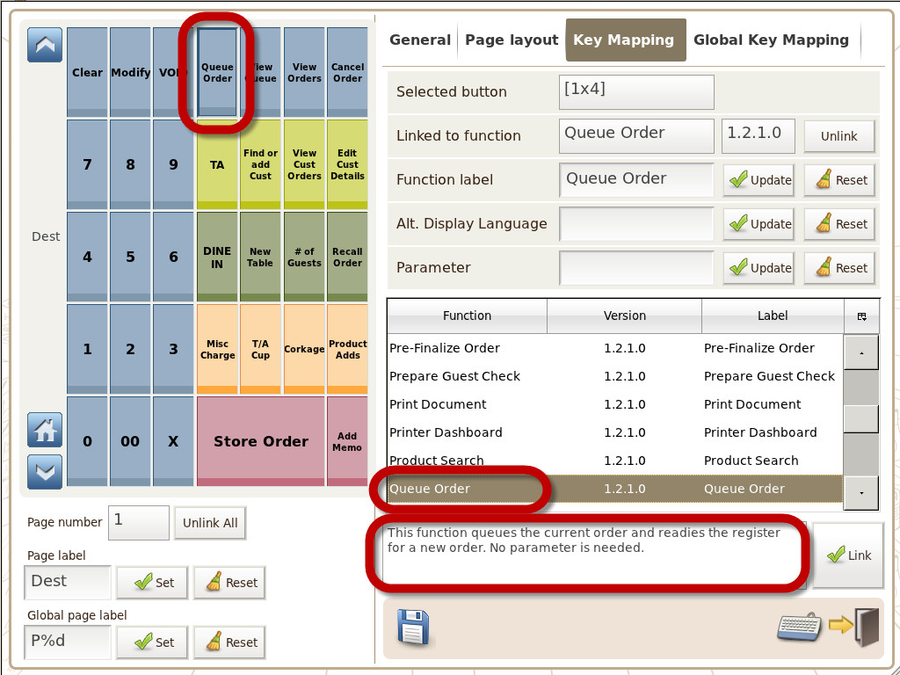The Function Panel Configuration module lets you:
- configure the layout and number of the panels/pages
- change the look 'n' feel of the buttons
- Map the function each button performs
This section deals specifically with the functions for each button
Below is a list of functions, what they do and how to configure their parameters.
(note it is a good idea to practice mapping buttons on a spare page on your ViViPOS to make sure they do what you want BEFORE changing your current panels.
Access Control Panel
- This function allows the operator to access the control panel for further configurations of this terminal. No parameter is needed.
Add Annotations
- This function is used to add and/or view annotations. Annotations are most often used to allow the user to enter customer data or special messages to be printed on receipts or checks. The parameter may be set to a pre-defined annotation code, in which case the user will be prompted to enter the annotation text for that annotation code. If the parameter is left blank, all annotations for the current order are listed, and the user may add, edit, or delete annotations per his/her access privileges.
Add Condiment
- This function registers one or more condiments given by the function parameter against a product. The condiments do not need to be explicitly linked to the product. The parameter field should contain a comma-separated list of condiment name - price tuples. Condiment name and price should be separated by a '|' symbol in each tuple.
Add Linked Condiment
- This function registers one or more condiments against a product from condiment groups linked to that product. The parameter field must be empty.
Add Memo
- This function adds an open memo to an item in the cart. The memo may also be preset in the parameter field. The preset message can either be a text string or an annotation code. If an annotation code is given, the annotation text will be used to generate a list of preset messages that the user can choose from. If the annotation text is empty, then the annotation type is used as the preset message instead.
Cancel Order
- This function cancels the current open order in shopping cart. This function can not be applied to stored order and completed order. If operator intends to delete stored order or completed order, please refer to 'Void Sale' function. No parameter is needed.
Cart Product Variation
- This function switches the product in the shopping cart to its linked variations. The parameter field must be empty. Usage of the function is to select the product with linked variations in the shopping cart first, and then click this function button. A screen will pop-up for the selection of product variations afterward.
Cash
- This function registers a cash payment. The parameter field may contain up to 3 optional, comma-separated arguments. The first argument is a preset tender amount, the second argument is the 'finalize' flag, and the third and last argument is the 'groupable' flag. If the preset amount is set to '0', the user is required to enter a tender amount. If no preset is programmed, the tender amount is read from the input line. If the input line is also blank, a quick cash payment is registered. The 'finalize' flag controls whether this function finalizes the order when the tender amount equals or exceeds the balance due; this flag is effective only when the global 'Disable auto-finalization on payment' option is active.The 'groupable' flag should be set to '1' if this payment type/amount combination is to be tracked (non-zero preset amount must be specified).
Cash Calculator
- This function is used to bring up a cash counting calculator. No parameter is needed.
Cash Drawer # 1
- This function opens cash drawer #1. The parameter field must be empty.
Cash Drawer # 2
- This function opens cash drawer #2. The parameter field must be empty.
Change User Password
- This function is used to change current logined user password.
Check
- This function registers a check payment. The parameter field may contain up to 4 optional, comma-separated arguments. The first argument is the check sub-type; the second argument is a preset tender amount, the third argument is the silent flag, and the fourth and last argument is the 'finalize' flag. Sub-type is used for differentiate between different possible check types. If the preset amount is set to '0', the user is required to enter a tender amount. If no preset is programmed, the tender amount is read from the input line If the input line is also blank, a quick check payment is registered. Normally the user will be prompted to confirm the payment; if the silent flag is set to '1', the confirmation screen will be skipped.The 'finalize' flag controls whether this function finalizes the order when the tender amount equals or exceeds the balance due; this flag is effective only when the global 'Disable auto-finalization on payment' option is active.
Clear
- This function clears the input line. The parameter field must not be altered.
Clock In / Out
- This function allows the operator to bring up the clock in / out screen. No parameter is needed.
Coupon
- This function registers a coupon payment. The parameter field may contain up to 5 optional, comma-separated arguments. The first argument is the coupon sub-type, the second argument is a preset tender amount, the third argument is the 'silent' flag, the fourth argument is the 'finalize' flag, and the fifth and last argument is the 'groupable' flag. Sub-type is used for differentiate between different possible coupon types. If the preset amount is set to '0', the user is required to enter a tender amount. If no preset is programmed, the tender amount is read from the input line If the input line is also blank, a quick coupon payment is registered. Normally the user will be prompted to confirm the payment; if the silent flag is set to '1', the confirmation screen will be skipped.The 'finalize' flag controls whether this function finalizes the order when the tender amount equals or exceeds the balance due; this flag is effective only when the global 'Disable auto-finalization on payment' option is active. The 'groupable' flag should be set to '1' if this payment type/amount combination is to be tracked (non-zero preset amount must be specified).
Credit Card
- This function registers a credit card payment. The parameter field may contain up to 4 optional, comma-separated arguments. The first argument is the credit card sub-type, the second argument is a preset tender amount, the third argument is the 'silent' flag, and the fourth and last argument is the 'finalize' flag. Sub-type should be set to the credit card type such as VISA, MasterCard, etc. If the preset amount is set to '0', the user is required to enter a tender amount. If no preset is programmed, the tender amount is read from the input line. If the input line is also blank, a quick credit card payment is registered. Normally the user will be prompted to confirm the payment; if the silent flag is set to '1', the confirmation screen will be skipped. The 'finalize' flag controls whether this function finalizes the order when the tender amount equals or exceeds the balance due; this flag is effective only when the global 'Disable auto-finalization on payment' option is active.
Currency Exchange
- This function registers a currency conversion. The parameter field may contain up to 4 optional, comma-separated arguments. The first argument is the foreign currency code representing the foreign currency to convert from, the second argument is a preset tender amount, the third argument is the 'finalize' flag, and the fourth and last argument is the 'groupable' flag. If no preset is programmed, the tender amount is read from the input line. The 'finalize' flag controls whether this function finalizes the order when the tender amount equals or exceeds the balance due; this flag is effective only when the global 'Disable auto-finalization on payment' option is active. The 'groupable' flag should be set to '1' if this payment type/amount combination is to be tracked (non-zero preset amount must be specified).
Discount Amount ( - )
- This function registers a reduction. The parameter field can take up to 5 optional, comma-delimited parameters. The first parameter is used to program a preset discount amount; the second parameter provides a label for the discount; set the third parameter to 1 to exclude condiments from subtotal discount; set the fourth parameter to 1 to exclude non-discountable items from subtotal discount; and set the fifth parameter to 1 to exclude payments from subtotal discount.
Discount Coupon
- This function registers a reduction. The parameter field can take up to 4 optional, comma-delimited parameters. The first parameter is used to program a preset discount coupon amount; the second parameter provides a label for the discount coupon; set the third parameter to 1 to exclude condiments from discount; set the fourth parameter to 1 to exclude non-discountable items from discount.
Discount Percentage (-%)
- This function registers a percentage-based discount. The parameter field can take up to 5 optional, comma-delimited parameters. The first parameter is used to program a preset percentage; the second parameter provides a label for the discount; set the third parameter to 1 to exclude condiments from the discount; set the fourth parameter to 1 to exclude non-discountable items from subtotal discounts; and set the fifth parameter to 1 to compute discount amount based on balance before payments are applied.
Dispatch
- This function should only be operated by system engineer for testing purpose. General user should not operate this function. This function dispatches a command to a controller. The parameter field should be a comma-separated list of arguments, with the first argument being the command name, the second argument the data to pass to the command, and the third argument the controller handling the command.
Enter
- This function simulates pressing the 'Enter' key. The parameter field must not be altered.
Gift Card
- This function registers a giftcard payment. A giftcard payment is similar to a coupon payment, except that no change is given on a giftcard payment. The parameter field may contain up to 5 optional, comma-separated arguments. The first argument is the giftcard sub-type, the second argument is a preset tender amount, the third argument is the 'silent' flag, the fourth argument is the 'finalize' flag, and the fifth and last argument is the 'groupable' flag. Sub-type is used for differentiate between different possible giftcard types. If the preset amount is set to '0', the user is required to enter a tender amount. If no preset is programmed, the tender amount is read from the input line. If the input line is also blank, a quick giftcard payment is registered. Normally the user will be prompted to confirm the payment; if the silent flag is set to '1', the confirmation screen will be skipped.The 'finalize' flag controls whether this function finalizes the order when the tender amount equals or exceeds the balance due; this flag is effective only when the global 'Disable auto-finalization on payment' option is active. The 'groupable' flag should be set to '1' if this payment type/amount combination is to be tracked (non-zero preset amount must be specified).
Home Page
- This function scrolls the function panel to the home page
House BON
- This function marks the current item as 'on-the-house'. The parameter, if specified, will be used to register the discount.
Issue Check
- This function issues a check. The parameter should be a number indicating the check printer which is enabled to issue the check on. For example, if 3 is input in the parameter field, when user clicks this function button, a check will be printed on Check Printer 3 accordingly (make sure Check Printer 3 is enabled). If no parameter is given in the parameter field, the check will be printed on all enabled check printers.
Issue Check Copy
- This function issues a check copy. The parameter should be a number indicating the check printer which is enabled to issue the check copy on. For example, if 3 is input in the parameter field, when user clicks this function button, a check copy will be printed on Check Printer 3 accordingly (make sure Check Printer 3 is enabled). If no parameter is given in the parameter field, the check copy will be printed on all enabled check printers.
Issue Receipt
- This function issues a post-finalization receipt. The parameter should be 1 or 2, indicating the printer to issue the receipt on. If no parameter is given, the receipt will be printed on all enabled receipt printers.
Issue Receipt Copy
- This function issues a copy of post-finalization receipt. The parameter should be 1 or 2, indicating the printer to issue the receipt on. If no parameter is given, the receipt will be printed on all enabled receipt printers.
Jump to Page
- This function scrolls the function panel to the page indicated in the parameter field
Key Press
- This function simulates a series of key presses. The parameter field contains the string of key characters to press.
Label Item
- This function assigns a label to a selected item in shopping cart. The parameter field may be empty to remove the existing label. A label may be read from the input line to override the default label. One common application of this function for a restaurant is to designate a course number on each item so that kitchen staff could prepare each course in proper order.
Ledger Entry
- This function is used to enter an entry into the ledger. The parameter may be used to program an ledger entry type and a receipt device number (separated by commas). If the receipt device number is not given, no ledger receipt will be issued.
Mass Discount Percentage (x-%)
- This function registers a percentage-based discount to every cart item that is discountable. The parameter field can be used to program a preset percentage and label (separated by comma.) If no preset percentage is programmed, the discount percentage is read from the input line.
Mass Surcharge Percentage (x+%)
- This function registers a percentage-based surcharge to every cart item that is surchargeable. The parameter field can be used to program a preset percentage and label (separated by comma.) If no preset percentage is programmed, the surcharge percentage is read from the input line.
Member
- This function is used to search for and enter customer membership information. The parameter may be set to the string 'true' if new membership is to be created no existing membership is found.
Merge Stored Checks
- This function allows operator to merge checks by recalling previously stored check. The operator should recall a previously stored check first, then input a check number and click this funcion button, the checks will be merged automatically. If the operator does not input a check number to merge, a screen will pop-up for the selection of stored checks. The parameter field must be empty.
Modify Item
- This function allows the operator to modify the price or quantity of a registered item in an open order. No parameter is needed.
New Check
- This function assigns a new check number to an order. If the operator input a number first, then click this funcion button, the new check number will be the same as operator's input. If the operator click this function button directly, a new check number will be generated automatically. The parameter field must be empty.
New Table
- This function assigns a new table number to an order. If the operator input a number first, then click this funcion button, the new table number will be the same as cashier's input. If the operator click this function button directly, a screen of table map will pop-up for table selection. Table number can be duplicated. The parameter field must be empty.
Number of Guests
- This function allows the operator to register the number of guest. The parameter field must be empty.
Open Control Panel
- This function allows operator to open a specific function in Control Panel for further configuration. The parameter field must input the name of the specific function which operator intends to access in Control Panel. For example, if the parameter field is set as 'Promotion Manager', when operator clicks this function button, Promotion Manager screen will pop-up for further configuration.
Open Report
- This function allows operator to open a specific report. The first parameter must be the name of the specific report which operator intends to open. The second parameter could be blank, or, could be set as query strings which specify the conditions of the specific report. (note: query strings should only be written by advanced engineers)
Open ViViConnect Control Panel
- This function allows operator to open a specific control panel .
Pre-Finalize Order
- This function closes the current order in order for finalization. As part of pre-finalization, the order is closed pending payment of the balance. The same set of post-finalization receipts, slips, and checks will be automatically printed. The parameter field may optional contain a destination. When destination is given, the order will be validated against it.
Prepare Guest Check
- This function prepares and optionally prints a guest check. To issue a guest check, the parameter should be a number indicating the check printer which is enabled to issue the guest check on. For example, if 3 is input in the parameter field, when user clicks this function button, a guest check will be printed on Check Printer 3 accordingly (make sure Check Printer 3 is enabled). If no parameter is given, no guest check will be printed.
Print Document
- This function prints a document on a designated check printer. The parameter must be set to a number indicating the check printer which is enabled to print the document on. For example, if 3 is input in the parameter field, when user clicks this function button, a document will be printed on Check Printer 3 accordingly (make sure Check Printer 3 is enabled).
Printer Dashboard
- This function allows the operator to quickly view and change the status of enabled devices. No parameter is needed.
Product Search
- This function allows the operator to perform a Product search. If a parameter ' true ' is input in the field, the user may add a product to the cart directly from the search results.
Queue Order
- This function queues the current order and readies the register for a new order. No parameter is needed.
Quick User Switch
- This function allows the current user to enter a password and quickly switch to the user identified by that password. No parameter is needed.
Reboot Terminal
- This function reboots the terminal. No parameter needed.
Recall Last Sale
- This function is used to easily retrieve the last sale into the shopping cart. The parameter field may be set to a receipt printer number to automatically issue on the given printer a receipt for the sale (or a receipt copy if a receipt has already been printed). A printer number of 0 specifies all enabled receipt printers.
Recall Stored Order by Check#
- This function recalls a previously 'stored order' or 'stored order + completed order' for further action via check number. The parameter field could be blank, or set up as described in the followings. 2 optional parameters could be set in the parameter field. The first parameter could be set as a fixed check number or blank. If the first parameter is blank, the operator should input check number in the input line of main screen first, then click this function button to recall orders. If the operator clicks this function button directly without a check number input, a screen will pop-up for the selection of orders. The second parameter should be set as 1 to include both 'stored order' and 'completed order'. If the second parameter is blank, only 'stored order' will be recalled. Example of parameter setting: [ ,1]. The first parameter is blank means the operator should input check number first, then click this function button to recall orders. The second parameter 1 means the search of orders includes both 'stored order' and 'complete order'.
Recall Stored Order by Sequence#
- This function recalls a previously 'stored order' or 'stored order + completed order' for further action via sequence number. The parameter field could be blank, or set up as described in the followings. 2 optional parameters could be set in the parameter field. The first parameter could be set as a fixed sequence number or blank. If the first parameter is blank, the operator should input sequence number in the input line of main screen first, then click this function button to recall orders. If the operator clicks this function button directly without a sequence number input, a screen will pop-up for the selection of orders. The second parameter should be set as 1 to include both 'stored order' and 'completed order'. If the second parameter is blank, only 'stored order' will be recalled. Example of parameter setting: [ ,1]. The first parameter is blank means the operator should input sequence number first, then click this function button to recall orders. The second parameter 1 means the search of orders includes both 'stored order' and 'complete order'.
Recall Stored Order by Service Clerk
- This function recalls a previously stored order for further action via the user name of service clerk. The parameter field must be empty. If the operator click this function button without the input of user name of service clerk, a screen will pop-up for the selection of stored check.
Recall Stored Order by Table#
Recover Network Setting
Register Department Sales
Register Product Sales
Reset Price Level
Return / Refund
Return Item
Return Item from Order
Revalue Now
Rush Item
Sale Product Variation
Scale
Scroll Backward
Scroll Cart
Scroll Forward
Set Destination
Set Price Level 1
Set Price Level 2
Set Price Level 3
Set Price Level 4
Set Price Level 5
Set Price Level 6
Set Price Level 7
Set Price Level 8
Set Price Level 9
Set Seat Number
Shift Change / End Sale Period
Shift Price Level
Shift Tax
Show Payment Detail
Shutdown Terminal
Sign Off
Silent User Switch
Simple Web Browser
Split Cart Entry
Split Payment
Split Stored Check
Stock Adjustment
Store Order
Subtotal
Surcharge Amount (+)
Surcharge Percentage (+%)
Switch Display Language
Tag Item
Training Mode
Transfer Table
Tray Marker
Truncate Transaction Records
View Member Orders
View Orders
View Queue / View All Queues
Virtual Keyboard On / Off
Void Item
Void Sale
X (Multiplier)