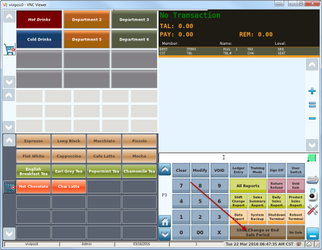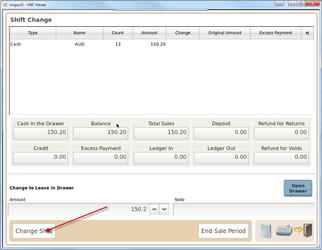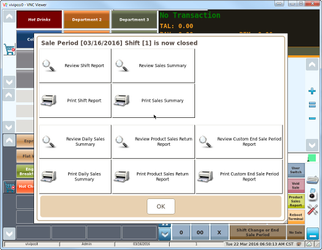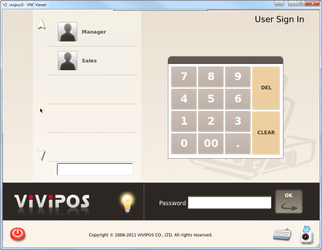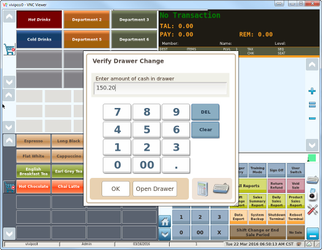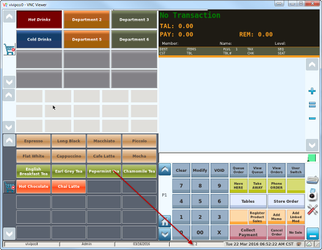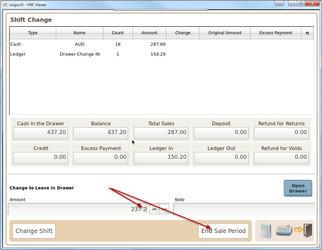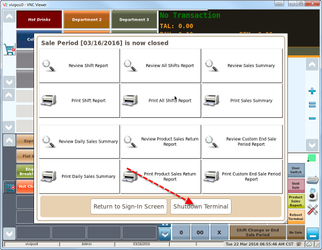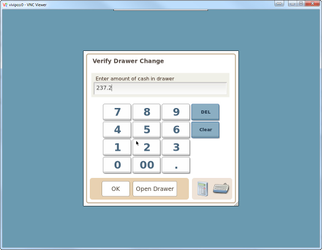Shift Change/End of Day Procedure
- Shift Change:
- Processing a Shift Change can be done with the following mapped function key (If key is not mapped please contact our staff for details.)
Enter the amount of Change Left in Drawer click on Shift Change.
- You will be presented with appropriate Reports for that shift. (Note: You can always access the full Report screen by navigating to the Reports section in the Control Panel.)
- Your machine will be logged out of its Shift 1 User. Shift 2 User will have to enter their details to log in and commence work.
- A prompt to Verify Drawer Change will appear. Please note that this amount needs to match if the user is to log in. Alternatively if a zero amount was entered by Shift 1 User, there will be no prompt.
- Once verified you will be able to see the current shift in the information screen below.
- Processing a Shift Change can be done with the following mapped function key (If key is not mapped please contact our staff for details.)
- End of Day:
- End of day will be accessed with the same function panel button.
- Here you will see a breakdown of the day's sales. Enter the amount being left as drawer change and proceed to End Sale Period.
- In a similar fashion you will be presented with appropriate Reports to look back on after the day's operations.
- Shutdown your machine at the end of each day to preserve its lifespan.
- The following the day the Shifts will be reset and you will be prompted to enter the right amount of Drawer Change before being able to commence operations.
- End of day will be accessed with the same function panel button.