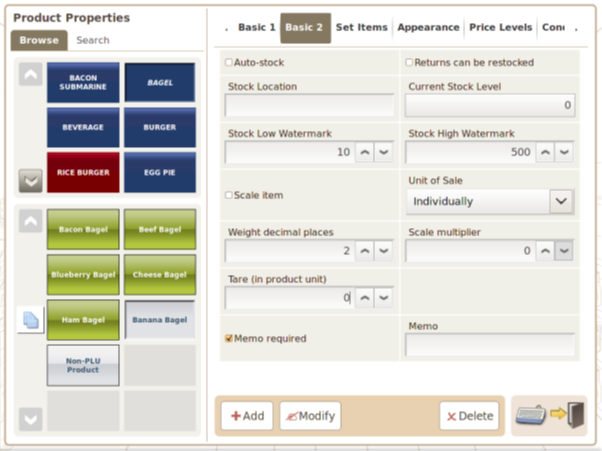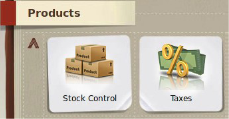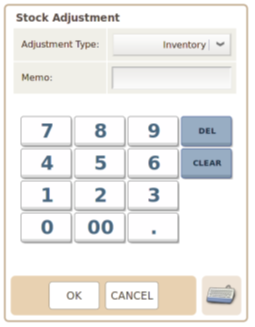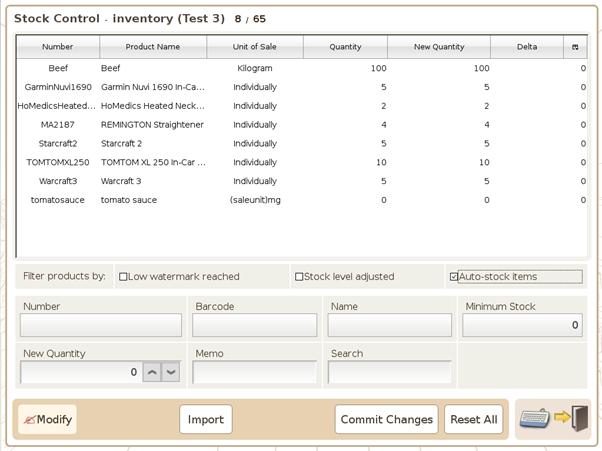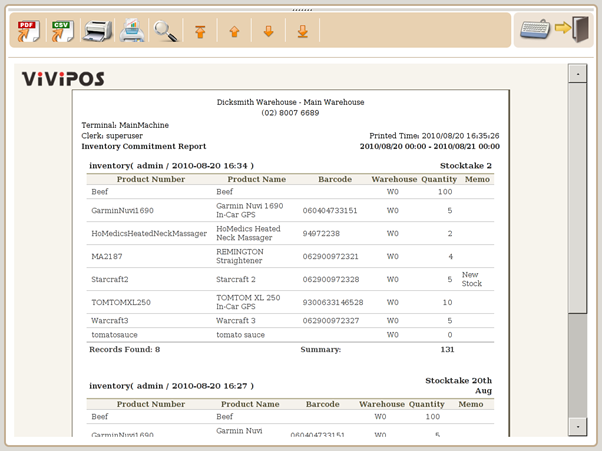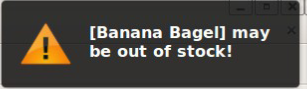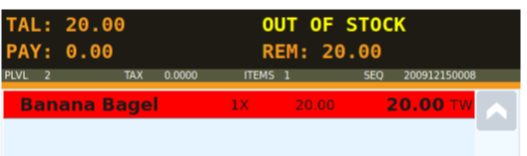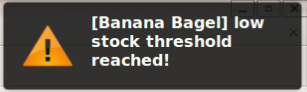Stock Management
Enable Auto-Stock for Product
You can configure the system to automatically deduct the inventory when a sale is made. e.g. to set the product Banana Bagel up with auto stock. It can be done via below steps:
- Select the Product you desire to have the auto stock option enabled.
- Go to the Basic 2 Tab
- Enable the Auto-stock option
- Click on the Modify button to save the settings.
Stock Control
The system offers a stock control module for you to manage stocks related info. To go into the Stock Control Screen, go to Control Panel and click Stock Control from the Products section.
There are a few adjustment type for Stock:
- Inventory: Can select this option to adjust the stock level after a stock take or when you want to reset the stock level to zero.
- Procurement: Can select this option to adjust the stock level when there is a procurement take place. You can also enter the supplier name to be stored in the system. This type of adjustment does not allow negative number.
Waste: Select this option when adjust the stock level down due to wastage. This type of adjustment does not allow positive number.
Others: Use this option if the reason of adjusting the stock level is none of the above reason. There is no limit on whether you are adjusting up or down for this type.
The stock management screen allows you to perform stock control operations.
- Number: Shows the Product Number of the product in the system.
- ProductName: Name of the product
- Unit of Sale: The unit of sale for the product.
- Quantity: Number of stock in the inventory.
- New Quantity: The stock level after the adjustment.
- Delta: Use to show the change in the inventory level e.g. Stock level before adjustment – Stock level after adjustment.
- Filter products by: conditions used to filter the products list
Inventory Commitment Report
This report will list all the inventory adjustment details.
Stock Warning
When a product inventory equals to 0 or lower with Auto Stock option enabled, the system will show a notification message advising the product maybe out of stock and highlight the item in red in the shopping card, as illustrated below:
When a product sale quantity is bigger than the existing inventory level, the system will notify the user that it’s out of stock. If the minimum lower water stock level is reached the system will also notify the user as illustrated below: