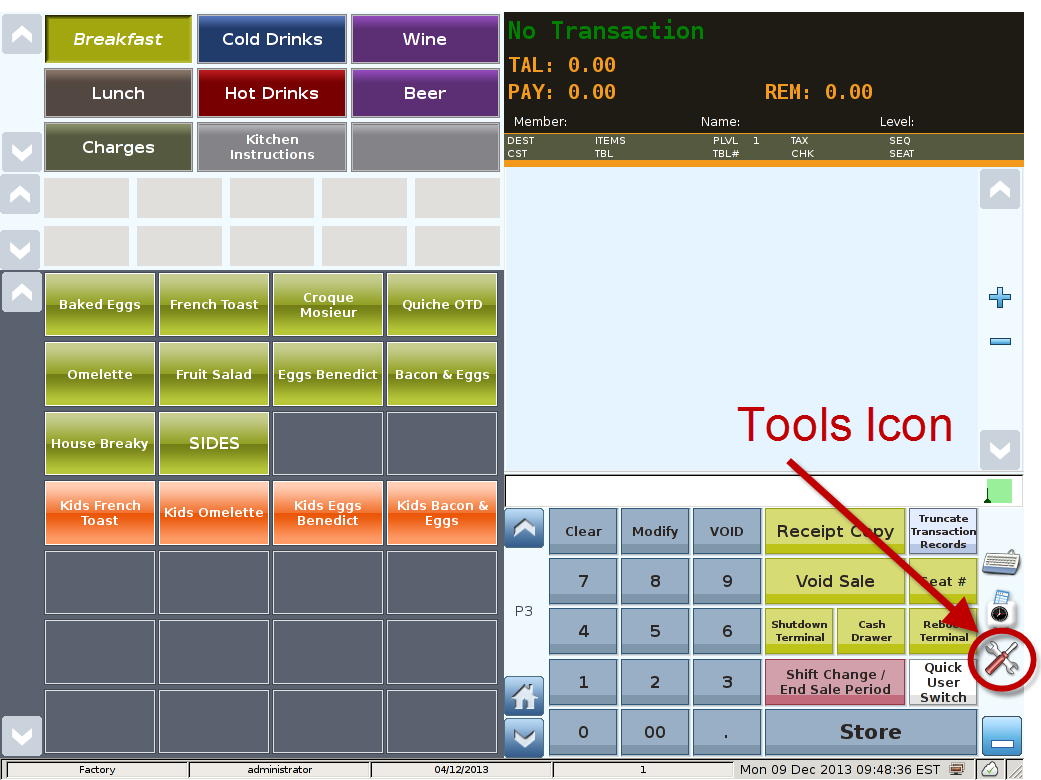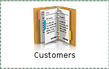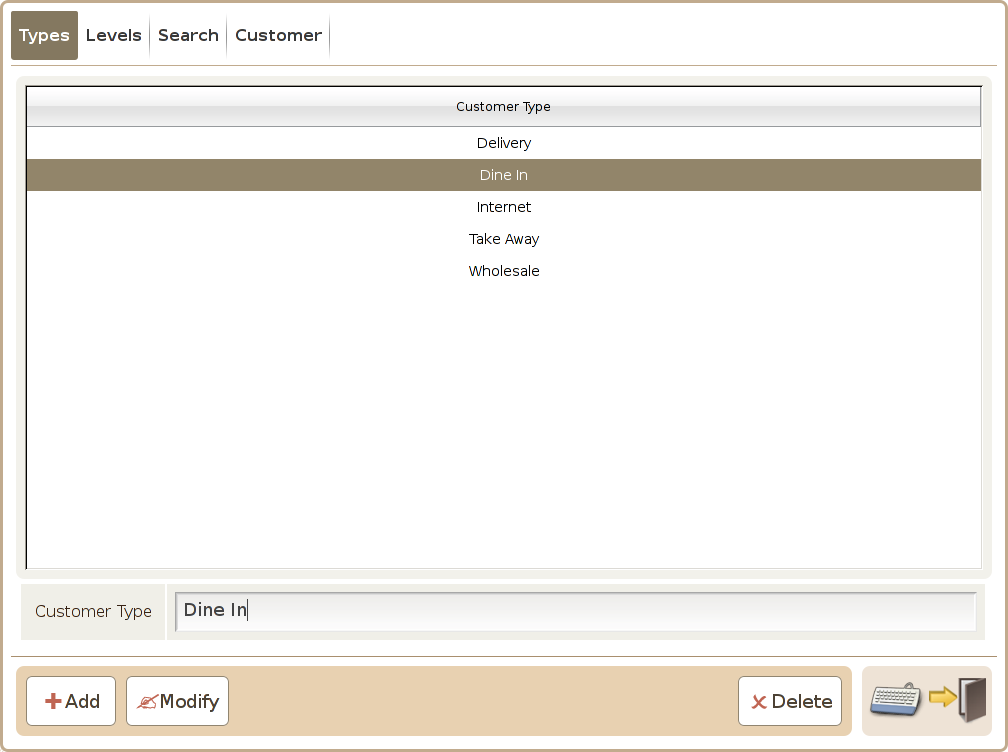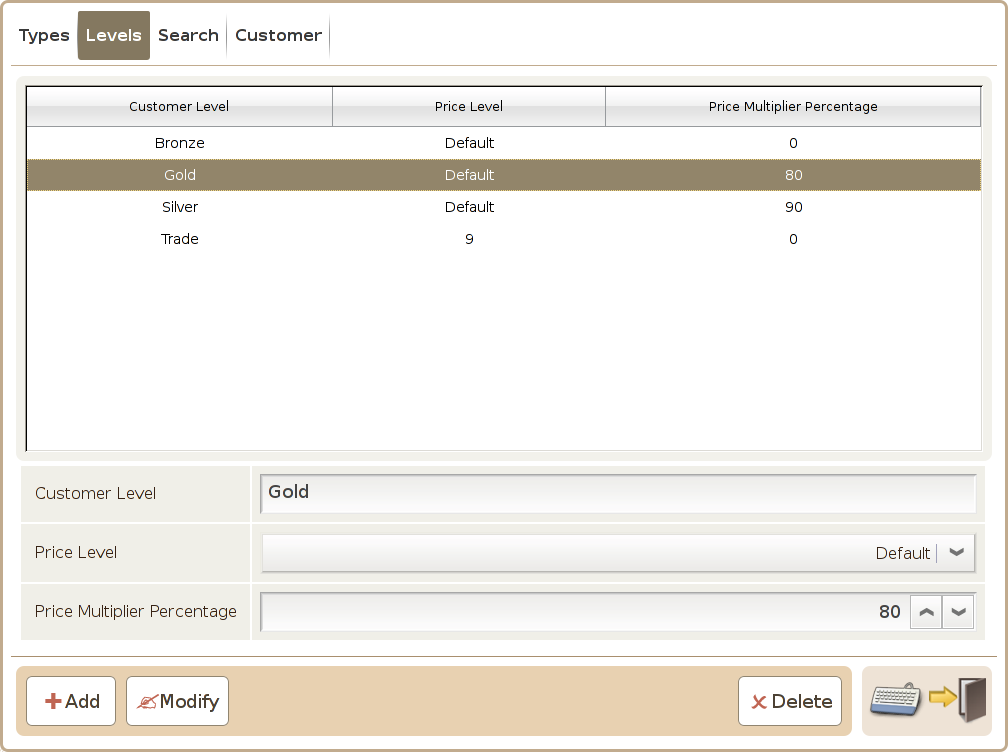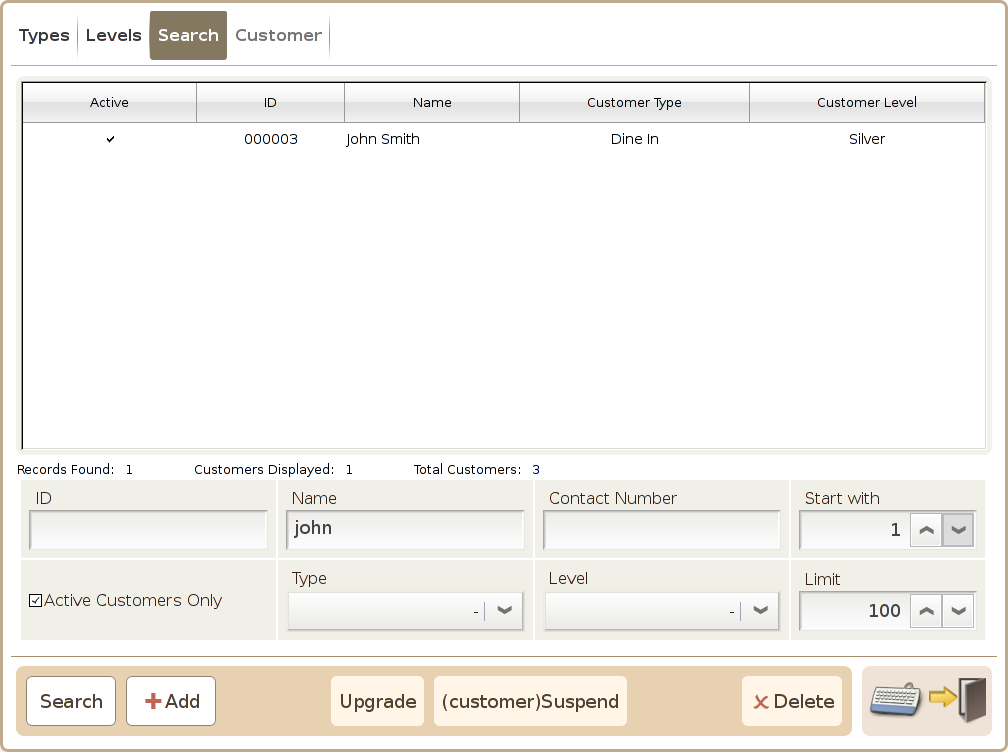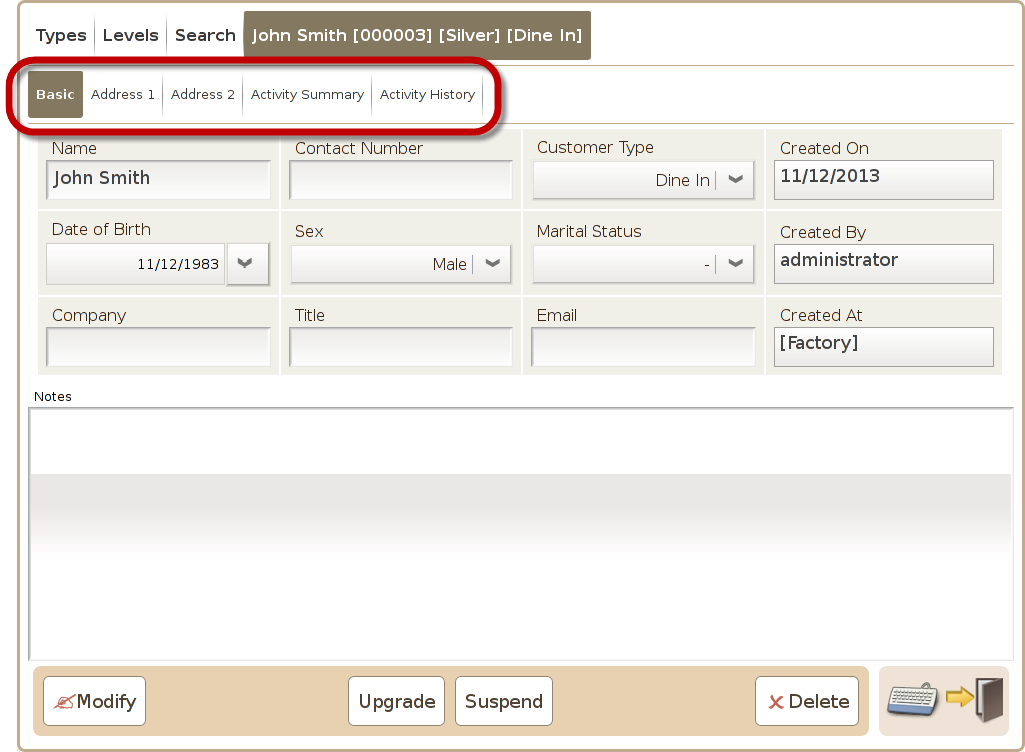Customers
Main Screen
Control Panel
Select 'Tools' icon
to enter the Control Panel
Select the 'Customers' icon
to enter the Customers Area
Customers Area
The customer management screen is mainly used to configure the customer type, level, contact details and query existing customer. There are 4 customer information configuration tabs (1)Types, (2) Levels (3) Search and (4) Customer as illustrated below:
Tab 1 (Types)
Tab 2 (Levels)
This screen is used add or modify customer type. For example, a merchant may want to categorised its customer to be of individual or commercial type and etc. Or set up customer type based on where they come from such as internetor in store type. The Type Configuration screen is as illustrated below:
This screen is used to configure the customer levels. For example, you can configure customer level “gold” where 20% discount is applied to all the products, and “Silver” level where 10%
discount is applied for managing customer discount as illustrated below:
Add Button: Used to add a new customer type.
Customer Level: Configure the customer levels available in the system.
Modify Button: Used to modify an existing customer type.
Price Level: Can assign price levels in the system (1-9) to different customer level.
Delete Button: Used to delete an existing customer type.
Price Modifier(%): Can set the % discount of a given level.
Add Button: Press the Add button to add a new customer level.
Modify Button: Press the Modify button to change and save the setting on an existing customer level.
Delete Button: Click on the delete button to delete an existing customer level.
Tab 3 (Search)
Tab 4 (Customer)
Search screen is used to filter the existing customer database to locate specific customers by
membership number, name, telephone number, type and level as illustrated below:
There are 5 different information tabs in the Customer Tab as illustrated below:
ID: You can key in the customer ID to query a specific customer.
Name: You can search search customer by customer name.
Contact Number: You can search customer by contact number.
Active Customers Only: You can enable this option to search only active customer.
Type: You can search by customer type.
Level: You can search by customer level.
Search Button: Click on the Search button to search by the above parameters entered.
Add Button: Add a new customer into the database.
Upgrade: Press this button to change the level of a given member.
Suspend: Press this button to suspend a customer account:
Delete: Press on the Delete button to delete the customer from the system.
Basic: This screen display the detail of the selected customer info such as customer name, contact number, type birthday, gender, marital status, employer, job, email, created on, created by and created at. (Please make sure you select the customer from the Search Screen first, where the “customer tab” will be enabled to drill into the selected customer details)
Address 1: Enter the member customer's address.
Address 2: Enter the member customer's second address e.g. work address.
Activity Summary: Can review the selected customer's transaction count, sales amount, payment amount, void transaction, void transaction amount and refund amount base on a time period.
Activity History: Based on the input period, display all the operation days, date location, total
amount, payment amount, and transaction status .