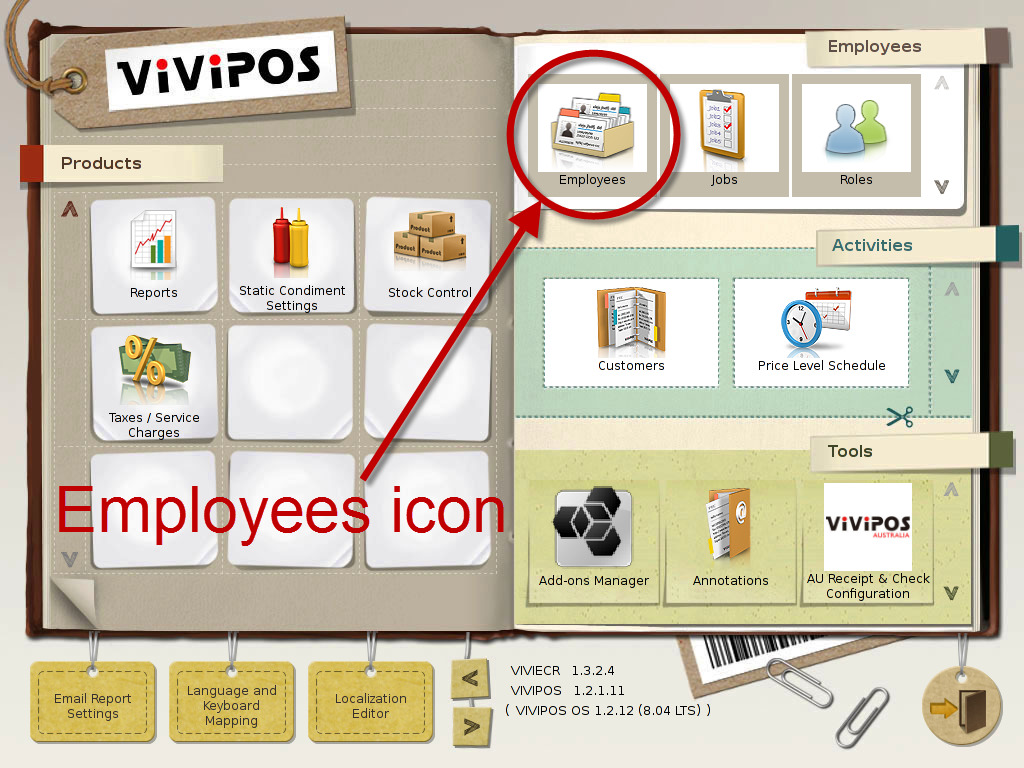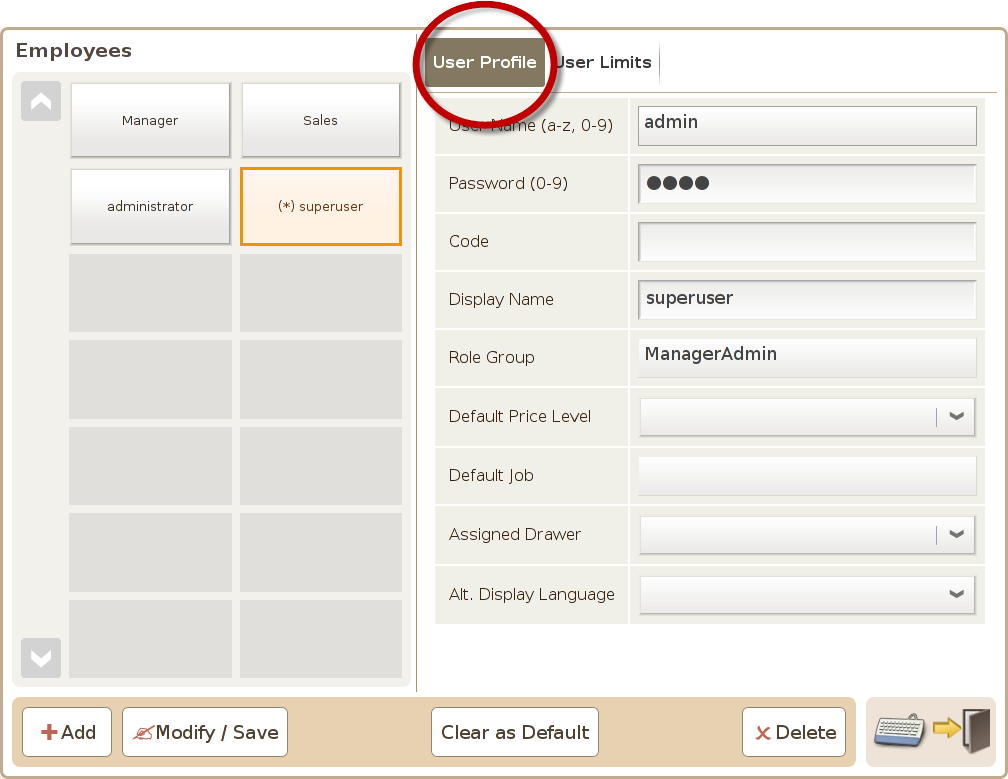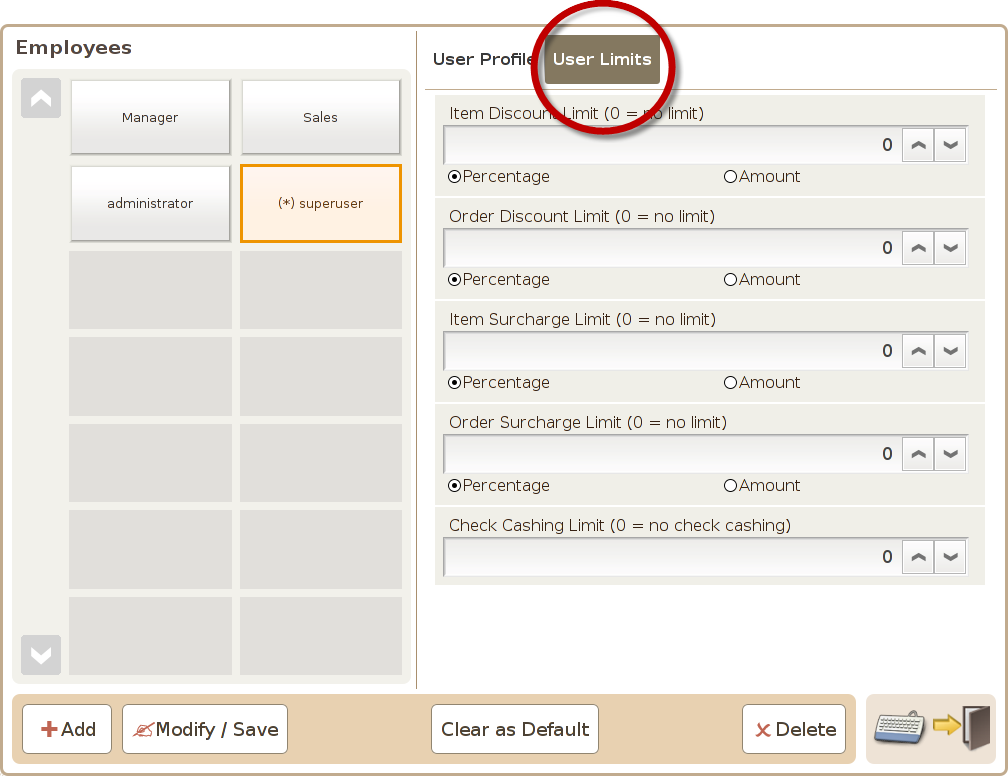Employees
Main Screen
Control Panel
Select 'Tools' icon
to enter the Control Panel
Select the 'Employees' icon
to enter the Employees Area
Employees Area
The Employees Management screen is used to manage the user set up in the systems.All the users in the system will be show in the left part of the Employee management screen. Each user has “User Profile” and “User Limits” setting tabs as illustrated below:
Page 1 (User Profile)
Page 2 (User Limits)
User Profile
User Limits
User Name (a..z,0..9): The user name value is unique in the system and can not be repeated.
Item Discount Limit (0 = no limit): The maximum discount in terms of % or absolute value the user can applied to a single item.
Password(0..9): Can only accept numbers in this field.
Order Discount Limit (0 = no limit): The maximum discount in terms of % or absolute value the user can applied to an order.
Display Name: You can type in the name to be display here.
Item Surcharge Limit (0 = no limit): The maximum surcharge in terms of % or absolute value the user can applied to a single item.
Access Group: Different groups has access to different level of functionality in the system. You can select which access group the user belongs to here.
Order Surcharge Limit (0 = no limit): The maximum surcharge in terms of % or absolute value the user can applied to an order.
Default Price Level: You can set the price level the user use, if this setting conflict with the price schedule, the price level set in the user management screen will be used.
Check Cashing Limit (0 = no check cashing): You can limit the maximum amount the user is
allowed when cash a check.
Default Job: You can set the default job for the user.
Assigned Drawer: You can preset which cash drawer the user will use.
Add Button: Press this button to add a new user into the system.
Modify Button: Press this button to save the modification of a user
Set as Default: Press this button to set a user to be the default user in the login screen
Delete Button: Press this button to delete a user.