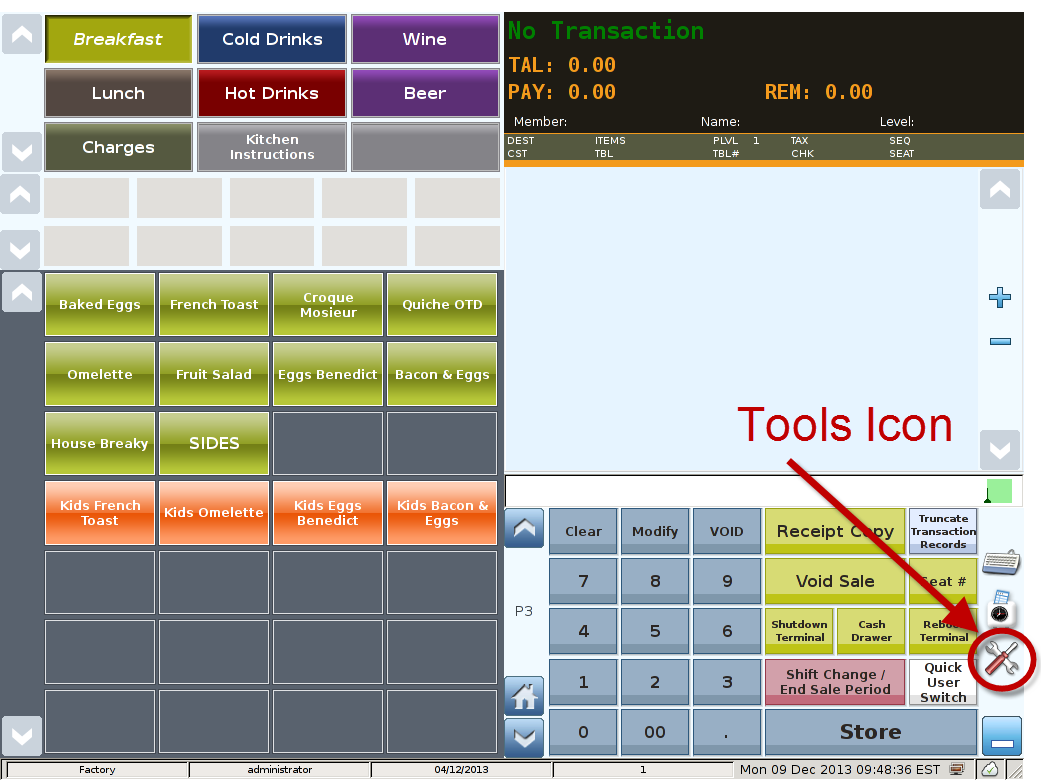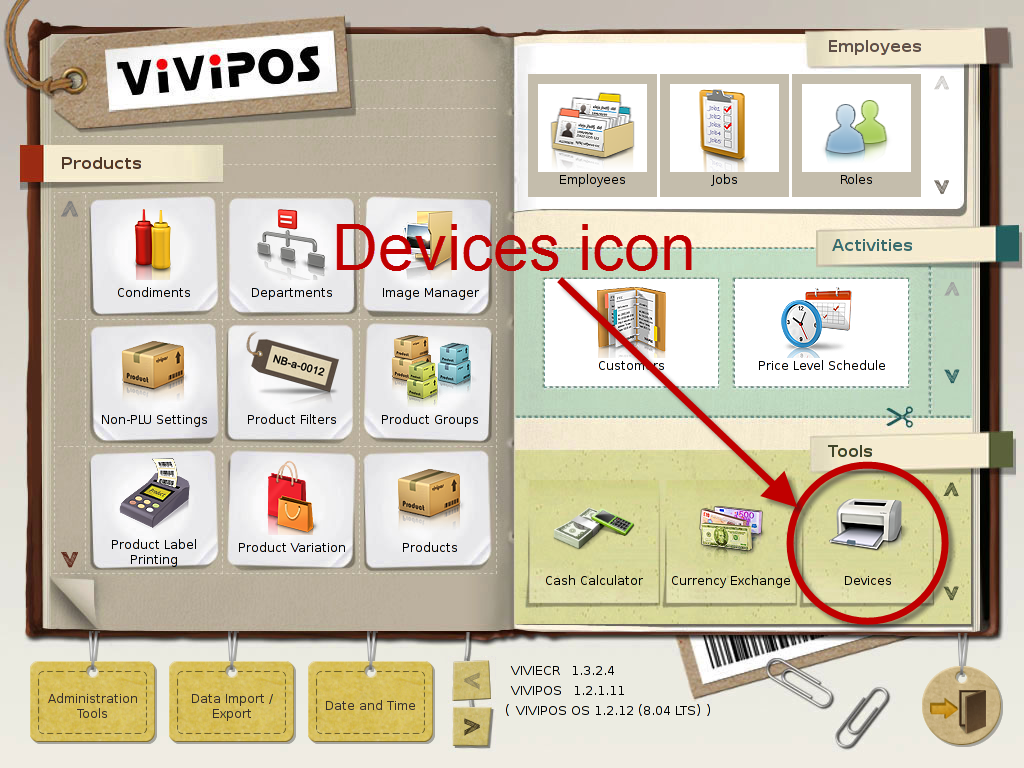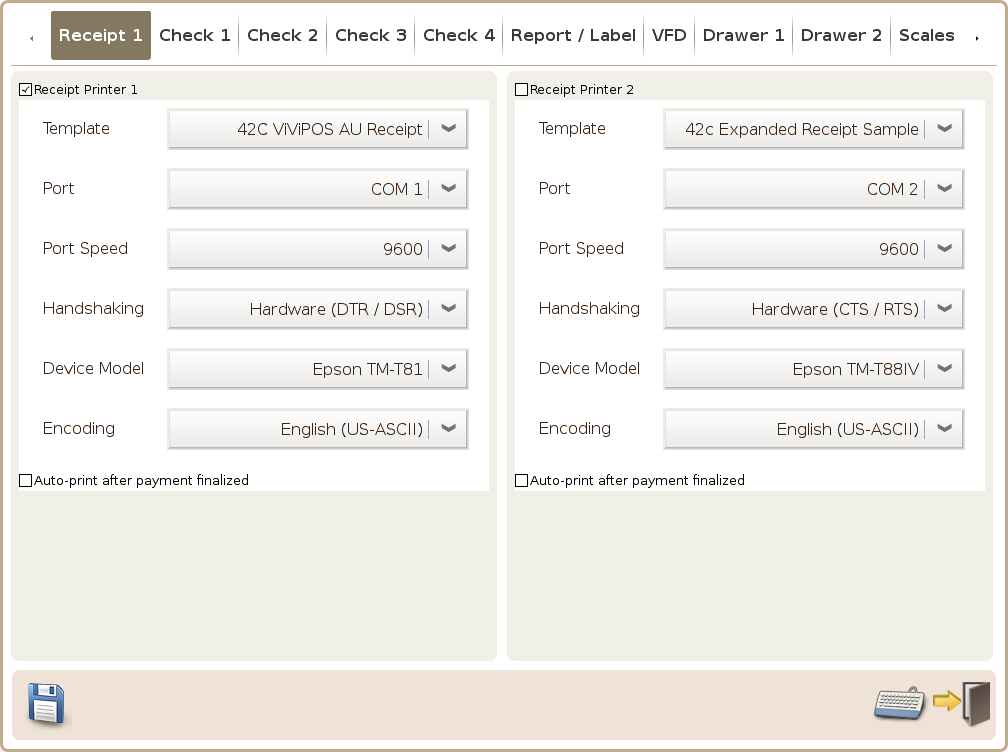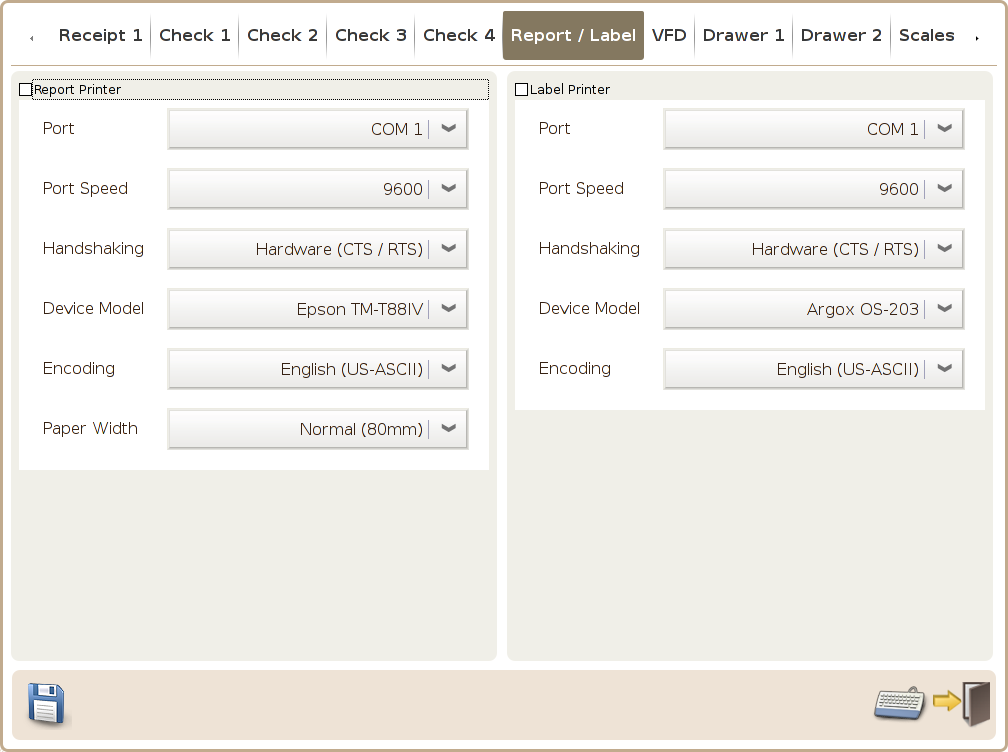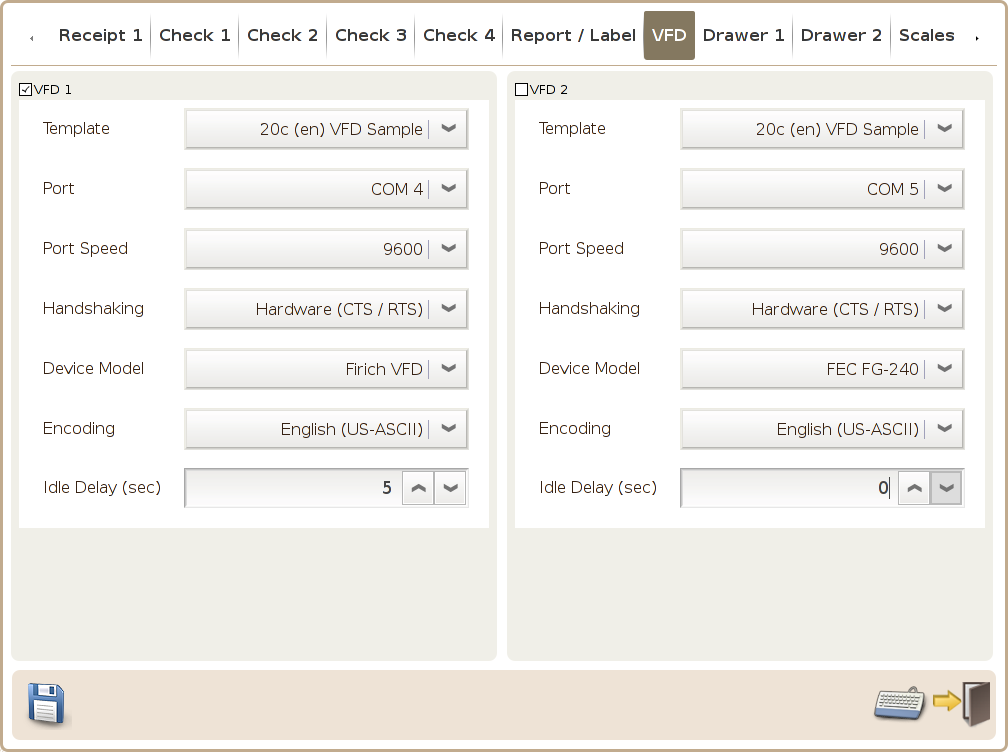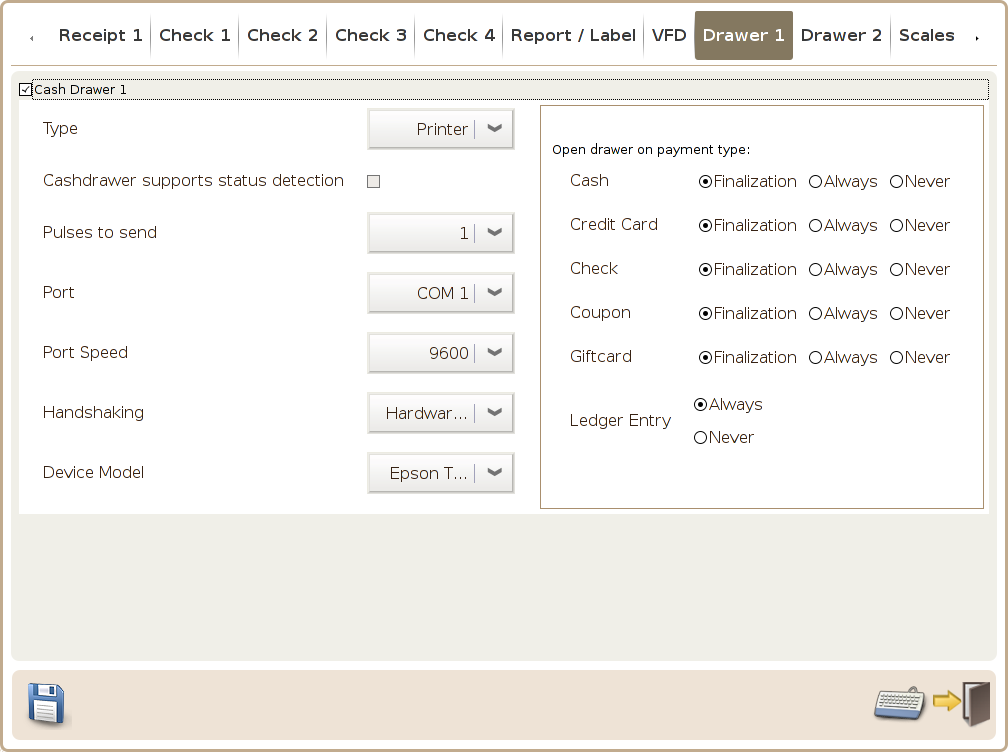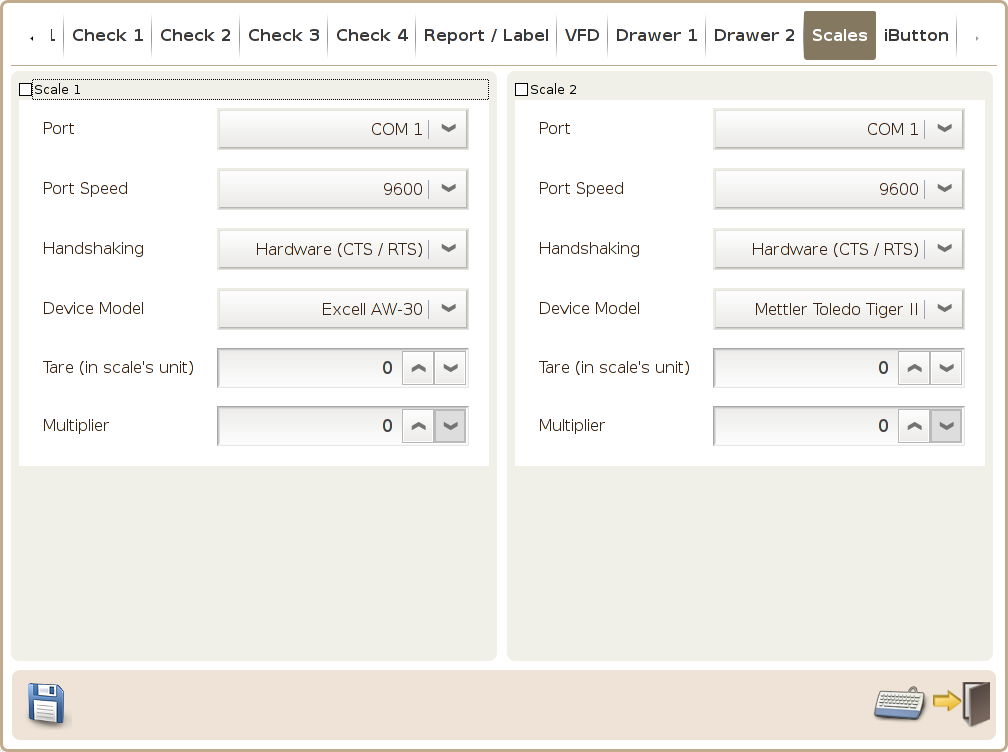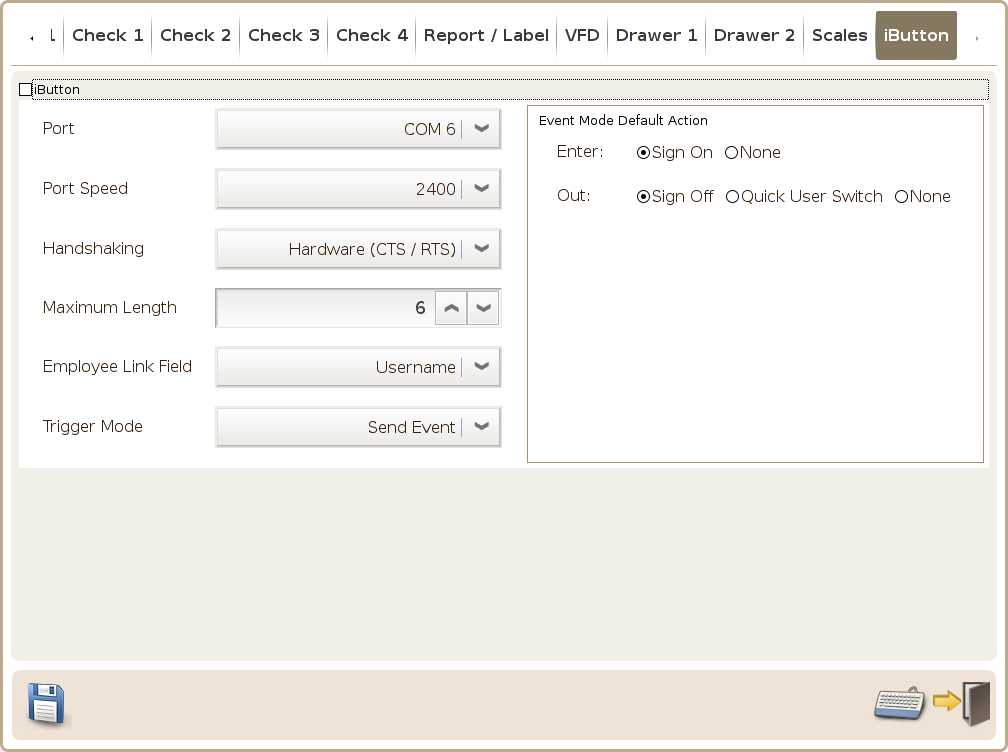Devices
Main Screen
Control Panel
Select 'Tools' icon
to enter the Control Panel
Select the 'Devices' icon
to enter the Devices Area
Devices Area
“Devices” configuration page offers below settings:
Tab 1 (Receipt 1)
Tabs 2-5 (Check 1, Check 2, Check 3 & Check 4)
There are 2 receipt printers you can enable as illustrated above
Template: You can use a list of template setup in the system for you to format you receipt output.
Port: You can set the port the receipt printer is connected to e.g. COM 1 or COM 2.
Port Speed: Set the printer's transmission speed.
Handshaking: Set the printer's flow control mechanism, the system can support XON/XOFF, Hardware or None 3 types.
Device Model: Select Model of printer used, all the epson compatible model can just use “Epson TM88IV”.
Encoding: You can set the encoding desired
Auto Print after payment finalisation: This option is used to set weather a receipt is automatically printed after the transaction is finalised.
- Receipt Printer can only print one original copy, it can be print out using different templates simultaneously though.
- If the port you used to configure the printer is type CUPS, there is no need to set the "port speed" and "handshaking".
System allows you to configure up to 4 check printers 1 to 4.
Template: You can use a list of template setup in the system for you to format you check output.
Port: You can set the port the check printer is connected to e.g. COM 1 or COM 2.
Port Speed: Set the printer's transmission speed. e.g. 9600 or 19200
Handshaking: Set the printer's flow control mechanism, the system can support XON/XOFF, Hardware or None 3 types.
Device Model: Select Model of printer used, all the epson compatible model can just use “Epson TM88IV”.
Encoding: You can set the encoding desired
Auto-print copies: You can set the number of copy the check is print out.
Printing item with no routing groups: If this option is enabled, product groups that has no routing setup will be printed.
Print all items: If this option is enabled, it will print out all products if this check printer is enabled.
- When you want to set up order print routing for specific product group only, please only select the desired product group, which must have the "used order routing" option enabled in the product group setting.
Tab 6 (Report / Label)
Tab 7 (VFD)
Configure the Report printer and label printer used in this page.
Port: You can set the port the check printer is connected to e.g. COM 1 or COM 2.
Port Speed: Set the printer's transmission speed. e.g. 9600 or 19200
Handshaking: Set the printer's flow control mechanism, the system can support XON/XOFF, Hardware or None 3 types.
Device Model: Select Model of printer used, all the epson compatible model can just use “Epson TM88IV”.
Encoding: You can set the encoding desired
Paper Width: Paper you used for the report printer
The system allow you to configure up to 2 VFD.
Template: Template setup in the system for you to format the VFD output.
Port: You can set the port the VFD is connected to e.g. COM 1 or COM 2.
Port Speed: Set the transmission speed. e.g. 9600 or 19200
Handshaking: Set the flow control mechanism, the system can support XON/XOFF, Hardware or None 3 types.
Device Model: Select Model of printer used, default is Firich VFD.
Encoding: You can set the encoding desired
Tabs 6&7 (Drawer 1 & Drawer 2)
Tab 8 (Scales)
The system support up to 2 cash drawers connecting to it.
Type:Can be set to use the GPIO, or through Printer
Status-enabled: Option specifically designed for more advanced cash drawer that is aware of it's status. e.g. open or closed.
Pulses to send: the number of open signals the system is to send when drawer need to be opened.
Port: You can set the port the cash drawer is connected to e.g. COM 1 or COM 2.
Port Speed: Set the transmission speed.
Handshaking: Set the flow control mechanism, the system can support XON/XOFF, Hardware or None 3 types.
Device Model: Select Model of cash drawer used.
Open drawer on payment type: You can configure different type of payment method and weather or not if they will trigger the cash drawer open event.
The system support up to two electronic scales 1 and 2:
Port: You can set the port the electronic scale is connected to e.g. COM 1 or COM 2.
Port Speed: Set the transmission speed.
Handshaking: Set the flow control mechanism, the system can support XON/XOFF, Hardware or None 3 types.
Device Model: The electronic scale model, e.g. Mettler Toldeo or Excell AW30
Tare (in scale's unit): Can set to deducted the weight of the container used for weighting.
Multiplier: You can use this setting if you need to multiple the scale reading with certain factor.
Tab 9 (iButton)
The system support unlimited iButtons: