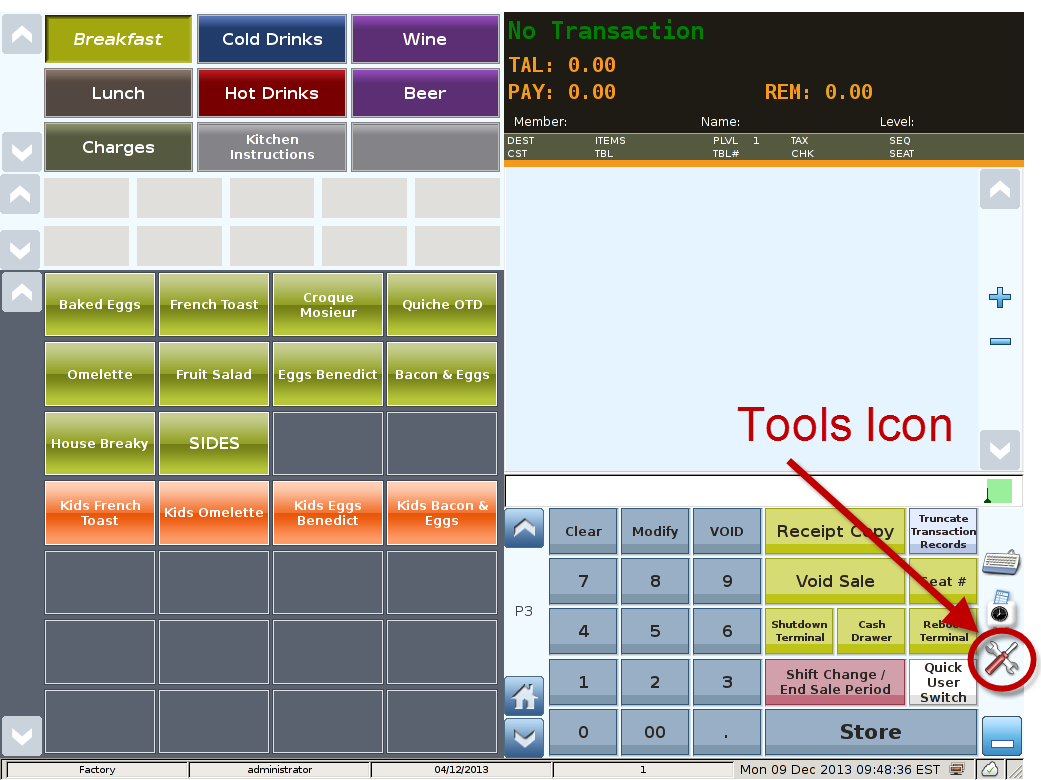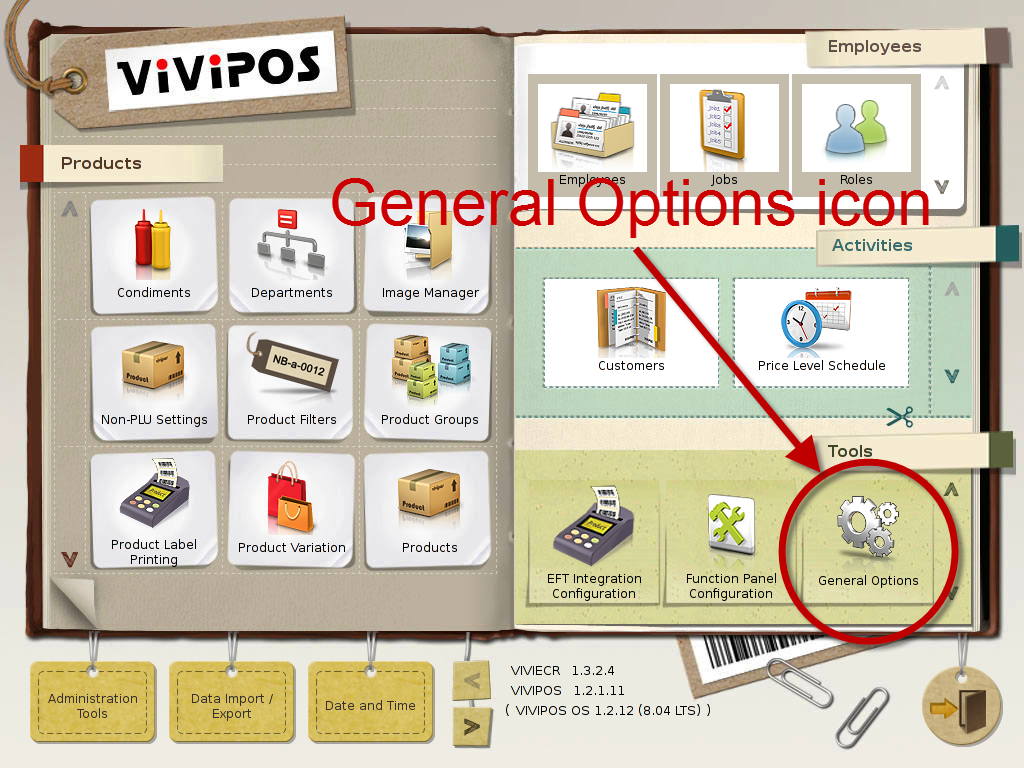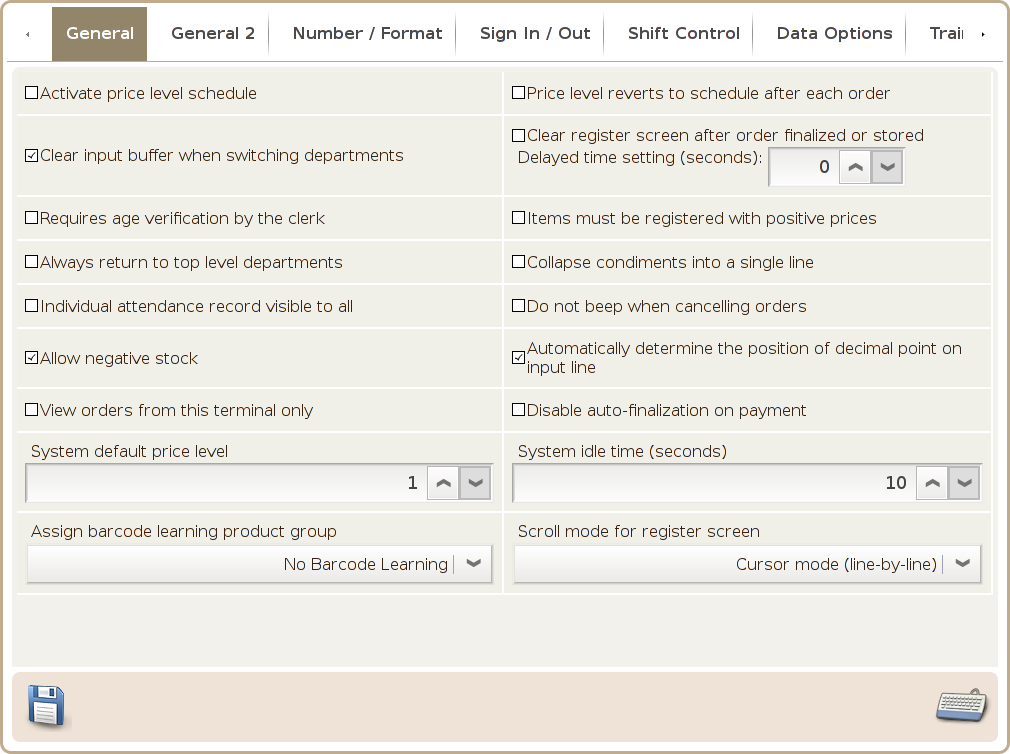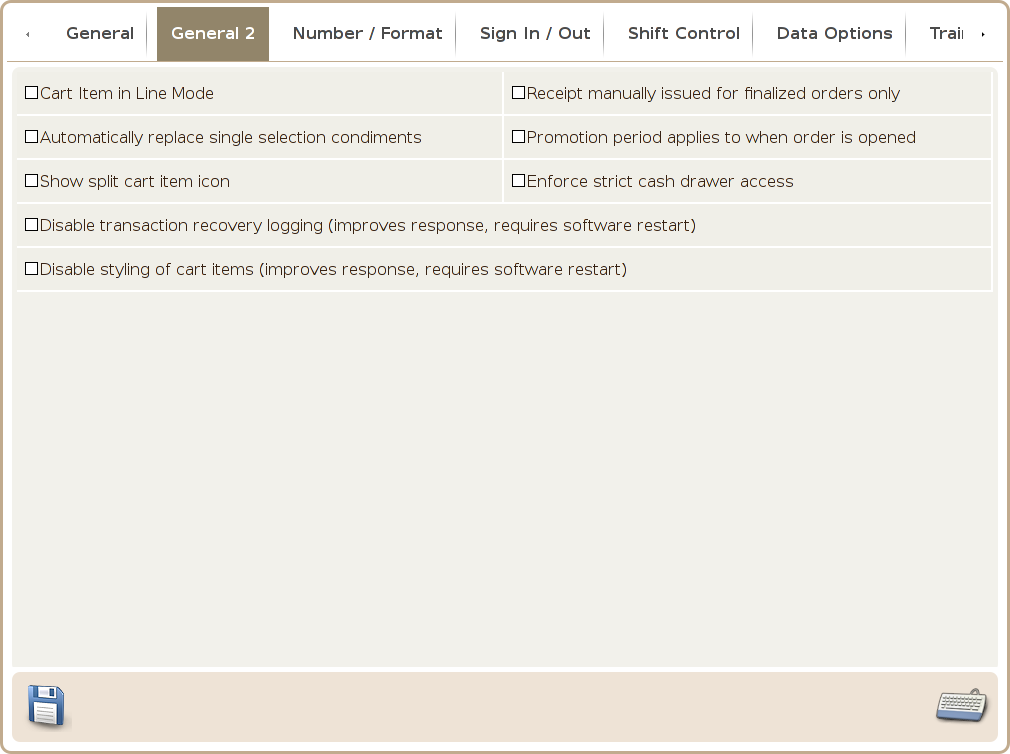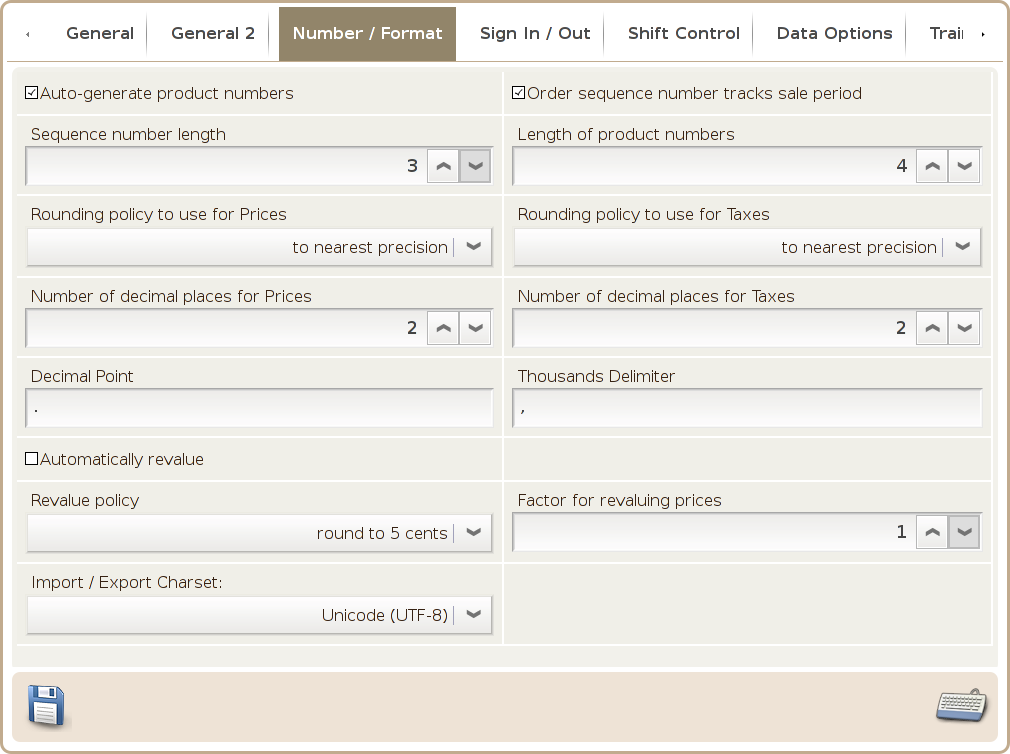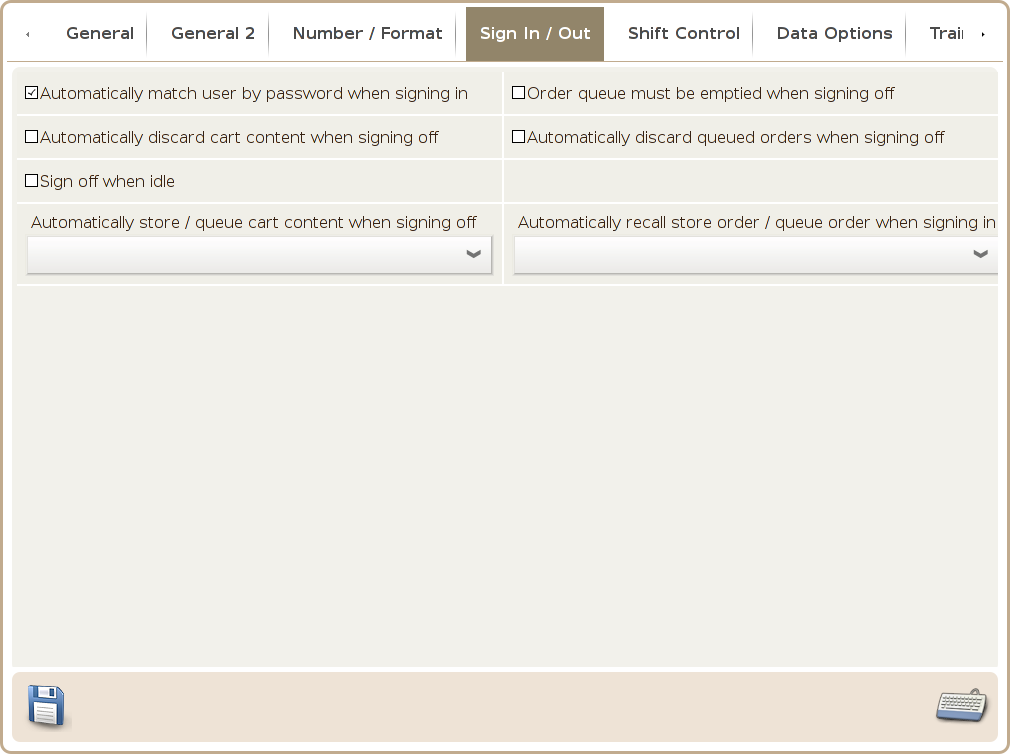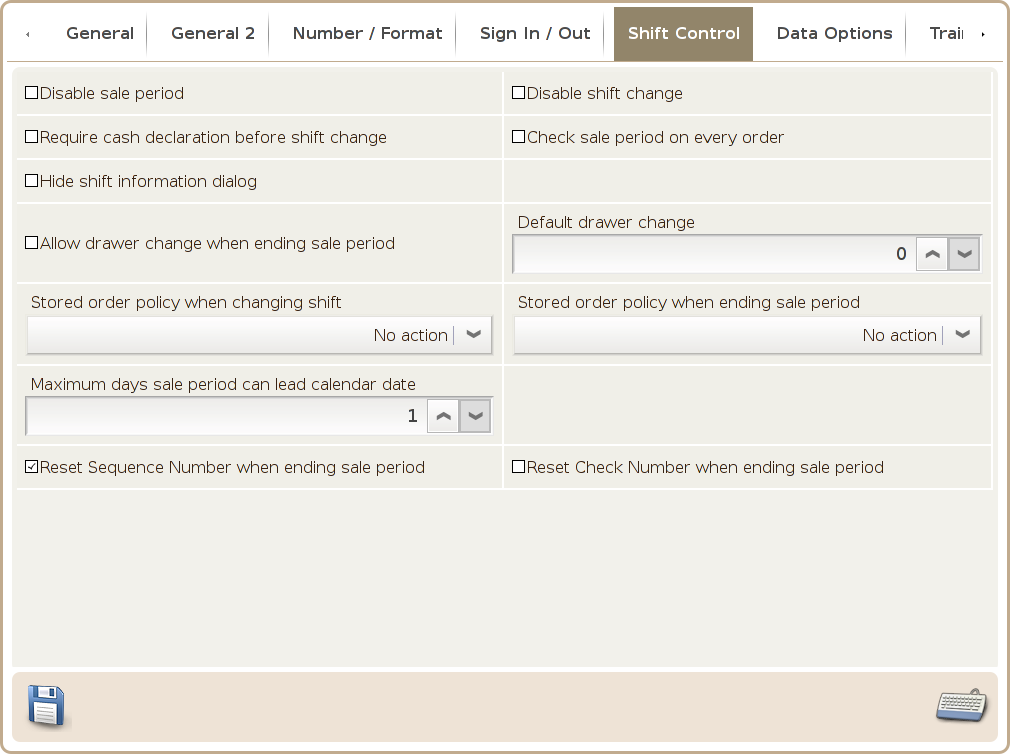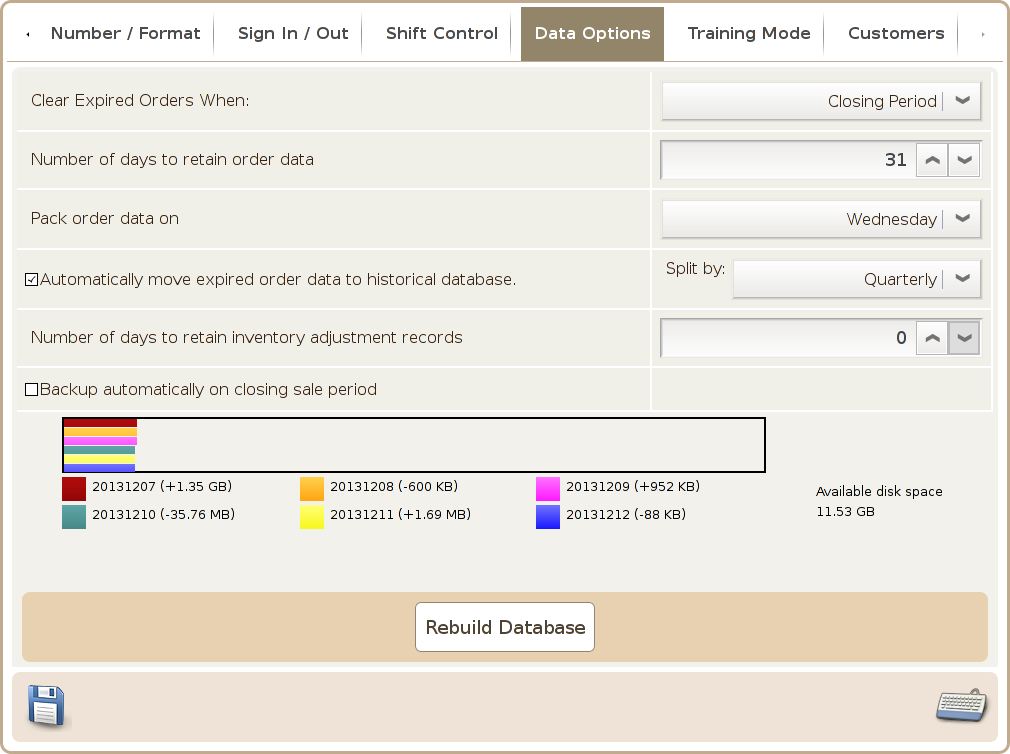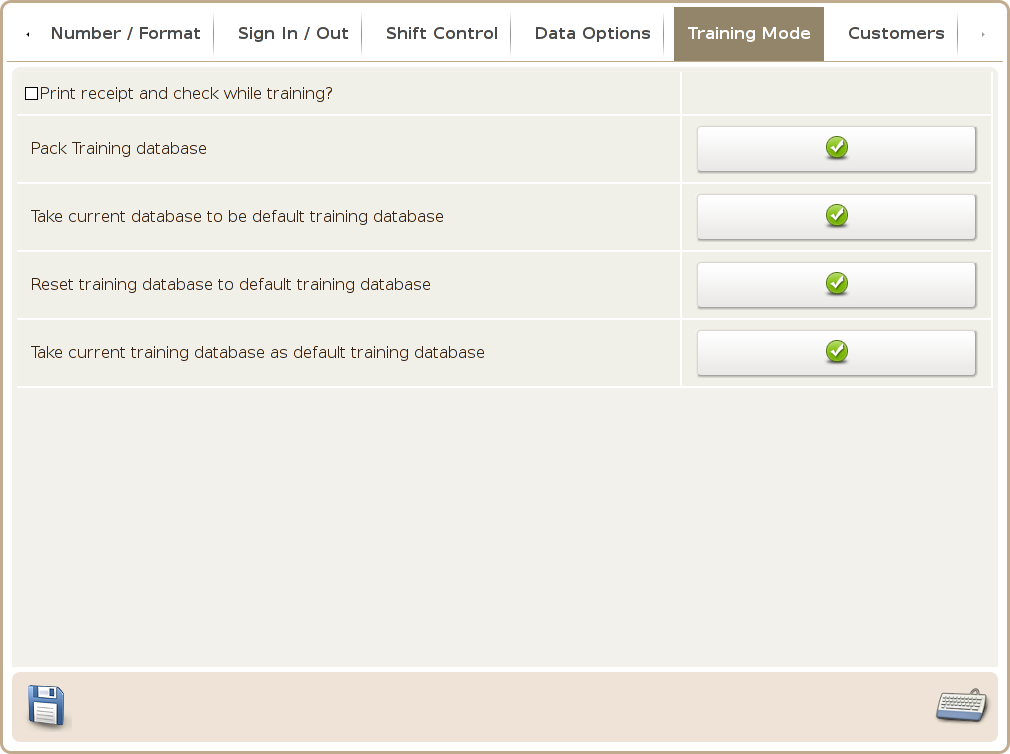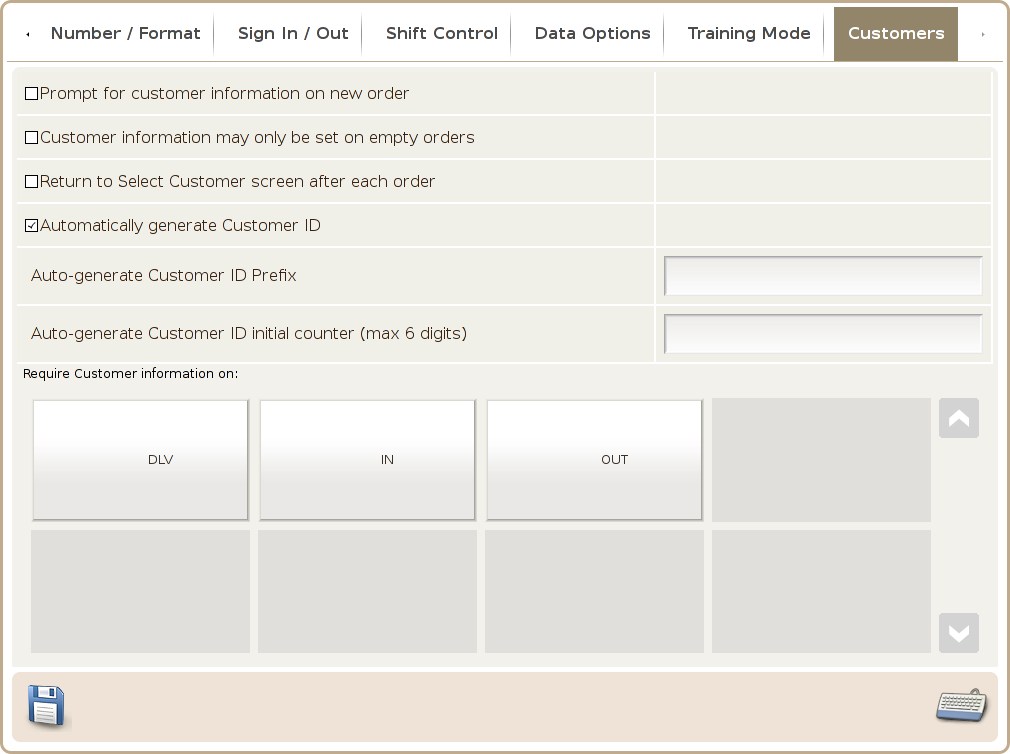General Options
Main Screen
Control Panel
Select 'Tools' icon
to enter the Control Panel
Select the 'General Options' icon
to enter the General Options Area
General Options Area
The general option screens are used to configure the general settings of the ViViPOS system and has 8 different configuration tabs
Tab 1 (General)
Tab 2 (General 2)
Activate price level schedule: Enable this option to activate the price level schedule.
Price level reverts to schedule after each order: If this option is enabled, the system will revert a manually modified price back to the system configured price level schedule after an order is completed.
Clear input buffer when switching departments: Clear the input buffer when switch department.
Clear register screen after after order is finalised: Enable this option to clear the shopping cart display after an order is completed.
Require clerk acknowledgement for age verification: Enable a pop up screen to confirm
customer's age with product requiring age verification.
Item must be registered with positive prices: Enable this option to prevent sale of product that's priced at zero.
Always return to top level departments: Enable this option to always go back to the top level department after a sale.
Collapse condiments into a single line: Enable this option to collapse all the condiments item into a single display row.
Individual attendance record visible to all: Enable this option if you want to make the employees attendance record visible to all user in the system.
Do not beep when cancelling orders: Enable this option, and the system will not beep when cancelling an order.
Allow negative stock: Enable this option to continue sell product when stock level is negative.
Automatically determine the position of decimal point on input line: Enable this option and the system will automatically determine the position of the decimal point .
View Orders from this terminal only: Enable this option if order issued by this terminal can only be viewed by this terminal.
Disable auto-finalisation on payment: TBA
System Default Price Level: You can configure the system default price level in this field.
System Idle Time (seconds): Set the idle time here, where the system when enter into idle mode will automatically release memory not used. The default setting is 60 seconds.
Assign barcode learning product group: TBA
Scroll Mode for register screen: You can use this option to set the scroll in the register screen is by item or by page.
Cart Item in Line Mode: TBA
Receipt manually issued for finalised orders only: TBA
Automatically replace single selection condiments: TBA
Promotion period applies to when order is opened: TBA
Show split cart item icon: TBA
Enforce strict cash drawer access: TBA
Disable transaction recovery logging (improves response, requires software restart): TBA
Disable styling of cart items (improves response, requires software restart): TBA
Tab 3 (Number Format)
Tab 4 (Sign In / Out)
Auto-generate product numbers: Enable this option if you want the system to automatically
generate the "product number" in an "add product operation". The automatic generation principal is equal to "department number + product number length (incremented by one)".
- When the department number contains non-numeric character, the system may not automatically generated the product number.
Order sequence number tracks sale period: If this option is enabled, the sequence number will be generated automatically. The composition of the automatic generated sequence number is equal to operation date + length of the sequence number (incremented by one).
Sequence number length: You can set the sequence number length here to supplement with the option, "Order sequence number track sale period".
Length of product number: You can set the product number length to supplement with the option, "Auto-generate product numbers".
Rounding policy to use for Prices: You can select one of the system provided price rounding policy here, which are (1) to nearest precision (2) always round up (3) always round down
Rounding policy to use for Taxes: You can select the option for taxes rounding here, which are (1)to nearest precision (2) always round up (3) always round down.
Number of decimal places for Prices: Default setting is 0.
Number of decimal places for Taxes: Default setting is 0.
Decimal Point: You can define your own custom symbol for decimal point.
Thousands Delimiter: You can define your own custom symbol for thousands delimiter.
Automatically revalue: TBA
Revalue Policy: System offers below rules for revalue policy (e.g. final rounding of the subtotal)
- round to nearest factor: System automatically does the rounding of subtotal to the nearest factor.
- round down to factor: System automatically round down the subtotal to the nearest factor.
- Round up to factor : System automatically round up the subtotal to the nearest factor.
- Round to 5 cents: System automatically round the subtotal, with "5 cents" being the smallest factor.
- Round to 10 cents (round up 5 cent): System automatically round the subtotal, with "10 cents" been the smallest factor.
- Round to 10 cents (round down 5 cent): System automatically round the subtotal with 10 cent being the smallest factor and round down 5 cent.
- Round to 25 cents: System automatically round to 25 cents.
- Round to 50 cents: System automatically round to 50 cents.
- The revalue policy is used in conjunction with number of decimal places set for price.
- When use fraction factors ( e.g. 5, 10, 25, 50 cent), the setting in option "Factor for revaluing prices" is not used.
- The revalue policy only applied to subtotal and non of the individual product item price is effected.
Factor for revaluing prices: You can set the factor used for the system to determine the revalue amount. The remainder of "order subtotal" divided by the "factor for revalue prices", will be applied with revalue policy. For example, if the "factor for revalue prices" is set to 10, and the Revalue Policy is set to round down to factor. If the order subtotal is 109, the system will round automatically round down the 9 dollars, hence the payment subtotal now is 100. To further elaborate the logic, the remainder of 109 divided by 10 is 9, and given the revalue policy is rounding down to factor, the remainder is discarded. So if subtotal falls between 101 or 109, with the above revalue setting, the final payment total will be 100.
Import / Export Charset: You can define the file character set encoding used in the import and export operation.
Automatically match user by password when signing in: Enable this option and you can sign in without specific the user.
Order queue must be emptied when signing off: If this option is enabled, the system will prompt for confirmation to clear the queued orders.
Automatically discard cart content when signing off: When sign off, automatically discard order that's not completed.
Automatically discard queued orders when signing off: If this option is enabled, the system will automatically discard all the queued orders in the system.
Sign off when idle: If this option is enabled, system will automatically sign off user.
Automatically store / queue cart content when signing off: TBA
Automatically recall stored order / queue when signing in: TBA
Tab 5 (Shift Control)
Tab 6 (Data Options)
Disable sale period: You can disable the end sale period function by enable this option.
Disable shift change: You can disable the shift change function by enabling this option.
Require cash declaration before shift change: If this option is enabled, the user must declare the cash in the cash drawer before proceed to the shift change operation.
Check sale period on every order: Enable this setting to disable transaction when the operation date is different from the master machine's operation date
Allow drawer change when ending sale period: Enable this option to allow change be reserved in the cash change in the end sale period operation.
Default drawer change: Can preset the change to be reserved during a shift change.
Store order policy when change shift:
- No action.
- Warn if stored orders exist.
- Force closing of stored orders.
Store order policy when ending sale period:
- No action.
- Warn if stored orders exist.
- Force closing of stored orders.
Maximum sale day can lead calendar day: You can preset the day difference here. The default and minimum setting here is 1 day. If you set this field to 5, you will be able to perform multiple end sale period in one day.
Reset Sequence Number when ending sale period: TBA
Reset Check Number when ending sale period: TBA
Clear Expired Orders When: TBA
- Closing Period
- Shut-down Machine
Number of days to retain order data: You can set the number day the system will retain the order data.
Pack order data on: You can configure the system to compress the order data during end of sales period operation.
Automatically move expired order data to historical database: TBA
Split by: TBA
- Monthly
- Quarterly
- Half-Yearly
- Yearly
Number of days to retain inventory adjustment records: You can configure the number of days to retain the inventory adjustment info here.
Backup automatically on closing period: TBA
Available disk space: The disk space currently available for usage.
Rebuild Database: Press this button to build a brand new database, the system will copy records from the old database to the new one. If there are corrupted record in the old database preventing the record to be read, it will not be in the new database file. This operation is a rebuild operation and ensure the integrity of every record in the database, after the rebuild.
- Rebuild Database operation reconstruct the entire database, so the bigger the database, the longer it will take.
- Number of days to retain data is recommend to set to either 60 or 90 days as basis.
- The system will engaged in periodic data compress during the end sales period operation. Hence if send of sale period operation is not used on the day specified to perform data compression. Then there will be no data compression performed.
Tab 7 (Training Mode)
Tab 8 (Customers)
Print receipt and check while training: If this option is enabled, system will print receipt and check, by default, this option is disabled.
Pack Training database: This function will purge clean the order data in the training database.
Take current database to be default training database: This option allows you to copy the current database as the default training database.
Reset training database to default training database: When switching to training mode, if there is no training database, system will create the training database by copy the default training database.
Prompt for customer information on new order: If this option is enabled, every time there is a new order, the system will automatically present you with the customer search screen. If the customer is already a member customer in the system, user can search the customer's info and link it to the order. If the customer is not yet a member customer, user can add the customer into the system as new member, or abandon the sale operation.
Customer information may only be set on empty orders: If this option is enabled, only empty order (system hasn't yet generated a new order number) can a user link a member to an order. The main purpose of this function, is that if the system offers discount to members, the system will require user to link the member to the order before any items are added to the shopping cart, to avoid any miscalculation.
Return to select customer screen after each order: If this option is enabled, every time after an order transaction is completed. The screen will go back to the member screen. So user can again first search a member, link to an order when proceed to the next transaction.
Automatically generate customer ID: If this option is enabled, the system will automatically
generate customer number base on below settings:
- Auto-generate Customer ID
- Auto-generate Customer ID initial counter (maximum 6 digits)
Require customer information on: Select the Order Destination and type below for the system to bring up the Customer screen to link a member customer to an order.