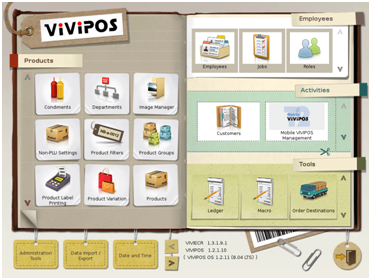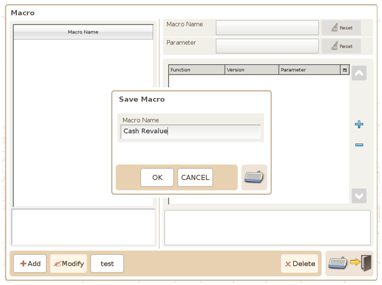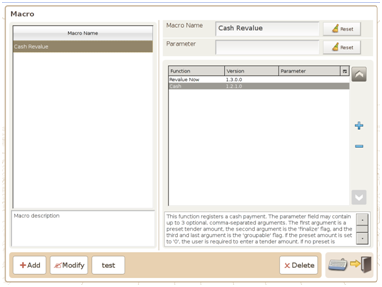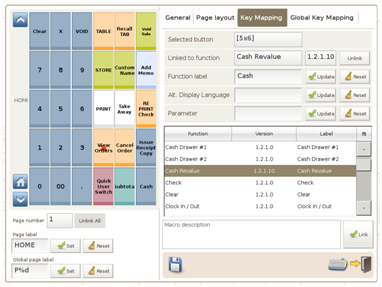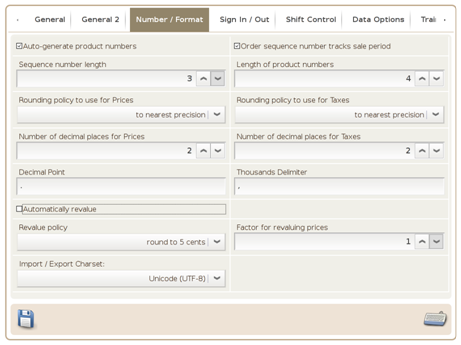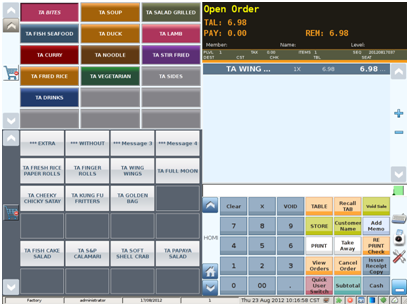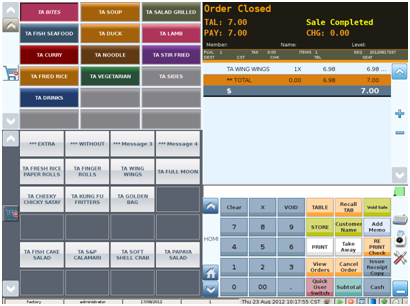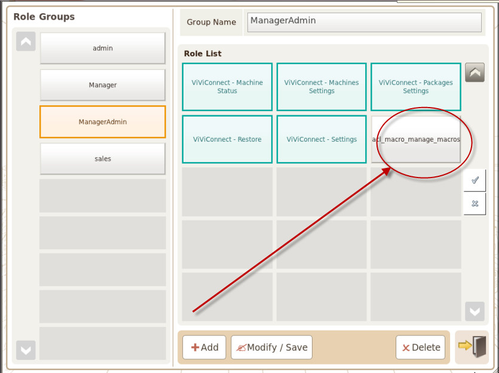Configuring Rounding for Cash Button
If your business accepts cash payments and you either:
- Offer discounts that result in the 'Amount Owed' requiring rounding
- Have items priced that when totalled require rounding
then configure your ViViPOS to round the customer's bill to allow for cash payment (note: this will mean that only cash payments are rounded, NOT credit card payments)
You can also configure Cash rounding for the short-cut keys $5, $10 ect (simply set the cash function parameter to match the amount of the shortcut key)
Remember you can practice this on the ViViPOS Australia website demo machines BEFORE trying it on yours. Click Here
Step 1: Install ‘Macro’ add-on by accessing Add-On Manager.
Once installed, it should be available in the Tools menu.
Step 2: Adding Macro under the name Cash Revalue
Adding function to the Macro by pressing the + button and locating ‘Revalue Now’ from the list
Complete the Macro function by adding ‘Cash’ with the same process.
Step 3: Add the previously created Macro by ‘Linking’ it to the Function Control Panel. Rename Function label to Cash. Update and Save
Step4: Make sure option ‘Automatically revalue’ in the General Settings is unchecked and Revalue policy is set to ‘round to 5 cents’ to ensure only cash payment are revalued.
Step 5: Test your configurations by selecting a product and pressing the updated ‘Cash’ function control button.
Once pressed your ViViPOS should round off the selected product amount to the nearest 5 cents.
Note: Ensure you activate the use of the macro function in the 'Roles' section to allow its use on the selected user.
Select the function until highlight in green. 'Modify/Save'.