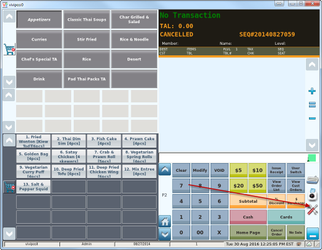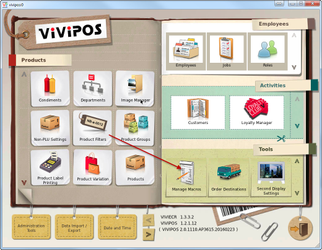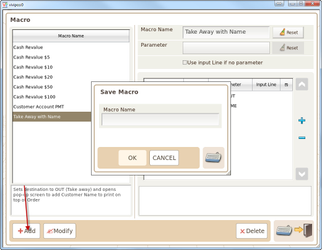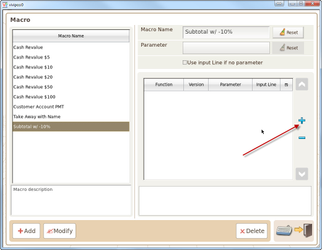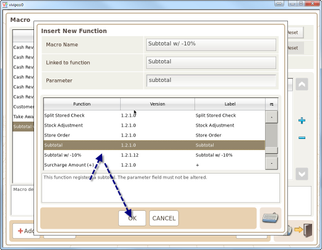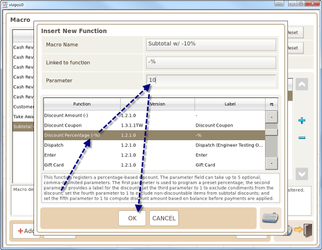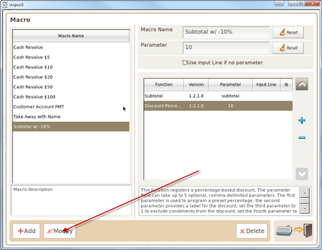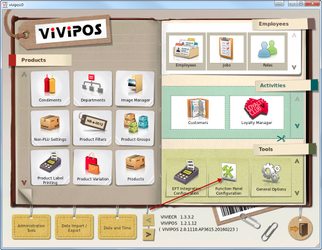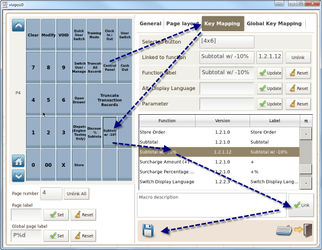/
Creating Macro's
Creating Macro's
If you find yourself wanting to save time and speed up your current processes.You can create Macro keys that essentially combine functions into a single button.
For example: Say you want to Subtotal an order and then give your customer a 10% discount you would use the Subtotal button first and then the 10% discount button.
Creating a Macro would cut down this process to a single button press.
Hot to Add Macro:
- Navigate to the Control Panel (You need to be logged in as the Administrator.)
- Select Manage Macros
- To add a new Macro click on Add and type in the name of your desired macro
- Click on the + to add a function (Subtotal)
- Once selected from the list simply highlight and press Ok to confirm.
- Add a second function (Discount Percentage). Input 10 into the Parameter for a 10% discount
- Click on Modify to save your Macro.
How to Link Macro:
- Navigate to the Function panel Configuration found in the Control Panel.
- Linking a Function panel button:
- Select Key Mapping from the Tabs above
- Select an empty button space or Replace an existing button
- Find the Function from the list. (What ever you named your Macro button.)
- Click on Link
- Save
- Once linked you will be able to use the button.
, multiple selections available,
Related content
Products
Products
Read with this
Clearing Products related data
Clearing Products related data
More like this
Function Panel Configuration
Function Panel Configuration
More like this
Smartpay Integration Addon Installation & Configuration Guide
Smartpay Integration Addon Installation & Configuration Guide
More like this